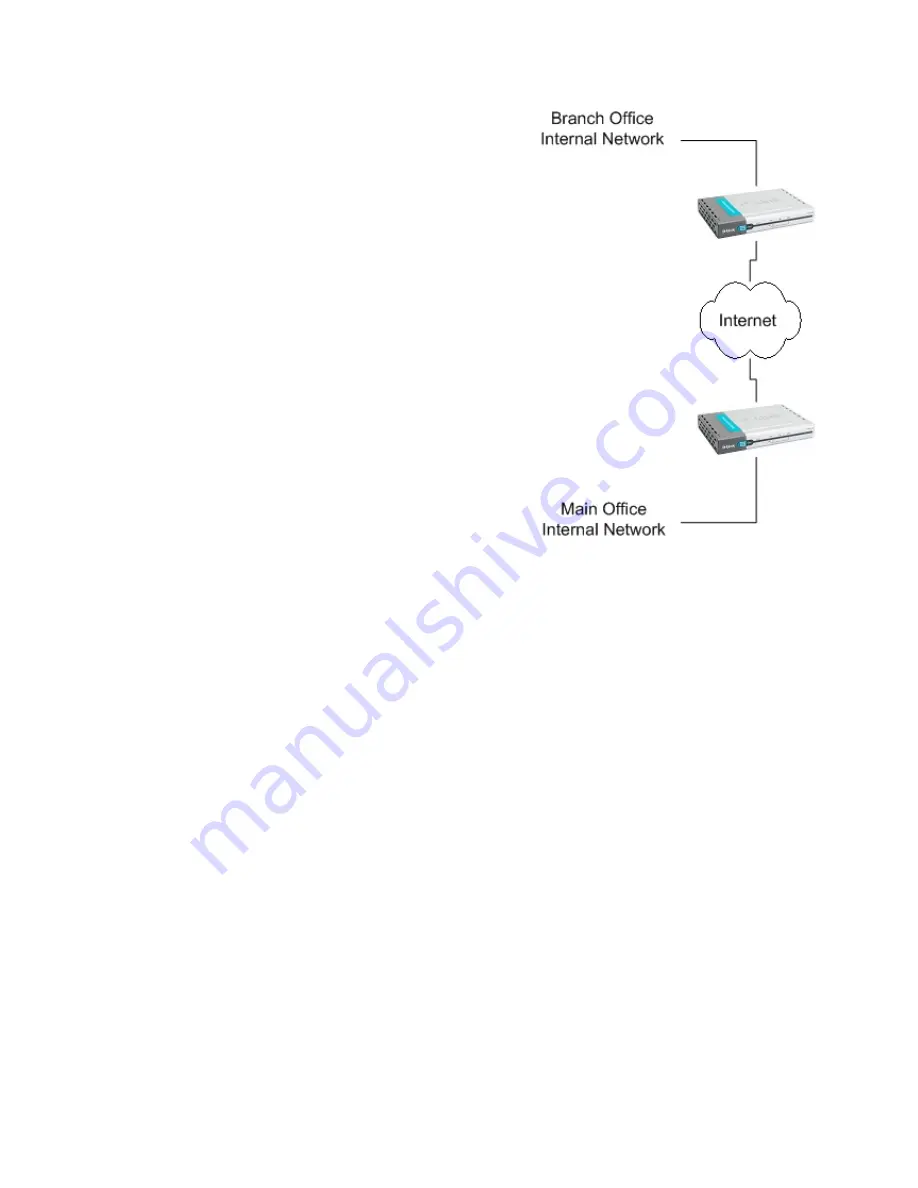
IPSec VPN between two networks
In the following example users on the main
office internal network can connect to the
branch office internal network and vice versa.
Communication between the two networks
takes place in an encrypted IPSec VPN tunnel
that connects the two DFL-1100 NetDefend
Firewalls across the Internet. Users on the
internal networks are not aware that when they
connect to a computer on the other network
that the connection runs across the Internet.
As shown in the example, you can use the
DFL-1100 to protect a branch office and a small
main office. Both of these DFL-1100s can be
configured as IPSec VPN gateways to create a
VPN tunnel that connects the branch office
network to the main office network.
The example shows an IPSec VPN
between two internal networks. One may also
create VPN tunnels between an internal
network behind one VPN gateway and a DMZ
network behind another or between two remote
DMZ networks. The networks at the ends of the VPN tunnel are selected when you configure
the VPN policy.
Creating a LAN-to-LAN IPSec VPN Tunnel
Follow these steps to add a LAN-to-LAN Tunnel.
Step 1.
Go to Firewall/VPN and choose
Add new
under IPSec.
Step 2.
Enter a Name for the new tunnel in the name field. The name can contain
numbers (0-9) and upper and lower case letters (A-Z, a-z), and the special characters -
and _. No other special characters and spaces are allowed.
Step 3.
Specify your local network, or your side of the tunnel, for example
192.168.1.0/255.255.255.0, in the Local Net field.
Step 4.
Choose authentication type, either PSK (Pre-shared Key) or Certificate-based. If
you choose PSK, make sure both firewalls use exactly the same PSK.
Step 5.
For Tunnel Type, choose LAN-to-LAN tunnel and specify the network behind the
other DFL-1100 as Remote Net. Also specify the external IP of the other DFL-1100, either
an IP or a DNS name.
Click the
Apply
button below to apply the changes or click
Cancel
to discard changes.
Repeat these steps with the firewall on the other site.
DFL-1100 Firewall
DFL-1100 Firewall
Содержание DFL-1100 - Security Appliance
Страница 1: ...D Link DFL 1100 Network Security Firewall Manual Building Networks for People 04 19 2005 TM ...
Страница 107: ...5 Select Connect to the network at my workplace and click Next ...
Страница 108: ...108 6 Select Virtual Private Network connection and click Next ...
Страница 109: ...7 Name the connection MainOffice and click Next ...
Страница 110: ...110 8 Select Do not dial the initial connection and click Next ...
Страница 111: ...9 Type the IP address to the server 194 0 2 20 and click Next 10 Click Finish ...






























