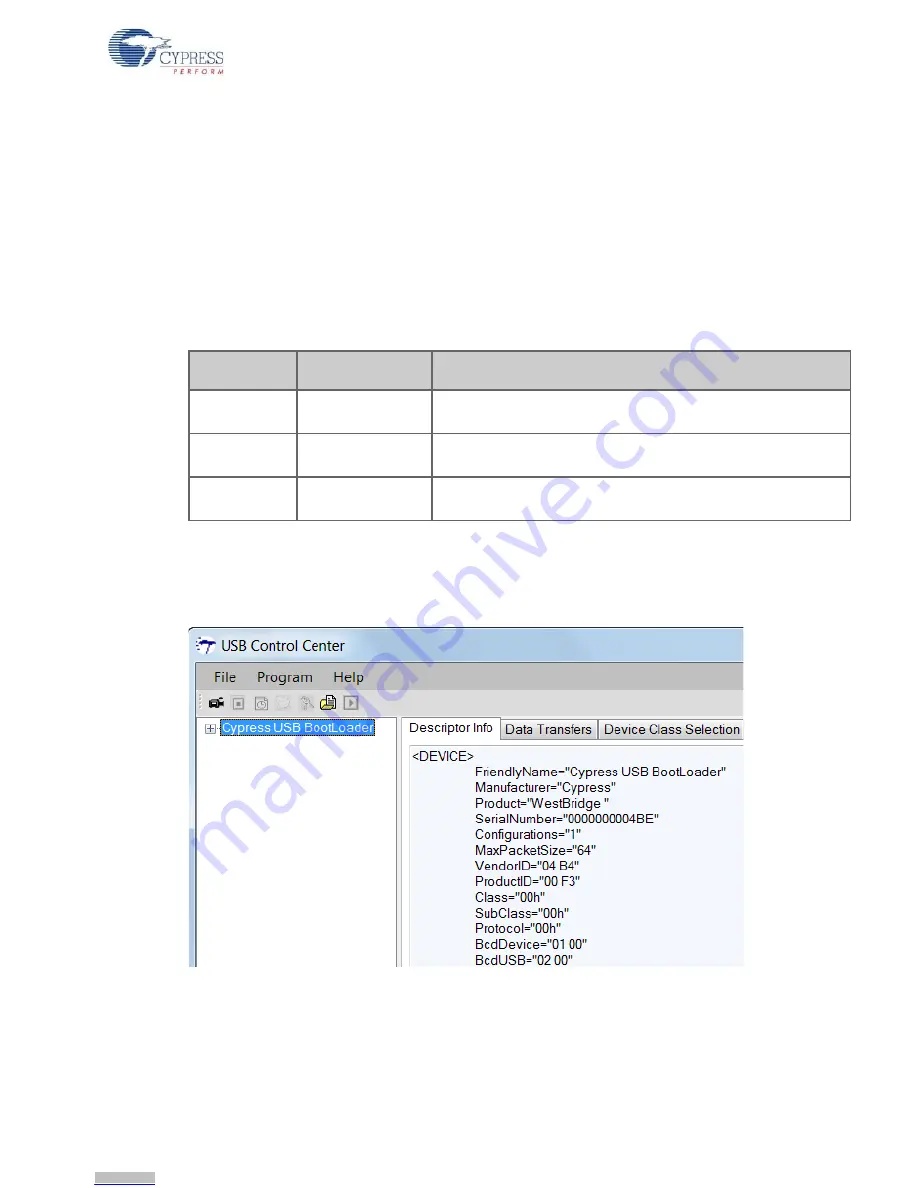
CYUSB3KIT-001 EZ-USB FX3 Development Kit Guide, Doc. #: 001-70237 Rev. *C
43
Kit Operation
3.6
USB Boot
The FX3 DVK board boots in USB mode if the PMODE[2:0] pins are set to Z11. The board is by
default set to USB boot. The board enumerates with bootloader vendor ID/product ID (VID/PID-
0x04B4/0x00F3) when the USB cable is connected to the USB host PC.
3.6.1
Download Firmware Image to FX3 RAM
Follow the procedure outlined here to download the firmware image to FX3 RAM.
1. Enable USB boot by setting the PMODE[2:0] pins to Z11. On the DVK board, this is done by
configuring the jumpers and switches, as shown in
Table 3-4
.
2. Open the USB Control Center application by clicking
Start > All Programs > Cypress >
Cypress USBSuite > Control Center
. When connected to a USB host, the FX3 device enumer-
ates in the USB Control Center as
Cypress USB BootLoader
, as shown in
Figure 3-8
.
Figure 3-8. FX3 Default BootLoader Entry in USB Control Center
Table 3-4. Jumper Settings for USB Boot
PMODE Pin
Required PMODE
Pin State
Jumper and Dip Switch Combination
PMODE2
Z
1. No jumper installed on J98
2. SW25.3 – Don't care (the switch can be either turned ON or OFF)
PMODE1
1
1. Short pins 2–3 of jumper J97
2. SW25.2 set to OFF
PMODE0
1
1. Short pins 2–3 of jumper J96
2. SW25.1 set to OFF
Downloaded from
Downloaded from
Downloaded from
Downloaded from
Downloaded from
Downloaded from
Downloaded from
Downloaded from
Downloaded from
Downloaded from
Downloaded from
Downloaded from
Downloaded from
Downloaded from
Downloaded from
Downloaded from
Downloaded from
Downloaded from
Downloaded from
Downloaded from
Downloaded from
Downloaded from
Downloaded from
Downloaded from
Downloaded from
Downloaded from
Downloaded from
Downloaded from
Downloaded from
Downloaded from
Downloaded from
Downloaded from
Downloaded from
Downloaded from
Downloaded from
Downloaded from
Downloaded from
Downloaded from
Downloaded from
Downloaded from
Downloaded from
Downloaded from
Downloaded from






























