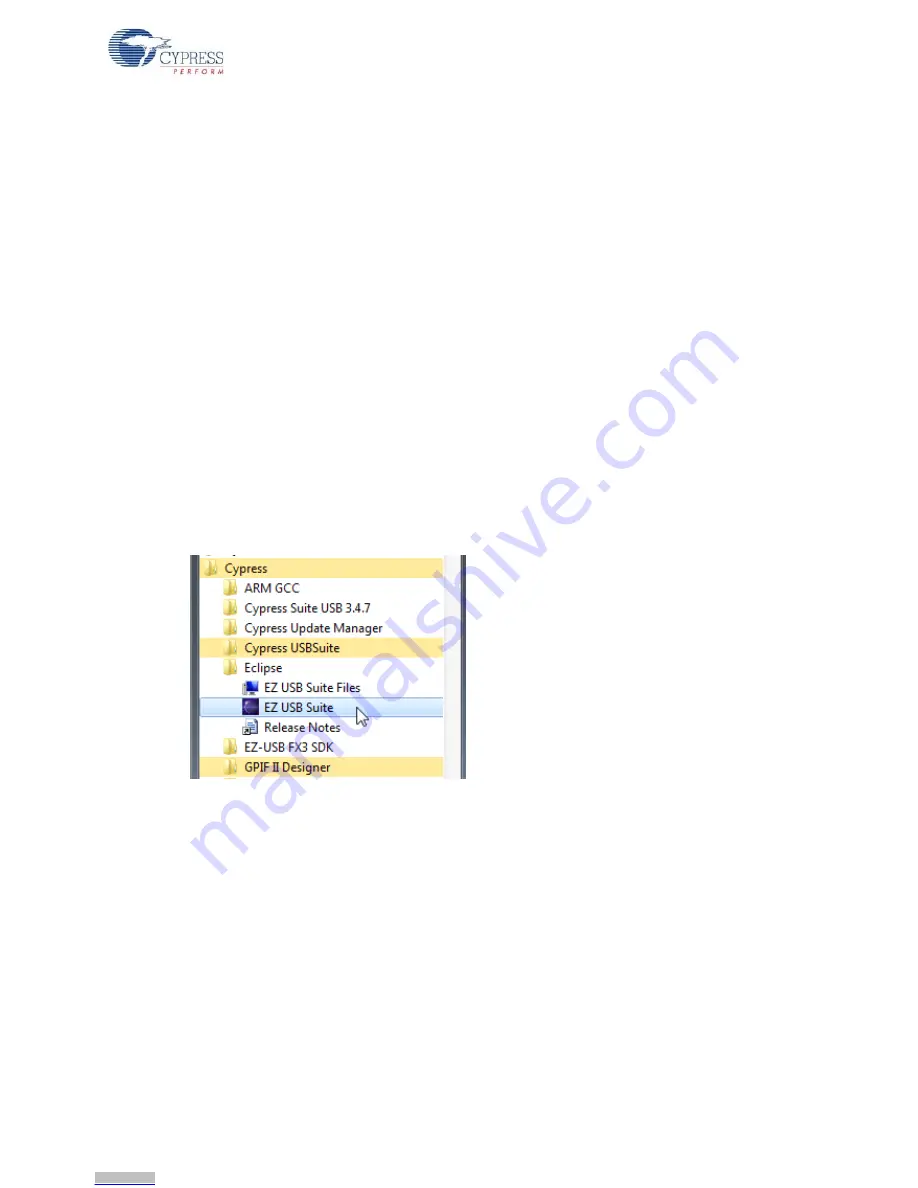
CYUSB3KIT-001 EZ-USB FX3 Development Kit Guide, Doc. #: 001-70237 Rev. *C
14
Getting Started
The installation procedure involves extracting these archives and setting of environment variables.
Refer to the
FX3_SDK_Linux_Support.pdf
available in the following extracted folder of the FX3 SDK
for Linux installation:
fx3_sdk_v1.3_linux\FX3_Firmware\cyfx3sdk\doc
.
2.5
Eclipse IDE Quick Tour
2.5.1
Start Eclipse
Navigate to
Windows > Start > All Programs
, and then click on the Cypress folder to expand it
(
Figure 2-7
). Installed Cypress software packages appear, including
GPIF II Designer
, a utility to
create design files for the FX3 General Programmable Interface (GPIF II) using state machine entry.
Click on the Eclipse entry to expand it, then double-click the
EZ USB Suite
entry.
Note:
You can make a desktop shortcut by right-clicking
EZ USB Suite
, dragging it to the desktop,
releasing the mouse button, and selecting
Create shortcuts here
.
This launches a first-time startup screen that sets up a workspace folder for all your Cypress Eclipse
work. Accept the default path of
C:\Users\(username)\Cypress\Workspace
. You may want to select
Use this as the default and do not ask again
to skip this message every time you start the
EZ-USB Suite.
Note:
You can create more workspaces by clicking
File > Switch Workspace > Other
. This can be
used to define different workspaces for different projects.
Figure 2-7. Launch the EZ-USB Suite
Downloaded from
Downloaded from
Downloaded from
Downloaded from
Downloaded from
Downloaded from
Downloaded from
Downloaded from
Downloaded from
Downloaded from
Downloaded from
Downloaded from
Downloaded from
Downloaded from





























