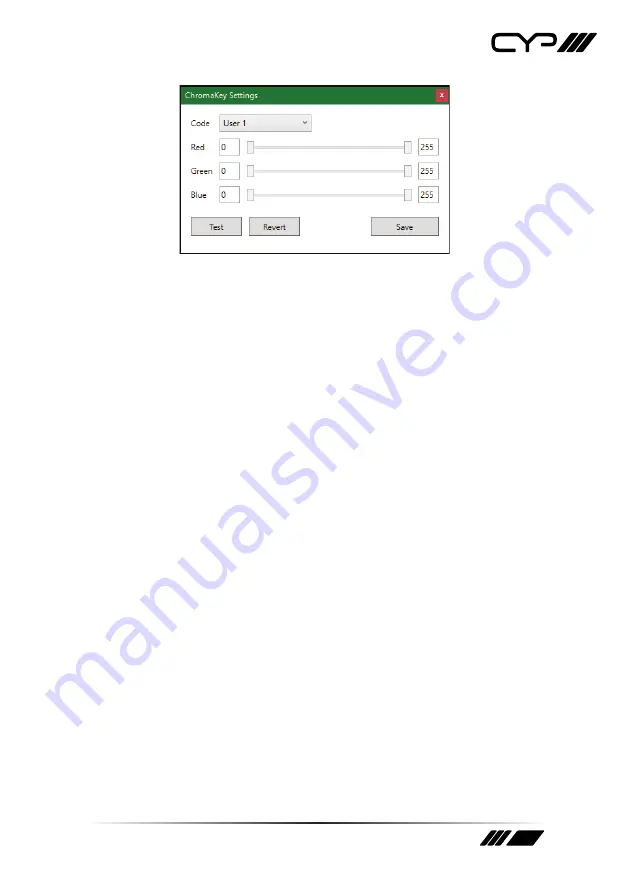
37
Code: Use the dropdown to select the chroma key preset to use/
edit.
Note: Only presets User 1~4 can be edited.
Red/Green/Blue: Set the maximum and minimum values for the
chroma key’s red, green, and blue components.
Test: Click on this button to test your new chroma key values
without saving them.
Revert: Click on this button, after making changes to the red/
green/blue ranges, to revert them all to their currently saved values.
Save: Once you are satisfied with your customised chroma key
values, click this button to save it to the current user preset.
14) Transition: Use the dropdown to enable or disable the use of a cross
fade transition when changing sources.
Note: Only available in the Switch preset.
15) Rotation: Selecting “On” will rotate the output 90 degrees
counterclockwise and stretch it to fill the display. When rotation is
active, the “Center” aspect ratio option becomes available, which will
force the rotated image to display letterboxed while maintaining the
source’s original aspect ratio.
Note: Only available in the Switch preset. Rotation is not available if
cropping is enabled.
16) Video Routing: Use the dropdown to select the video source for the
current window. The change will occur immediately.
17) Audio Routing: Use the dropdown to select which input or window’s
audio to output. The change will occur immediately.
Содержание DS-VWC2-4K22
Страница 1: ...DS VWC2 4K22 4K Dual Input HDMI Video Wall Processor with Warping and Rotation OPERATION MANUAL ...
Страница 2: ......
Страница 98: ...92 ACRONYM COMPLETE TERM XGA Extended Graphics Array ...
Страница 99: ......






























