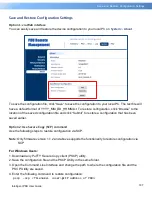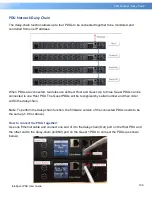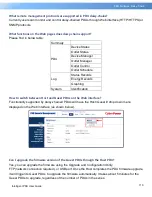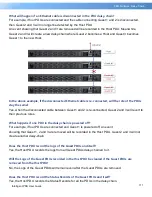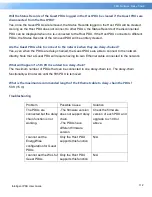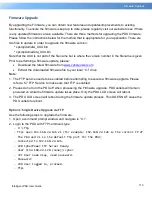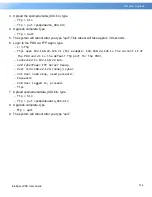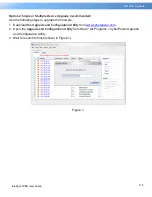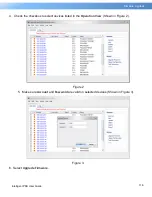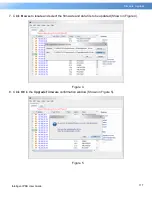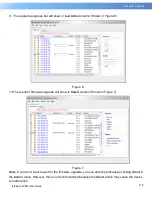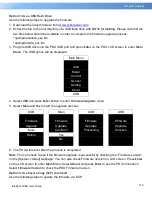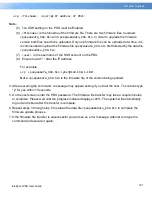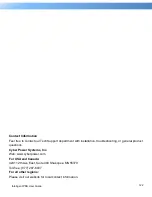121
Intelligent PDU User Guide
Firmware Upgrade
scp <filename> <user>@<
IP address of PDU>:
Note:
(5) The SSH setting on the PDU must be Enabled.
(6)
<filename>
is the filename of the firmware file. There are two firmware files to upload:
cpsmpdumafw_XXX.bin
and
cpsmpdumadata_XXX.bin
. In order to upgrade the firmware
version both files need to be uploaded. Only one firmware file can be uploaded at a time, it is
recommended to upload the firmware file
cpsmpdumafw_XXX.bin
first followed by the data file
cpsmpdumadata_XXX.bin
.
(7)
<user>
is the username of the SSH account on the PDU.
(8)
Ensure to add “
:
” after the IP address.
For example:
scp cpsmpdumafw_XXX.bin [email protected]:
Note:
cpsmpdumafw_XXX.bin
is the firmware file of the version being updated.
4. After executing the command, a message may appear asking if you trust the host. To continue type
"
y
” for yes within 10 seconds.
5. On the next screen enter the PDU password. The firmware file transfer may take a couple minutes
to complete. Please wait until the progress indicator displays 100%. The system will automatically
log out and reboot after the transfer is complete.
6. Repeat steps 3 through step 5 to upload the data file
cpsmpdumadata_XXX.bin
to complete the
firmware update process.
7. If the firmware file transfer is unsuccessful you will see an error message. Attempt to retype the
command and execute it again.
Содержание PDU31 Series
Страница 17: ...15 Web Interface Intelligent PDU User Guide For Switched Metered by Outlet Series only ...
Страница 30: ...28 Web Interface Intelligent PDU User Guide Configure E mail Recipient Page Add New E mail Recipient Page ...
Страница 32: ...30 Web Interface Intelligent PDU User Guide Configure Trap Receiver Page Add New Trap Receiver Page ...
Страница 39: ...37 Web Interface Intelligent PDU User Guide Configure SMS Receiver Page Add New SMS Receiver Page ...
Страница 61: ...59 Web Interface Intelligent PDU User Guide Administrator Page Viewer Page ...