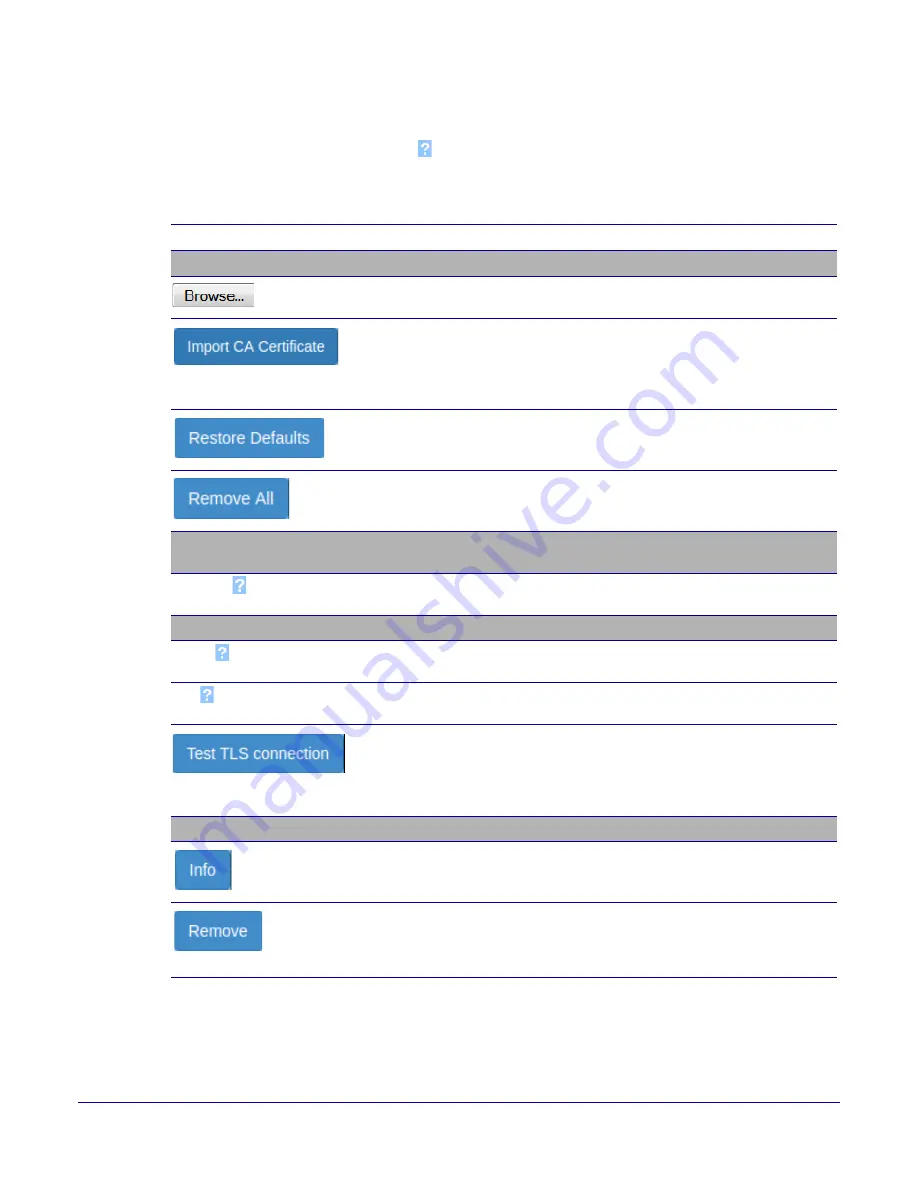
Installing the Singlewire InformaCast Indoor Intercom with Keypad
Configure the SSL Parameters
Operations Guide
931640A
CyberData Corporation
62
2. On the
SSL
page, enter values for the parameters indicated in
.
Note
The question mark icon (
) in the following table shows which web page items will be defined
after the
Toggle Help
button is pressed
.
Table 2-18. SSL Configuration Parameters
Web Page Item
Description
Server CAs
Use this button to select a configuration file to import.
Click
Browse
to select a CA certificate to import. After selecting
a server certificate authority (CA), click
Import CA Certificate
to
import it to the list of trusted CAs. CAs are used to validate the
certificate presented by the server when establishing a TLS
connection.
Restore Defaults
will restore the default list of registered CAs
and
Remove All
will remove all registered CAs.
Restore Defaults
will restore the default list of registered CAs
and
Remove All
will remove all registered CAs.
Client Certificate
When doing mutual authentication this device will present a client
certificate with these parameters.
Client CA
Right click and
Save Link As...
to get the Cyberdata CA used to
sign this client certificate.
Test SSL Connection
Server
The ssl test server address as a fully qualified domain name or in
IPv4 dotted decimal notation.
Port
The ssl test server port. The supported range is 0-65536. SIP
connections over TLS to port 5060 will do the same.
Use this button to test a TLS connection to a remote server. This
will attempt to make a socket connection to the configured test
server and port and report the success or failure. This can be
used to debug TLS connection issues separate from SIP
registration issues.
List of Trusted CAs
Provides details of the certificate. After clicking on this button, the
Certificate Info Window
appears. See
.
Removes this certificate from the list of trusted certificates. After
clicking on this button, the
Remove Server Certificate Window
appears. See
















































