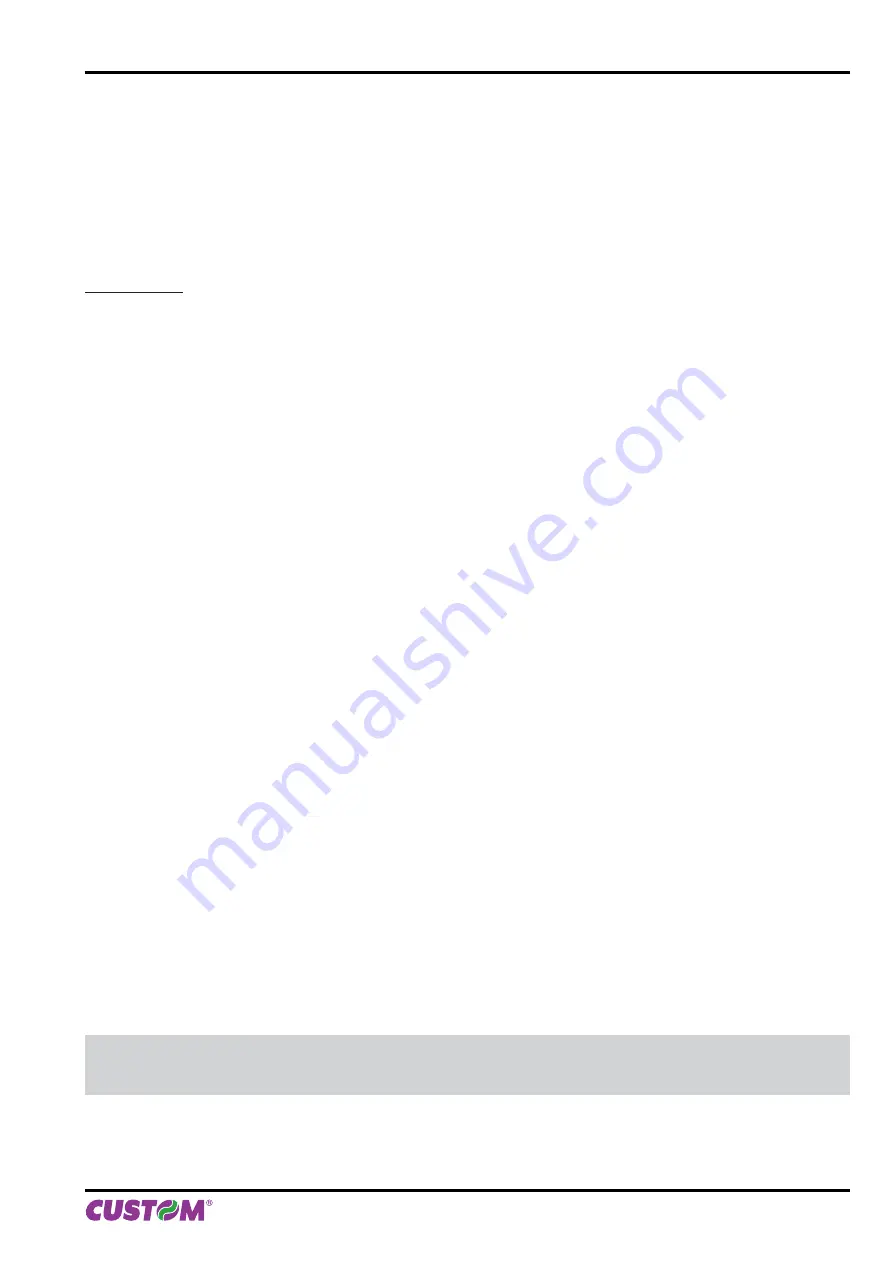
12.3 Logos management
It is possible to store new logos in addition to default logos stored on Flash Disk. The printer automatically provides
to convert BMP image to the error-diffusion format in black and white.
Logos may be stored both on Flash Disk and on the Memory Card (only for models with SD/MMC card). The use of
the Memory Card allows to handle more logos (however, the max number of manageable logos is limited by the RAM
memory reserved for logos management).
Mass Storage
It is possible to add the new logo directly into the folder “PICTURES” on the Flash Drive of the printer.
You can enter the Flash Drive by
fi
les sharing from Mass Storage (see par. 12.1).
However, the relative parameter should be enabled during the con
fi
guration process (see chapter 5).
After adding the logo, open the con
fi
guration
fi
le “PictList.ini” and add a new line with a number associated to the logo
(to be used with printer’s commands), a letter for the memory unit and the logo
fi
le name, as indicated in the instruc-
tions written inside the “PictList.ini”
fi
le.
To delete a logos stored in the printer, proceed as follows:
1. delete the selected logo from the “Pictures” folder on Flash Disk or SD/MMC card (only for models with SD/MMC
card);
2. in the con
fi
guration
fi
le “PictList.ini”, delete the line related to the erased logo.
The logos stored into a unit memory or SD/MMC card (only for models with SD/MMC card) and converted by the
printer, can be printed by using the number associated to the logo during the conversion step.
The correspondence between
fi
le-name and logo-number is warrant by the con
fi
guration
fi
le “PIctList.ini” and it is
veri
fi
able with the logo test.
ATTENTION:
The con
fi
guration
fi
le “PictList.ini” on the printer’s Flash Disk, has to be modi
fi
ed even if the new added
logo is stored on SD/MMC (only for models with SD/MMC card).
12. ADVANCED FUNCTIONS
User manual
KPM150H 91
Содержание KPM150H
Страница 1: ...OEM Commands manual 77200000000800 KPM150H KPM150H USER MANUAL...
Страница 2: ......
Страница 4: ......
Страница 8: ...1 INTRODUCTION 8 KPM150H User manual...
Страница 16: ...2 DESCRIPTION 16 KPM150H User manual...
Страница 24: ...3 INSTALLATION 24 KPM150H User manual...
Страница 52: ...6 MAINTENANCE 52 KPM150H User manual...
Страница 72: ...8 CONSUMABLES 72 KPM150H User manual...
Страница 86: ...10 ALIGNMENT 86 KPM150H User manual...
Страница 88: ...11 TECHNICAL SERVICE 88 KPM150H User manual...
Страница 95: ......




















