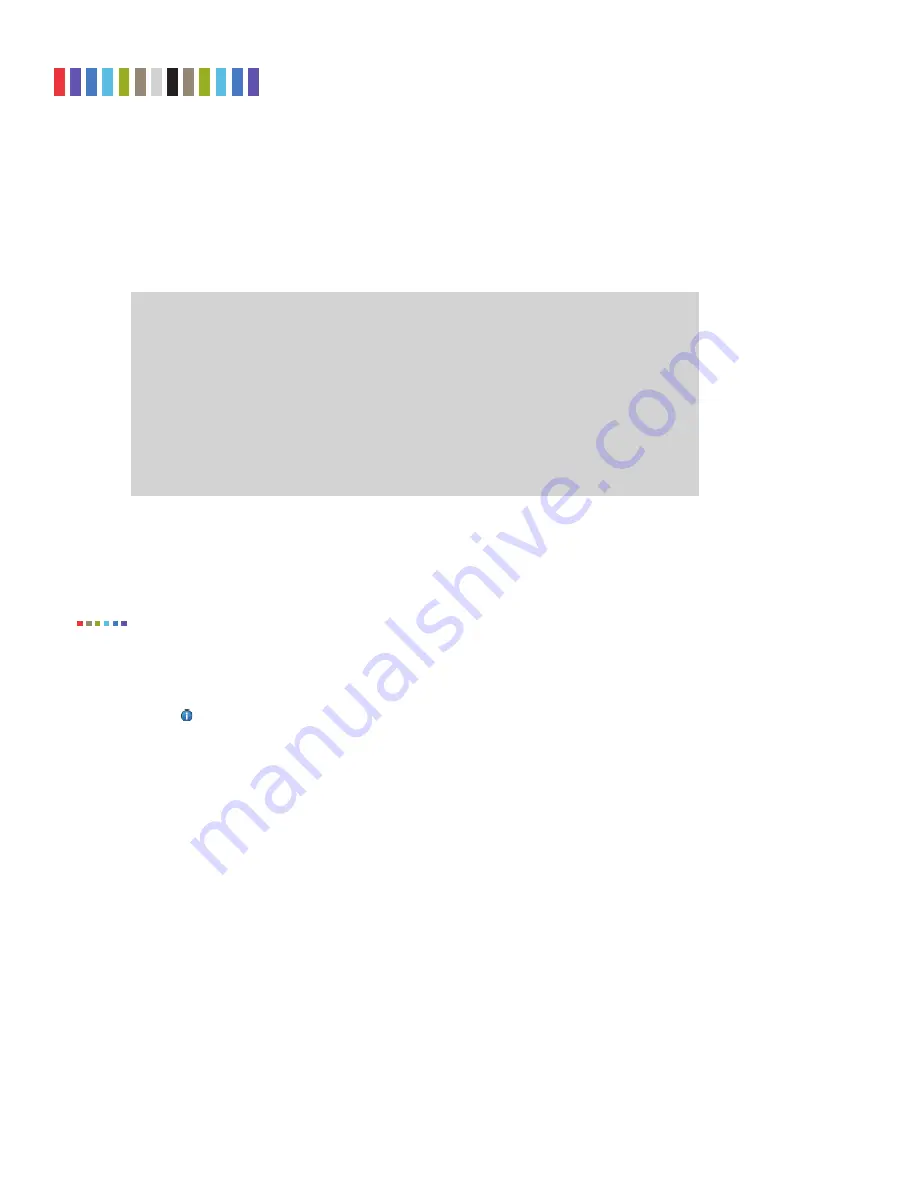
32
Protecting Your Digital Assets
TM
CRU Ditto Shark User Manual
11.3.2 Manual Filter Creation
To manually create a network capture fi lter on an SD Card, you must manually create a
DittoNetCap-
Filter
directory on your SDCard fi rst. Then you can add one or more network capture fi lter XML fi les to
that directory.
Create an XML fi le using the following structure and place it within the DittoNetCapFilter directory on
your SDCard:
<?xml version=”1.0” encoding=”UTF-8”?>
<!-- All attributes must be in single quotes if they contain double quotes.
-->
<dittoNetCapFilter
xmlns:xsi=”http://www.w3.org/2001/XMLSchema-instance”
xsi:noNamespaceSchemaLocation=”netCapFilter.xsd”
>
<fi lter title=”All”>insert port numbers here, separated by the word‘or’</
fi lter>
</dittoNetCapFilter>
The name of the network capture fi lter XML fi le can be any legal fi le name with an XML fi le extension.
Each XML fi le may contain one or more <fi lter title=”...”> blocks. The fi lter block’s title will appear at
the bottom of the “Network Capture Filter” selection list prepended with “SDCard/” followed by the
subdirectory’s name, if any.
You cannot remove existing selections from the Network Capture Filter list.
To download an XML Schema that can be used to validate your network capture fi lter XML fi le, type
the following into the address bar of an Internet browser, where <IP Address> is the IP address of your
Ditto Shark: http://<IP Address>/data/DittoNetCapFilter/netCapFilter.xsd
Click the
Information icon
for a link to a site that describes the syntax supported by network capture
fi lters.
12 UPGRADING FIRMWARE
There are three methods to upgrade your Ditto Shark’s fi rmware. Firmware upgrades are made available on
CRU’s website at
www.cru-inc.com/support/software-downloads/Ditto-Shark-fi rmware-updates/
.
METHOD 1: COPY AND PASTE A LINK
a. Ensure that the Ditto Shark is connected to a network with Internet access.
b. Go to the fi rmware updates webpage and scroll down to the “Ditto Shark Firmware Links” section.
Copy the URL of the fi rmware you wish to use to upgrade.
c. Log into your Ditto Shark’s Browser Interface and navigate to the “Utilities” screen.
d. Paste the link into the top text fi eld and click the
Firmware Upgrade button
.
e. When it asks you to confi rm the retrieval of the upgrade fi le, click
Continue
.
NOTE


















