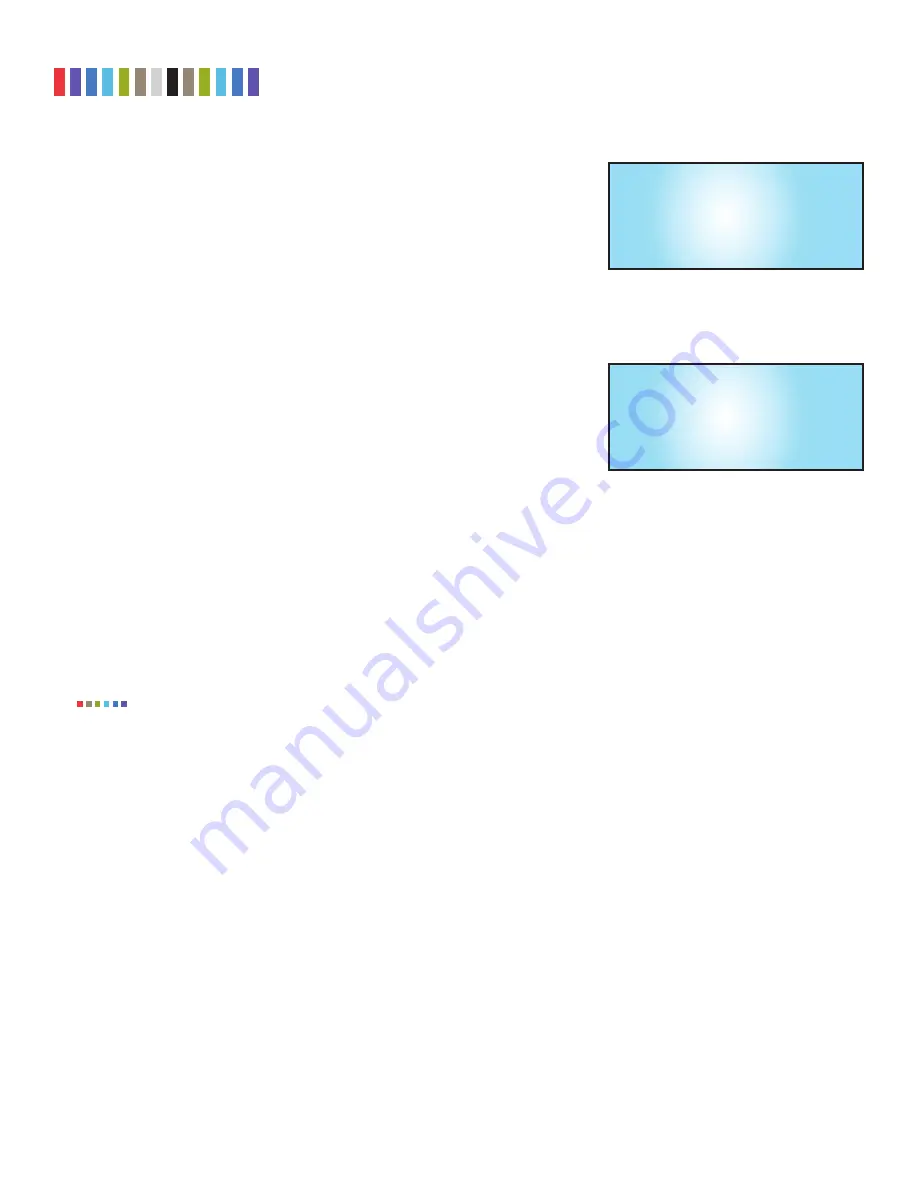
28
Protecting Your Digital Assets
TM
CRU Ditto Shark User Manual
9.2.5 Disk Info
The “Disk Info” screen (Figure 27) shows all available disks attached to either the
source or destination ports. Ports are shown only if a disk is connected there. Press
Enter
and then
Up
or
Down
to scroll through the following information about each
connected disk:
• Connected port on the Ditto Shark
• Used disk capacity
• Available disk capacity
• File system
9.3 FACTORY RESET
To reset the Ditto Shark’s settings back to their factory defaults, press and hold the
Up
,
Enter
, and
Down
navigation buttons while powering the unit on. The Ditto Shark
will start up and then display the text, “Initializing... Prep Factory Reset” (see Figure
28).
You will then be prompted to confirm your choice to reset the Ditto Shark. Press
Enter
to continue or
Back
to cancel.
You can also use the Browser Interface to perform a factory reset. See Section 8.1.3.
10 STEALTH MODE
Stealth Mode turns off all LEDs and LCDs on the Ditto Shark. You can enable Stealth Mode by flipping the
physical
Stealth Mode switch
on the “Destination Interface” side of the Ditto Shark (see Section 1.2).
You can also enable it from the Browser Interface. Click on the
Configure tab
, and then under the “System”
tab change the “Stealth Mode” drop-down box to
Enabled
. Then click
Commit Changes
.
If Stealth Mode is enabled from the Browser Interface, the physical switch cannot override it.
11 ADVANCED FEATURES AND FUNCTIONS
11.1 USING ISCSI DEVICES
11.1.1 Remotely Access an iSCSI Device
To connect to an iSCSI device that exists on your network, follow these directions.
a. Ensure that the Ethernet port through which the Ditto Shark is connected to your network is properly
configured for use with your network (see Section 5.2). Unless you have manually configured the
Ditto Shark’s network settings before, you most likely do not have to change anything. If you are
directly connecting the iSCSI device to the Ditto Shark, then see Section 11.1.2.
b. On the “Home” Screen, navigate down to the bottom of the “Disks” panel.
c. Click the
Destination Network
button to attach the iSCSI device as a read/write-enabled destina-
tion.
d. Click on the
iSCSI tab
if it is not already selected.
e. Type the iSCSI device’s IP address into the “Target Host” text field.
NOTE
****DITTO****
Initializing...
Preparing Factory Reset
Figure 28.
The “Preparing Factory Reset” screen on
the Front Panel LCD.
Destination DataPort:
Hitachi HT...232A7A384
320.1GB NTFS
Details >
Figure 27.
The “Disk Info” screen on the Front Panel
LCD.






















