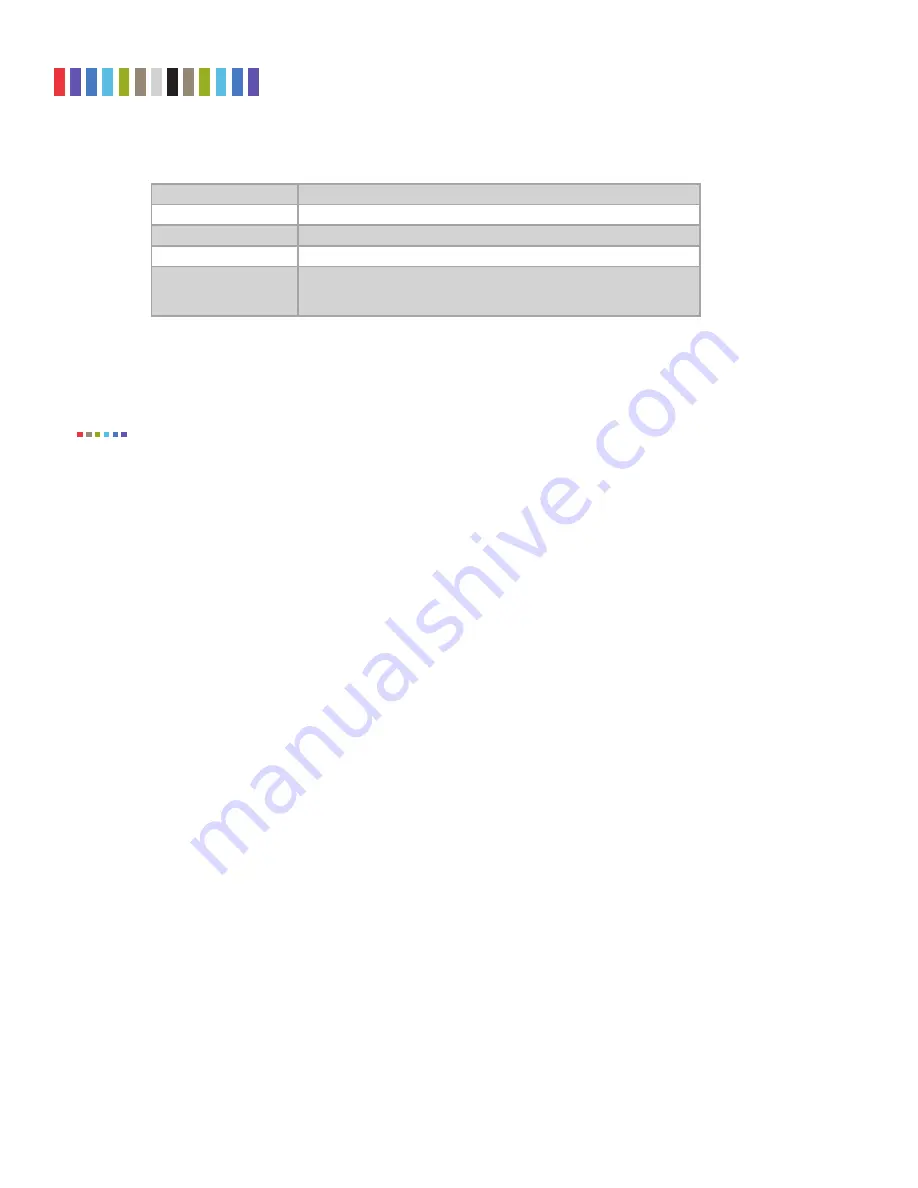
25
Protecting Your Digital Assets
TM
CRU Ditto Shark User Manual
Keyboard Commands, continued...
KEY
COMMAND
Backspace
Deletes the character immediately behind the cursor.
NumLock
Forces the numbered arrow keys to type numbers when pressed.
CapsLock
Forces all letter keys to type capital letters.
Tab/Shift+Tab/Page Up/
Page Down/Function/Alt/
Windows/Control/Insert
Not handled.
9.2.4 Settings
The “Settings” screen allows you to view and customize the following settings, which are grouped into
three subsections. These settings will be the default settings used in any actions performed.
The System Settings below cannot be modified if the Front Panel user account does not have full
access to the “Config” permission, and the Dst Network Settings cannot be modified if the Front
Panel user account does not have access to the “NetSettings” permission. See Section 6 for informa-
tion on how to customize the Front Panel user account.
System Settings
•
Default Format:
Sets the default format for the “Erase Destination Disk” action. The available
format types are ext2, ext3, ext4, XFS, HFS+, FAT32, and NTFS.
•
Hash Type:
Sets the default hash algorithm that will be used for PCAP file verification. The
available algorithms are None, MD5, and SHA-1.
•
Erase Mode:
Sets the default erase mode for the “Erase Destination Disk” action. The avail-
able options are “Clear Part..ion Table” (Clear Partition Table) and Quick Erase.
•
Quick Start:
Enables the “Quick Start” screen on the LCD that appears after you boot or
reboot the Ditto Shark. The settings for this mode may be modified in the “Quick Start” tab on
the “Configure” Screen within the Browser Interface. See Section 5.6.
•
Prompt Invest. Info:
This opens a “Configure Investigation Info” window within the Browser
Interface after the user has begun an action from the Browser Interface. This allows the user to
customize the Investigator, Case Number, Evidence Number, Description, Notes, Base Direc-
tory Name, and the Base File Name information prior to performing the requested action.
•
Prompt Case:
Four options may be chosen to modify the case number specified in the “Inves-
tigation Info” section of the “Home” screen in the Browser Interface. The case number is
included in the log for the requested action. “Disabled” leaves the case number as it is. “Inc/
Dec” allows you to manually increment the case number up or down using the navigation
buttons on the face of the Ditto Shark. “AutoInc” automatically increments the case number,
and “AutoInc/Pause” automatically increments the case number, but displays a confirmation
prompt the LCD screen before beginning the requested action. These options require a number
to be present on the end of the Case Number specified in the “Investigation Info” section of
the “Home” screen within the Browser Interface.
•
Prompt Evidence:
Four options may be chosen to modify the evidence number specified in
the “Investigation Info” section of the “Home” screen. The evidence number is included in the
NOTE

























