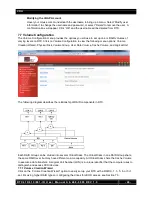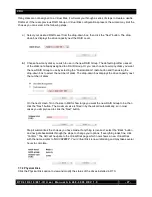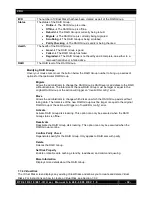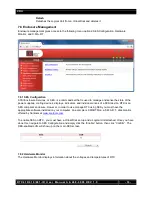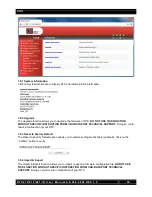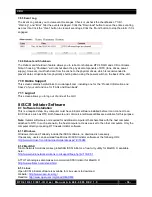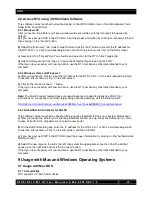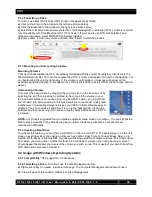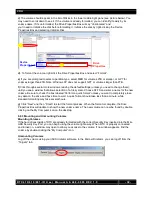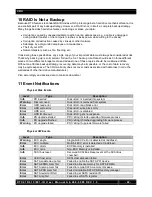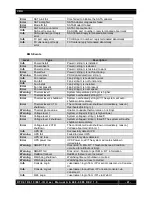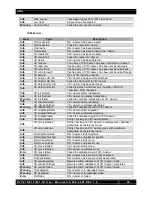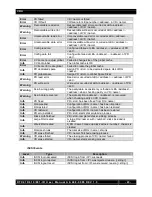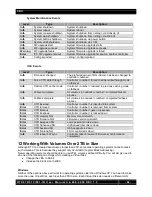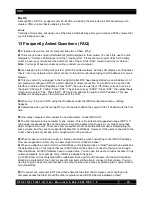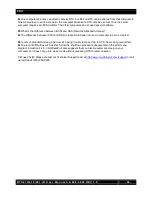CRU
R T X 4 1 0 / 6 1 0 / 8 0 1 - I R U s e r M a n u a l A 9 - 4 6 8 - 0 0 0 5 R E V 1 . 0
- 39 -
c)
The volume should appear in the list of Disks in the lower middle/right pane (see picture below). You
may need to scroll down to see it. If the volume is already formatted, you can identify it easily by its
volume name. If it’s unformatted, the Drive Properties Box will say “Unallocated” and
you’ll need to initialize the disk before formatting it. Initialize the disk by right-clicking the Device
Properties Box and selecting Initialize Disk.
d).
To format the volume, right-click the Drive Properties Box and select “Format”.
e)
If you are prompted to select a partition type, select MBR for volumes 2TB or smaller, or GPT for
volumes larger than 2TB. Note: Windows XP does not support GPT or volumes larger than 2TB.
f)
Click through several more windows, leaving the default settings (unless you need to change them),
until you see a window that allows selection of a file system. Choose NTFS and enter a name for the new
volume. Be sure to check the box labeled “Perform a quick format” unless you want to completely erase
any data on the drive and have time to wait. A quick format should take less than a minute, while
standard formatting may take several hours.
g)
Click “Next” and then “Finish” to start the format process. When the format is complete, the Drive
Properties Box will update to show the new volume name. The new volume can now be found by double
clicking on the My Computer icon on the desktop.
9.2.3 Mounting and Unmounting Volumes
Mounting Volumes
If the hard drives inside of RTX are already formatted with the correct Security Key inserted into the Mini-
USB Security Key Port, you can begin using the volume right away. When RTX is properly connected
and turned on, a window may open to allow you access to the volume. If no window appears, find the
volume by double-clicking the “My Computer” icon.
Unmounting Volumes
Log off the volume using your iSCSI initiator software. In the Microsoft initiator, you can log off from the
“Targets” tab.
Drive
Properties
Device
Properties