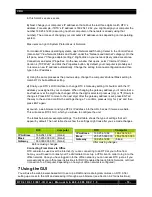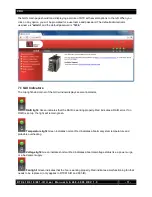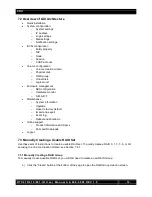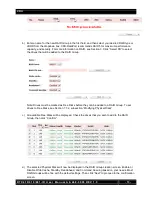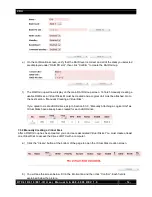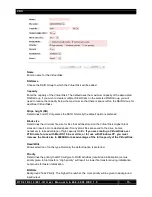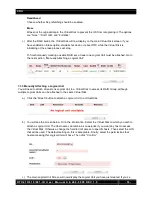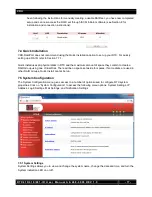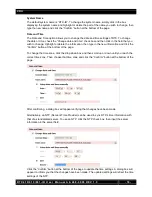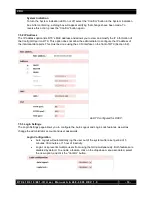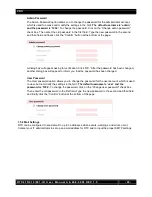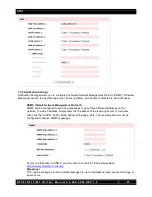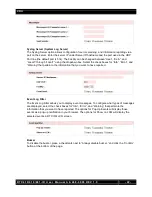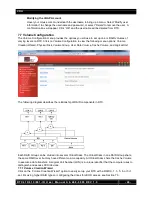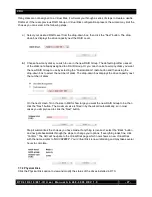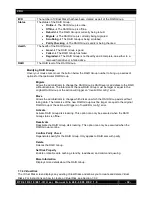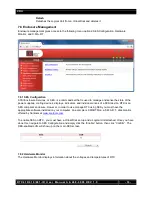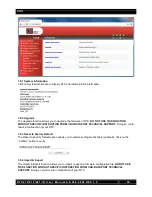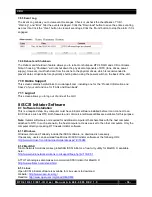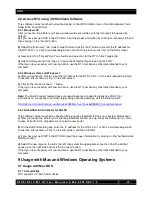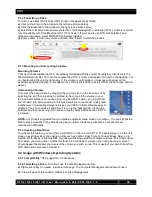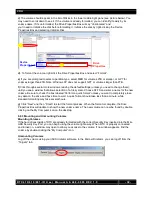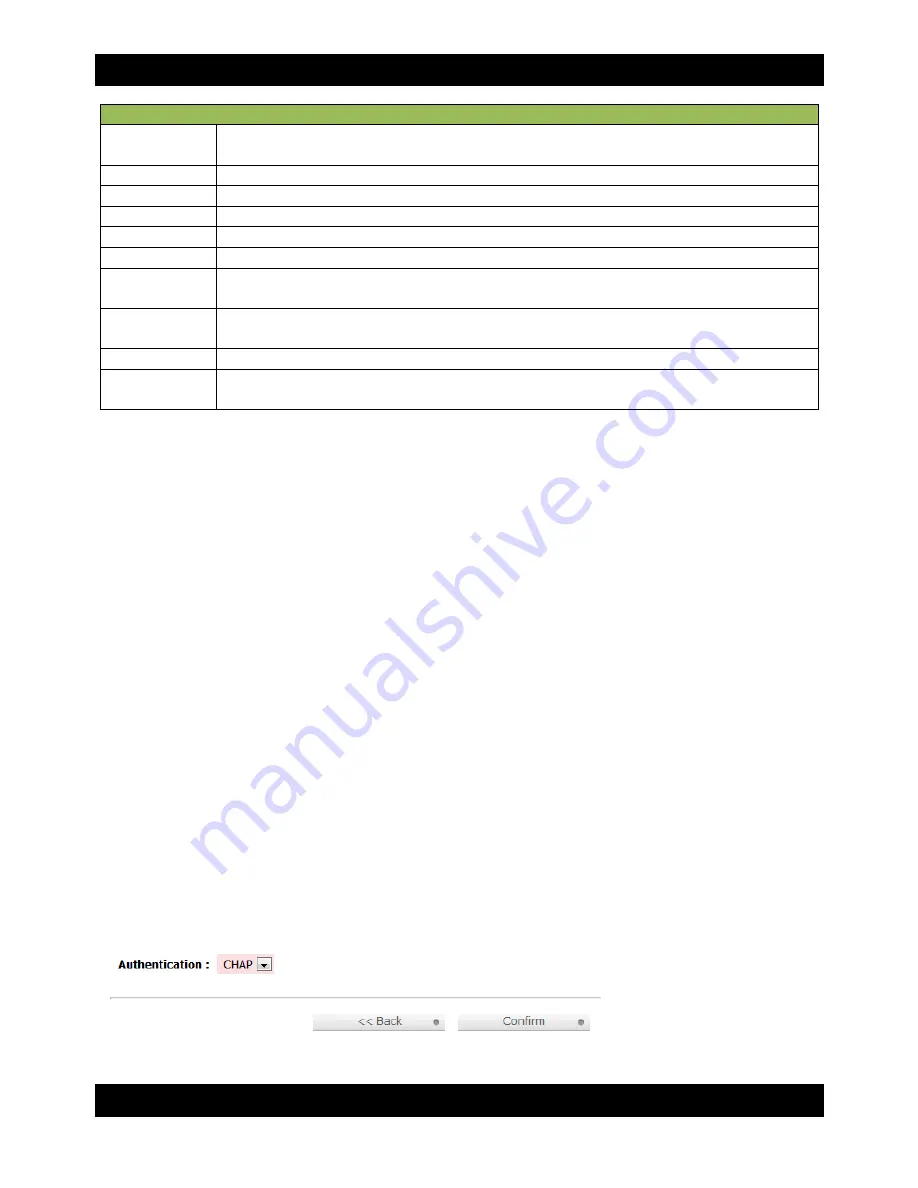
CRU
R T X 4 1 0 / 6 1 0 / 8 0 1 - I R U s e r M a n u a l A 9 - 4 6 8 - 0 0 0 5 R E V 1 . 0
- 24 -
NIC Column Descriptions
Name
LAN1 corresponds to the port labeled CH-1 (Channel 1) on the back of RTX, while
LAN2 corresponds to the port labeled CH-2 (Channel 2).
LAG
Displays whether Link Aggregation is enabled or disabled.
LAG No
Displays the LAG number.
DHCP
Shows whether the channel has DHCP enabled.
IP Address
Displays the IP address currently in use by the channel.
Netmask
Displays the subnet mask being used by the channel.
Gateway
Displays the IP gateway. In a DHCP network, it will display the IP of the router to which
RTX is connected.
Jumbo Frame
Displays whether jumbo frames are enabled or disabled. The maximum jumbo frame
size is 3900 bytes.
MAC Address
Displays the MAC address of each channel.
Link
Displays the status of each channel. If an Ethernet cable is connecting RTX to a
network or computer, the Link will display “Up”.
Hover your mouse cursor over the appropriate button in the “Name” column to reveal a menu of
configurable options.
IP Settings for iSCSI Ports
Click on this option in order to enable DHCP or to manually set up a channel’s IP Address,
Netmask, and Gateway. Fill in the appropriate information and then click the “Confirm” button.
Set the Default Gateway
Sets the selected channel as the default gateway for RTX. To disable the default gateway, hover
your mouse cursor over the appropriate button in the “Name” column again and select the
“Disable default gateway” option. Only one channel can be the default gateway.
Enable Jumbo Frames
Enables jumbo frames for the associated channel. To disable jumbo frames, hover your mouse
cursor over the appropriate button in the “Name” column again and select the “Disable jumbo
frames” option. The maximum jumbo frame size is 3900 bytes.
Ping Host
Opens a dialog box in which the user can input the host’s IP address to initiate a ping test.
7.6.3 Node
The Node option displays RTX’s entity name, which will be seen by the iSCSI initiator, and allows you to
toggle CHAP (Challenge Handshake Authorization Protocol) on or off.
CHAP is disabled by default. To turn on CHAP, click the “Authenticate” button. This will bring up a screen
with a dropdown box. Click the dropdown box and select “CHAP”, then click the “Confirm” button.
After turning on CHAP authentication, you must set up at least one CHAP account (see Section 7.6.5).