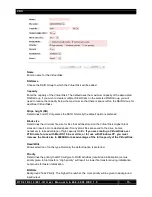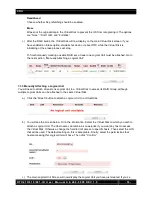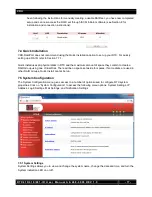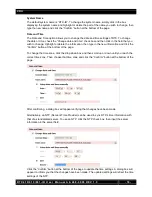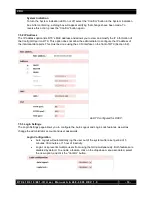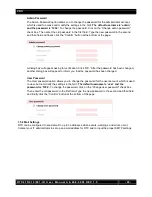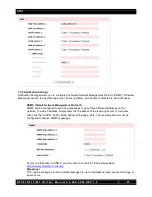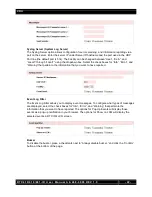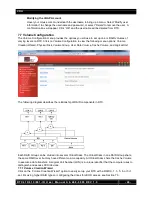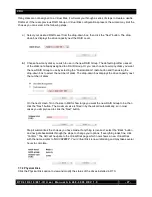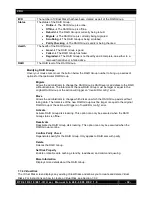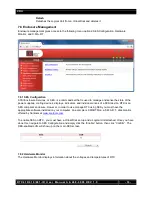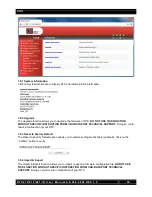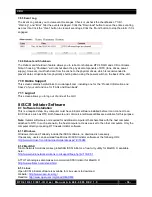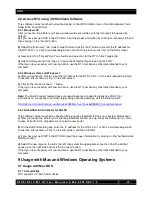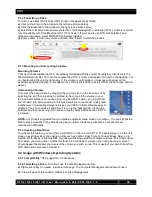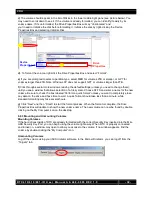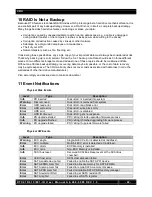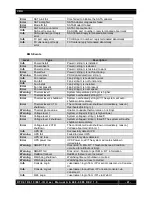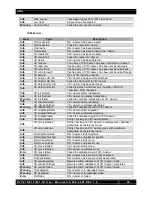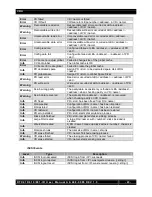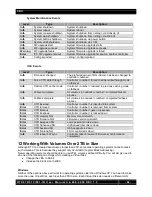CRU
R T X 4 1 0 / 6 1 0 / 8 0 1 - I R U s e r M a n u a l A 9 - 4 6 8 - 0 0 0 5 R E V 1 . 0
- 29 -
Readahead
The hard drive has file prefetching enabled. The default setting is Enabled.
Command
Queuing
Newer hard drives can queue multiple commands and handle them one by one. The
default setting is Enabled.
Modifying Physical Disks
Hover your mouse cursor over the button below the slot number to bring up a series of options for
that particular hard drive.
Set Free Disk
Frees the disk from the RAID Group it is attached to and makes it free for use. If the disk
is not currently attached to a RAID Group, this option is grayed out.
Set Global Spare
Sets the disk as a spare disk for all existing RAID Groups.
Set Dedicated Spare
Opens a page that allows the administrator to attach the disk as a spare to a specific
RAID Group.
Disk Scrub
Scrubs the disk with specific data patterns to more securely erase its data.
Upgrade
Opens a page that allows the administrator to upgrade the hard drive firmware. The
administrator may simultaneously upgrade all the hard drives in RTX that are identical to
the one selected.
Turn on Indication LED
Turns on the indication LED for the bay in which the physical disk resides.
More information
Displays more details about the hard drive.
7.7.3 RAID Group
The RAID Group screen displays information about all existing RAID Groups. For instructions on how to
create a RAID Group, see Section 7.3.1.
The RAID Group screen displays the following information:
RAID Group Column Descriptions
No.
The RAID Group number. Hover your mouse cursor over the button below the RAID
Group number for configuration options.
Name
The name of the RAID Group.
Total
The total capacity of the RAID Group. The drop-down box allows the user to view the
capacity in either MB or GB.
Free
The capacity of the RAID Group that hasn’t yet been assigned to a Virtual Disk. The
drop-down box allows the user to view the capacity in either MB or GB.
#PD
The number of hard drives in the RAID Group.