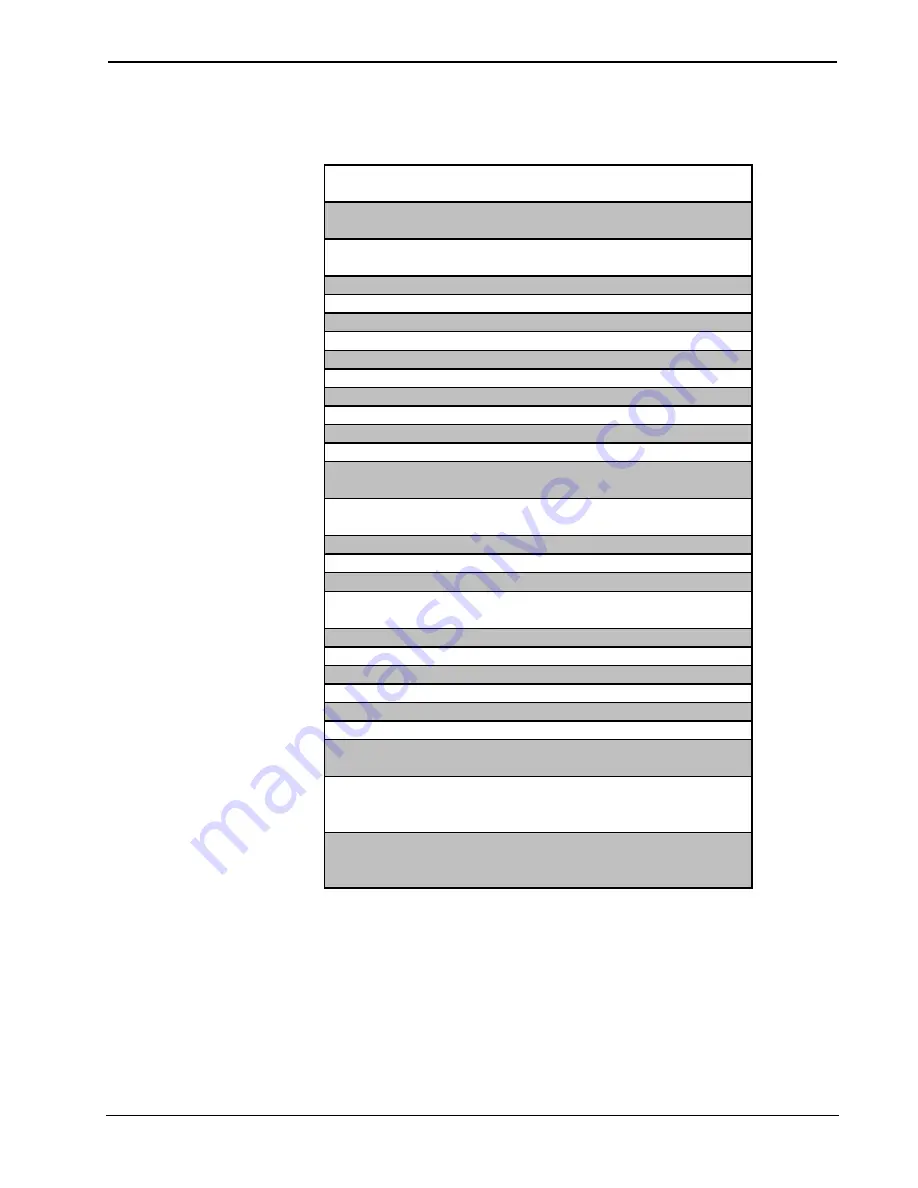
Crestron
SIMPL™ Windows
Software
Symbols Sm-Z
Symbol Cross Reference Table (continued)
SMRX
Serial Demultiplexor
(Special)
Common
SMTX
Serial Multiplexor
(Special)
Common
SMV
Serial/Analog One
Shot
Common
SPLUS
SimplPlus
Common
SQUE
Serial Queue
Common
SR
Set/Reset Latch
Common
SRCL
Serial Memory Dialer
Common
STEPPER
Stepper
Common
STRINGIO
Serial I/O
Common
SUM$
Serial Concatenation
Common
SYS5
System 5 Control
Common
SYSTEM.DEV
Clock Driver
Common
TABLE
Truth Table
Common
TEST0
Serial Debugger (Hex)
Common
TEST1
Serial Debugger
(ASCII)
Common
TEST2
Analog Debugger
Common
TMSG
Message to CNMU
Special
TOGGLE
Toggle
Common
TPLS
Touchpanel
Load/Save
Special
TRANS
Transition Gate
Common
TXA
Analog to Serial
Common
UNDUPLE
Duple Decoder
Special
WHEN
When
Common
XNOR
Exclusive NOR
Common
XOR
Exclusive OR
Common
XSIG
InterSystem
Communications
Common
XSIG2
InterSystem
Communications
w/Offset
Common
XSIG3
InterSystem
Communications
w/Status Request
Common
Installation & Operations Guide – DOC. 5728C
Crestron SIMPL Windows
•
201
















































