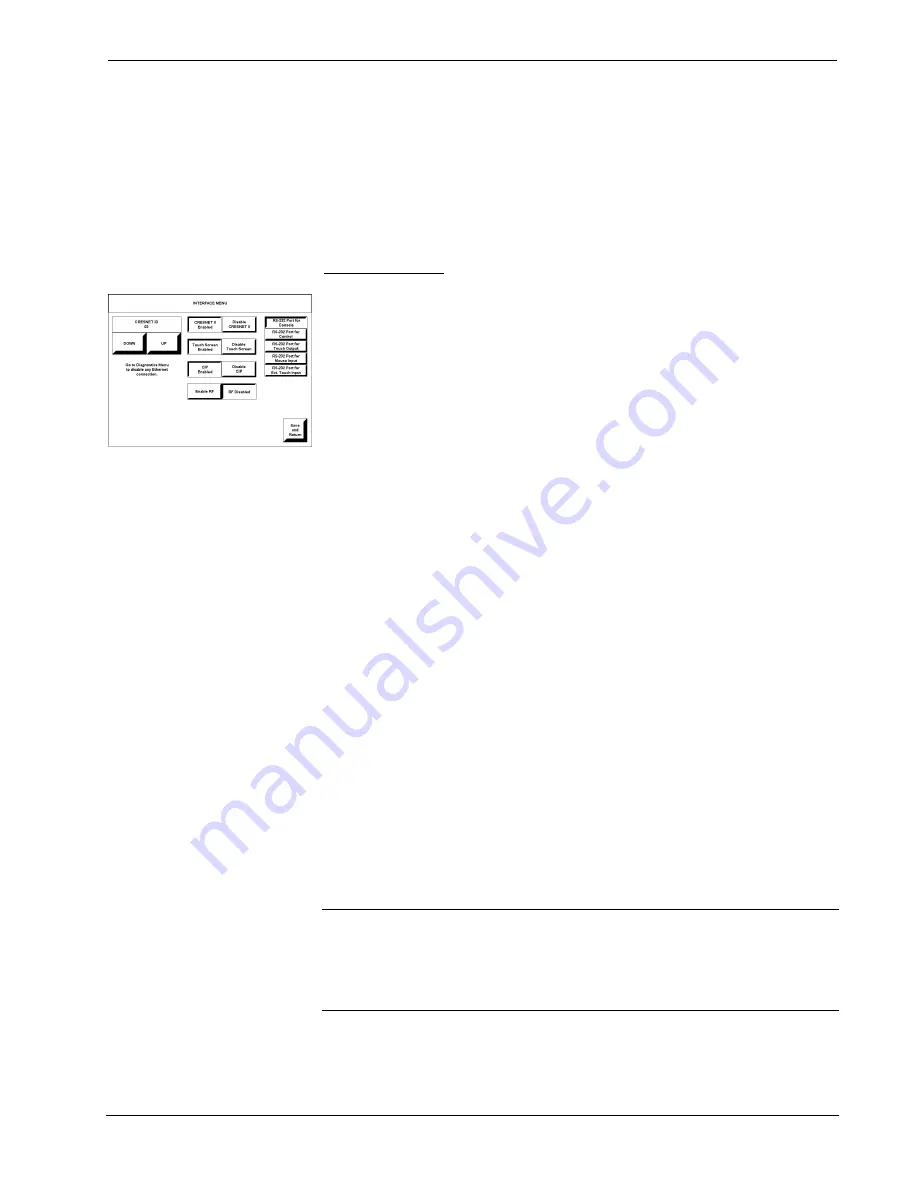
12 Inch Tilt Touchpanel
Crestron Isys™
TPS-5000
Screen brightness may need to be altered because of ambient light conditions or
personal preference.
BRIGHTNESS
, located in the lower left corner of the SETUP
MENU, can change the brightness level of the display. The current brightness setting
is shown as a percentage in the SETUP MENU (e.g., 93% brightness is shown in the
illustration). Percentage can vary from 0% (low brightness) to 100% (full
brightness).
DOWN
and
UP
buttons decrease and increase the brightness,
respectively.
Interface Menu
INTERFACE MENU
The touchpanel communicates with a control system to activate commands or to
display feedback from components within the system. The communication interface
must be correctly specified or communication will not occur. To set communication
parameters select the
Interface
button located on the SETUP MENU and display the
INTERFACE MENU, shown to the left.
The Cresnet network identity number (CRESNET ID) is displayed on the
INTERFACE MENU. CRESNET ID is the two-digit hexadecimal number. The
hexadecimal number can range from 03 to FE and must correspond to the Net ID set
in the SIMPL Windows program of the Cresnet system. Matching IDs between
touchpanel and SIMPL Windows program is required if data is to be successfully
transferred. The Net ID for the TPS-5000 is factory set to 03, and no two devices in
the same system can have the same Net ID.
Two buttons adjacent to the hexadecimal display,
UP
and
DOWN
, increase and
decrease the CRESNET ID by one, respectively.
The touchpanel usually communicates with a Cresnet system. Occasionally the
touchpanel can be used in a demo mode where it merely displays various menus, but
does not communicate with a Cresnet system. In demo mode, the directory buttons
change pages, but buttons requiring feedback do not work. Two side-by-side buttons
to the right of the CRESNET ID,
Enable CRESNET II
and
Disable CRESNET II
,
determine communication mode. Select
Enable CRESNET II
for normal Cresnet
communication mode and
Disable CRESNET II
to set the touchpanel into demo
mode. Text within the selected button changes color from black to red.
Communication mode is factory set to
Enable CRESNET II
.
It is possible to maintain touchpanel control (with the
Enable Touch Screen
button)
while communicating via RS-232 with the console or non-Crestron device.
Otherwise, choose
Disable Touch Screen
to discontinue touchpanel control. Text
within the selected button changes color from black to red.
There may be Ethernet devices (i.e. a control system) on the network that
communicates with the touchpanel via CIP (Cresnet Internet Protocol). Two buttons
centrally located on the Interface Menu determine if the touchpanel is capable of this
type of communication. Select
Enable CIP
to permit this protocol recognition and
Disable CIP
to prohibit any CIP connection. CIP must be enabled for the touchpanel
to communicate with other Crestron Ethernet devices.
NOTE:
The CIP control buttons will only be displayed when the TPS-ENET is
properly installed.
NOTE:
Refer to “Diagnostics Menu” on page 18 for instructions on enabling the
Ethernet card.
12
•
12 Inch Tilt Touchpanel: Crestron Isys™ TPS-5000
Operations Guide - DOC. 5863A
Содержание Isys TPS-5000
Страница 1: ...Crestron Isys TPS 5000 12 Inch Tilt Touchpanel Operations Guide...
Страница 4: ......
















































