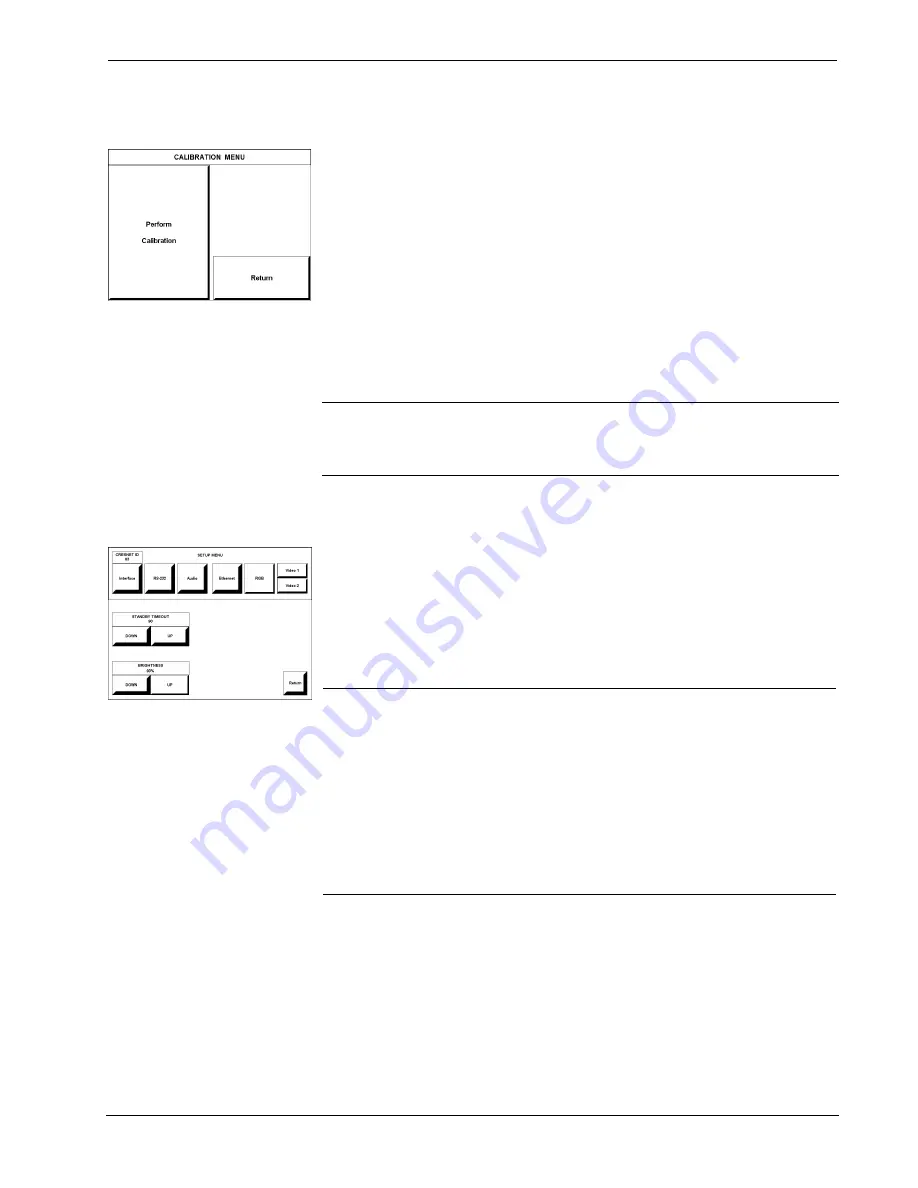
Crestron Isys™
TPS-5000
12 Inch Tilt Touchpanel
Calibration Menu
CALIBRATION MENU
Calibration of the touchscreen is required if the active touch area of a button does
not coincide with the button's image. Select the
Touch Screen Calibration
button to
display the CALIBRATION MENU, shown to the left. The CALIBRATION MENU
offers the choice to initiate calibration with the
Perform Calibration
button or
return to the previous screen with the
Return
button. Choose an option by touching
the correct button.
If you proceed to calibrate the touchpanel, the screen displays the message "Touch
Upper Left" centered on the panel with a cross hair in the upper left corner. Touch
the center of the cross hair in the corner of the screen to initiate calibration. Another
message, "Touch Upper Right", appears with a cross hair in the correct corner.
Touch the center of the cross hair in the corner of the screen. A final message,
“Touch Lower Right”, appears with a cross hair in the correct corner. Touch the
center of the cross hair in the corner of the screen to conclude calibration and return
to the MAIN MENU.
NOTE:
When touching the screen during calibration, be as accurate as possible.
Use the tip of a capped pen or the eraser end of a pencil. To cancel calibration and
return to the CALIBRATION MENU without saving calibration data, create a
calibration error by touching the screen in the same spot for each calibration point.
Setup Menu
SETUP MENU
To access the SETUP MENU, shown to the left, press the
Setup
button from the
MAIN MENU. The SETUP MENU offers a series of buttons, which opens
additional menus and displays, which are detailed in subsequent paragraphs. Many
touchpanel options (i.e., standby timeout and brightness) are available directly from
the SETUP MENU and are explained in the following paragraphs. Other setup
parameters (i.e., interface, RS-232, audio, RGB, and video) use additional menus
and are detailed in subsequent paragraphs as well. After setup parameters have been
set, select the
Return
button to return to the MAIN MENU.
NOTE:
The current CRESNET ID setting is displayed in the upper left corner of
the SETUP MENU.
NOTE:
All touchpanel settings are automatically saved in non-volatile memory.
NOTE:
The Ethernet, RGB, and Video buttons will only be displayed if the
respective TPS-ENET, TPS-XVGA or TPS-VID-1/2 cards are installed.
NOTE:
If the TPS-VID-2 is installed, two video buttons will be displayed: “Video
1” and “Video 2”. Press the button for the respective video source.
The touchpanel display can be turned off (standby mode) when not in active use.
STANDBY TIMEOUT
,
located on the left side of the SETUP MENU, can turn off
the touchpanel display when the screen has not been touched for a specified time
frame (minutes, shown as 90 in the illustration). When the touchpanel is activated,
the last screen to be displayed reappears. Minutes can vary from 0 to 120, where 0
disables the timeout.
DOWN
and
UP
buttons decrease and increase the timeout,
respectively.
Operations Guide - DOC. 5863A
12 Inch Tilt Touchpanel: Crestron Isys™ TPS-5000
•
11
Содержание Isys TPS-5000
Страница 1: ...Crestron Isys TPS 5000 12 Inch Tilt Touchpanel Operations Guide...
Страница 4: ......






























