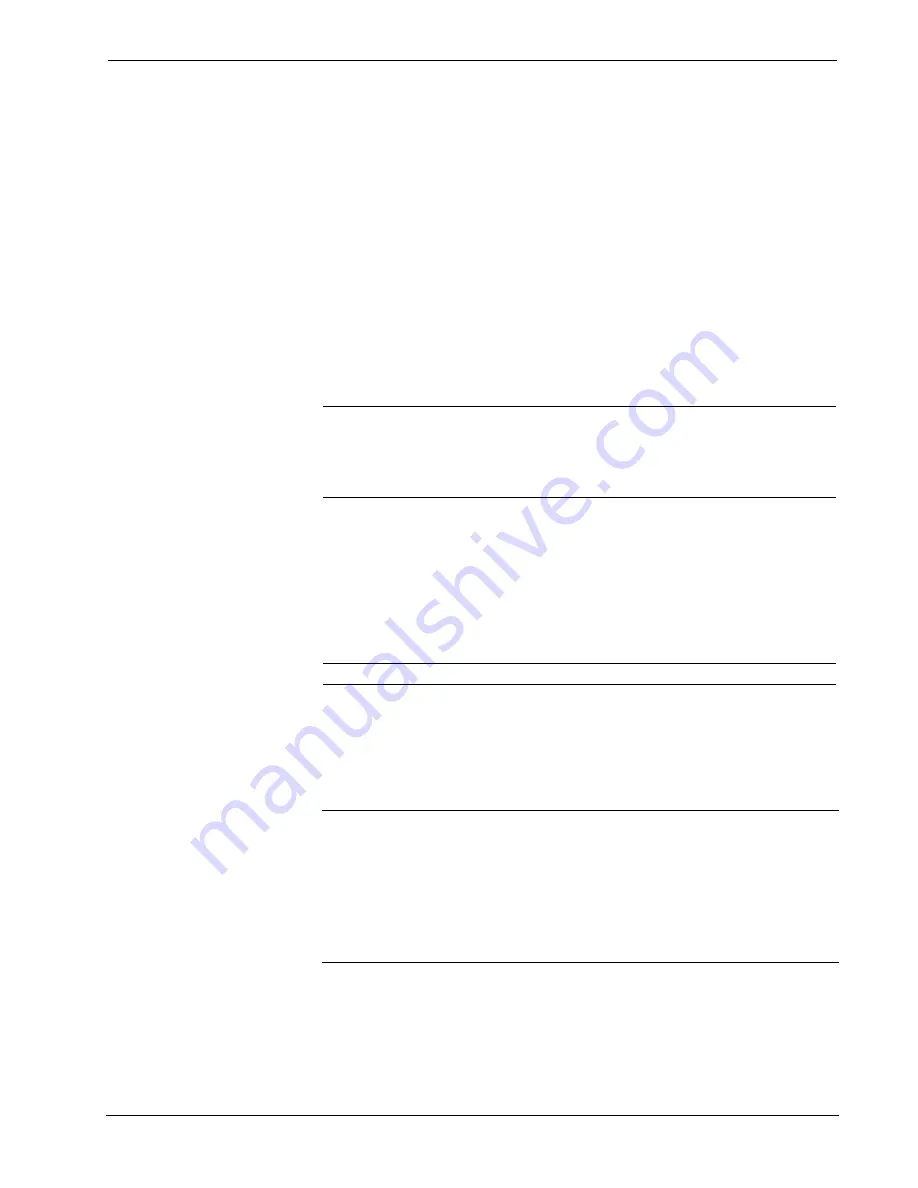
12 Inch Tilt Touchpanel
Crestron Isys™
TPS-5000
graph and is controlled with the
LEFT
and
RIGHT
buttons. Line balance is
similarly adjusted.
The
Play WAV File
button appears beneath AUDIO MENU title block. Select this
button to adjust the volume and balance as a pre-loaded WAV file plays. WAV file
audio messages can provide that custom interface with a touchpanel, assuming this
feature is enabled. To enable this feature, verify that the
WAV On
button is active
(red text). An active
WAV Off
button disables the feature. Refer to "
" on page 29 for more information on WAV files.
Line level audio is possible only when enabled and the proper external connections
are made. Refer to "Hardware Hookup" on page 18 for information about the
AUDIO INPUT
port. To enable this feature, verify that the
Line On
button is active
(red text). An active
Line Off
button disables the feature.
Confirmation of a button press on a touchpanel is acknowledged by an audible click
assuming this feature is enabled. To enable this feature, verify that the
Key Click
On
button is active (red text). An active
Key Click Off
button disables the feature.
NOTE:
If key click is enabled on a touchpanel, each press of the touchpanel results
in an audible click. It may be desirable to conceal the key click sound for certain
buttons (e.g., if the button triggers playing of a WAV file). Using VT Pro-e, the
panel designer has the option to suppress the key click on a button-by-button basis
from the "Button Properties" window.
It is possible to enable/disable all audio types (WAV, line, and key click) with the
press of a single button. The
All Audio On
and
All Audio Off
buttons allow for
global muting. Select the
All Audio On
button to enable audio; select the
All Audio
Off
button to disable audio.
The built-in microphone Automatic Gain Control (AGC) mode can be controlled
with two buttons on the AUDIO MENU:
Mic Audio AGC On
and
Mic Audio
AGC Off
.
NOTE:
AGC is gain control and does not turn off the microphone.
Select the
Default Settings
button to restore all AUDIO MENU buttons and settings
to a factory-adjusted preset. Select the
Return
button, located at the lower right
corner of the AUDIO MENU, after audio parameters have been set.
Ethernet
NOTE:
The
Ethernet
button is displayed on the SETUP MENU only if the
TPS-ENET is properly installed.
NOTE:
IP settings are necessary only if the TPS-ENET is installed. Serially
connect a PC to the TPS-5000 via the RS-232 connector and refer to the details in
the latest revision of the TPS-ENET Operations & Installation Guide (Doc. 6016) to
configure the IP settings. Additionally, Viewport can be used to configure the IP
settings over Cresnet.
Selection of the
Ethernet
button from the Setup Menu displays details such as the IP
Address, Subnet Mask, Def(ault) Router, IP Table, etc. For example, refer to a
sample display shown after this paragraph. The settings can only be viewed from this
screen. To enter commands to access/set all Ethernet configurations use the RS-232
14
•
12 Inch Tilt Touchpanel: Crestron Isys™ TPS-5000
Operations Guide - DOC. 5863A
Содержание Isys TPS-5000
Страница 1: ...Crestron Isys TPS 5000 12 Inch Tilt Touchpanel Operations Guide...
Страница 4: ......
















































