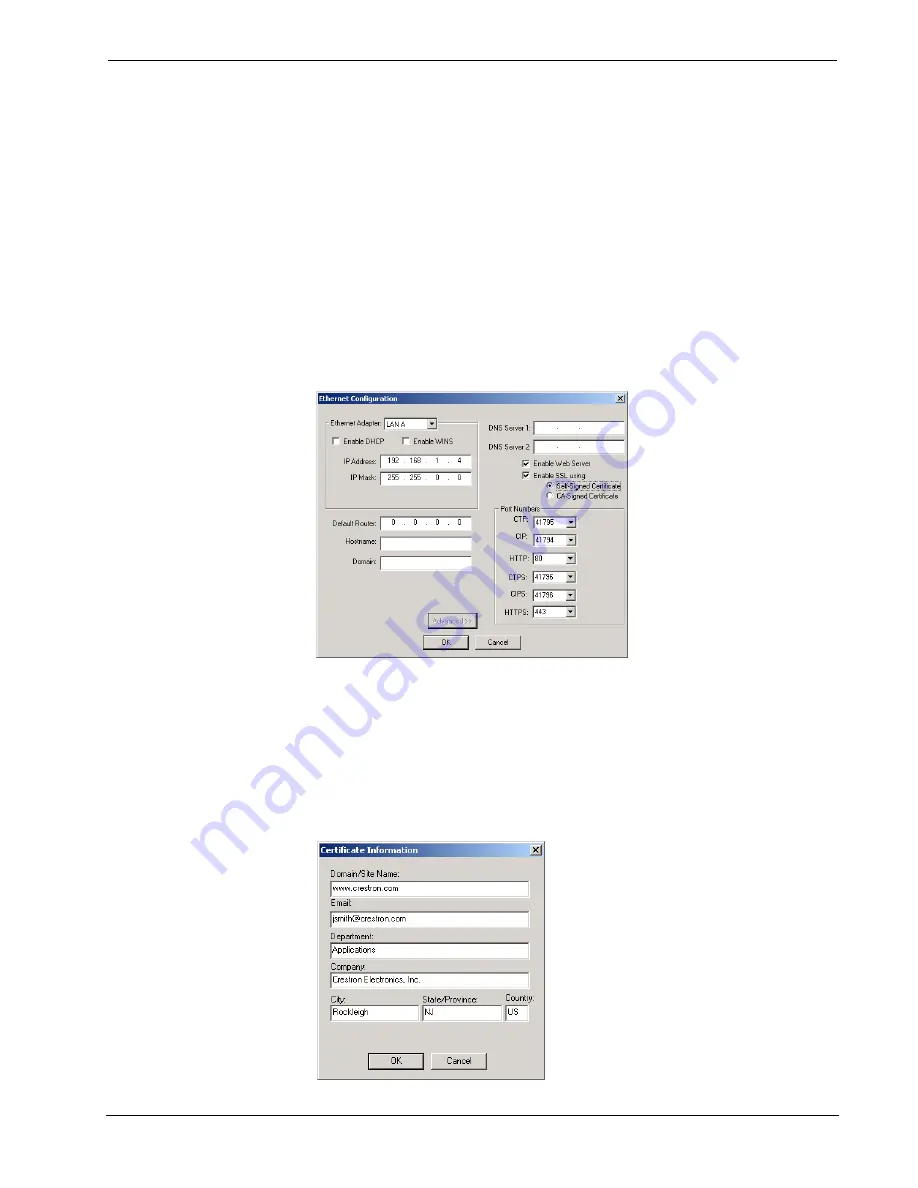
Crestron
e-Control
®
Software
2-Series Control System Requirements
•
CUZ: 3.055 or later
•
Viewport: 3.53 or later
•
SIMPL Windows: 2.04.11
Enable SSL with a self-signed certificate
1. Establish a serial connection to the 2-Series control system.
2. On the Viewport
Functions
menu, click
Set Control System IP
Information
.
3. Click
the
Advanced
button, and then click
Enable SSL
.
4. Select
Self-Signed Certificate
and click
OK
to reboot the control system.
5. This generates a self-signed certificate that you can use temporarily while you
obtain a CA-signed certificate. Alternatively, you can continue to use the self-
signed certificate so long as the client is interested only in data encryption and
not server identity.
Generate a Certificate Signing Request (CSR)
1. On the Viewport
File Transfer
menu, point to
Generate Certificate
Request
, and then click
Generate Certificate
.
Reference Guide – DOC. 6052
Crestron e-Control®
•
21
Содержание e-Control
Страница 1: ...Crestron e Control Reference Guide...
Страница 62: ...Software Crestron e Control 58 Crestron e Control Reference Guide DOC 6052...
Страница 63: ...Crestron e Control Software Reference Guide DOC 6052 Crestron e Control 59...
Страница 71: ...Crestron e Control Software This page intentionally left blank Reference Guide DOC 6052 Crestron e Control 67...
Страница 72: ......
Страница 73: ...Crestron e Control Software This page intentionally left blank Reference Guide DOC 6052 Crestron e Control 69...














































