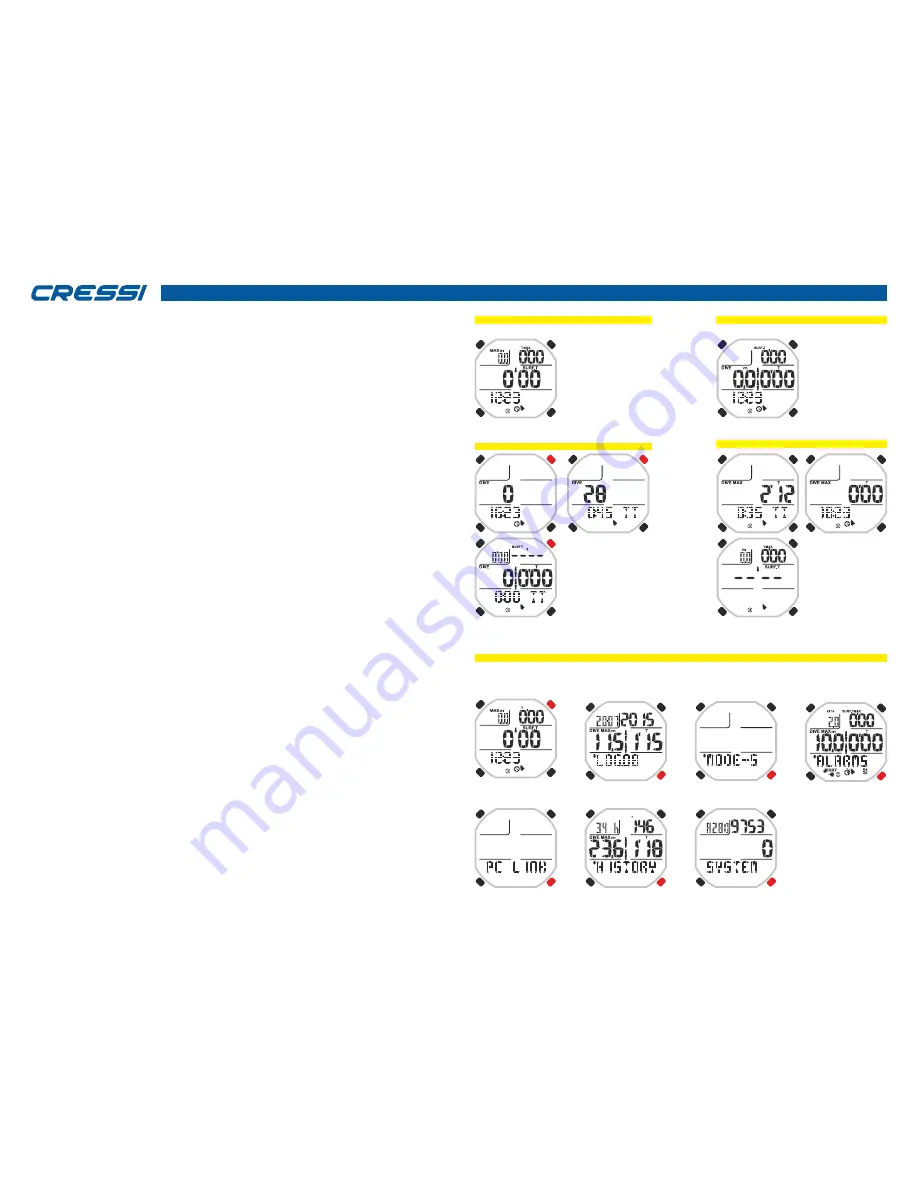
cressi.com
UNDERWATER COMPUTER FUNCTION
As we said to access the underwater computer when Drake is in the watch function, press and hold the
MODE button or scroll until the DIVE menu with UP or DOWN buttons, then press the MODE button. The
screen of the PRE DIVE function appears. This screen will show time and depth counters, the current time
and the following icons may appear:
- Watch icon indicating that the neighbouring numbers refer to the time.
- Bell icon indicating that the audible alarms are activated.
- Sea water or fresh water icon.
- Icon of alarm indication with STEP if the function is active.
- Lamp icon to indicate the automatic lighting of the display in depth if the function is active.
WARNING: The underwater computer is not activated automatically and it is necessary to activate it
manually before diving. The manual activation is always possible even after a few dives, but must
also be performed out of the water. Otherwise there will be a systematic error on the depth
measurement.
During the PRE DIVE function, the screen is lighted by pressing the LIGHT button.
Then press the UP button to scroll and advance the main menu, which shows, in succession, 7 sub menus
of the screen:
1) LOG-00: It is the record of the dives (Logbook) of the device and the number following the "LOG"
message indicates the number of the last session.
2) MODE-S: It allows choosing the free diving mode that you want. The computer has four modes: FREE,
PRO, DYNAMIC and STATIC.
3) ALARMS: The ALARMS menu allows setting different alarms and functions.
4) PCLINK: It allows the connection and interfacing of Drake to a personal computer.
5) HISTORY: In this menu, the historical memory of dives performed is highlighted.
6) SYSTEM: In the System menu, it is possible to set the unit of measurement of the computer and the
sampling frequency.
7) PRE DIVE: It is the screen that anticipates our dives and appears after entering the underwater
computer function or after setting the alarms and adjustments.
To access the sub menus (excluding history and pclink), press the Mode button. Then, press the
UP button to move forward and press the DOWN button to move backward in the menu by scrolling
through the data contained in it. To exit, just press and hold the Mode button or wait until Drake
computer returns to the previous menu screen automatically. Return to the watch function is
performed automatically or by pressing during some seconds the Mode button until you hear the
confirmation acoustic signal.
Find below the explanation of all the operations available for each menu of the display.
FREE PRE DIVE DISPLAY
DYNAMIC PRE DIVE DISPLAY
DIVE COMPUTER MENU
8
LONG
UP
DOWN
MODE
LIGHT
PRO PRE DIVE DISPLAY
STATIC PRE DIVE DISPLAY
Last session
data (dive-run counter
+ total time)
From different
computer mode
(pro, free, dinamic)
READY TO DIVE
READY TO DIVE
PRE-DIVE























