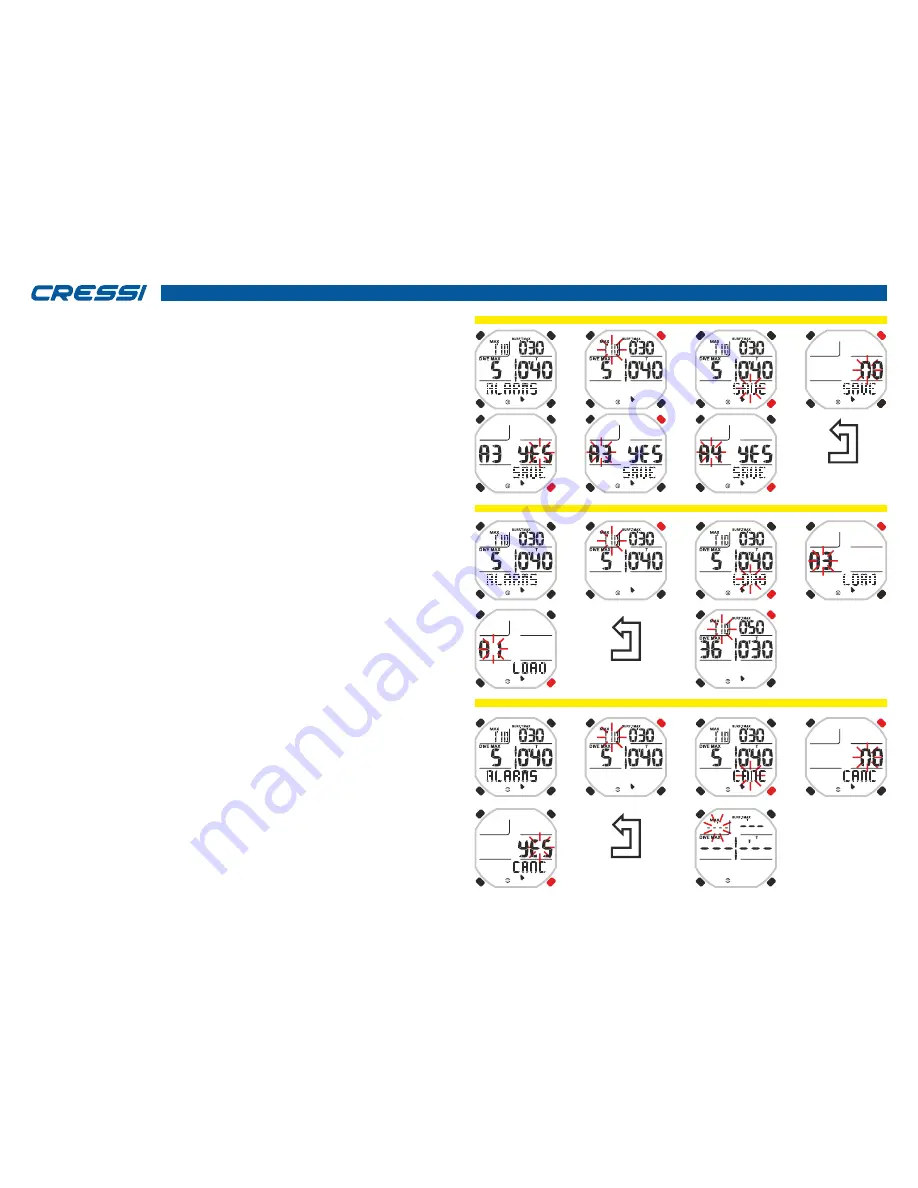
cressi.com
AUTOMATIC
RETURN OR
WITH LONG
MODE BUTTON
BEEP
AUTOMATIC
RETURN OR
WITH LONG
MODE BUTTON
BEEP
ALARMS: STORAGE OF THE ALARMS SETTINGS
ALARMS: IMPORT OF ALARMS SETTINGS
after 37 seconds, the third alarm after 34 seconds, the fourth alarm after 31 seconds and finally the fifth
alarm after 28 seconds of the fifth diving.
WARNING:
When the REPS function is activated, the function INTERVAL INT of the alarm of the diving
time of the STATIC program is deactivated.
STORAGE OF THE ALARMS SETTINGS
Drake offers the ability to store up to 9 alarm settings for each single program. This feature offers the
advantage of storing different alarms for different training or to set the same alarms with different values of
time or depth, and so on to make sure that the use of the computer is considerably facilitated.
To store the setting of alarms, it is necessary to scroll with the UP and DOWN buttons up to the ALARMS
menu. Enter by pressing the MODE button. The values the settings of the different alarms appear. Press
the UP or DOWN button until the word SAVE (flashing) appears at the bottom right of the dial. Press the
MODE button, the flashing word NO will appear. Press once the UP or DOWN buttons to display the
flashing word YES. On the left, the acronym A1 appears. Press the MODE button. Now the acronym A1
flashes. With the UP or DOWN buttons change the number of the acronym as you like (1 to 9). Confirm by
pressing the Mode button for a few seconds until hearing an acoustic signal to confirm the exit from the
menu. Alternatively, after the last time the buttons are pressed, the computer will modify the automatic
setting by issuing an acoustic signal to return then to the main screen, and then it will automatically shut
down.
WARNING:
In order not to overwrite the alarms settings, it is advisable to have in main the previous
settings saved. To display the alarm settings stored, they must be imported with the load function.
IMPORT OF ALARMS SETTINGS
To import a previously saved alarm setting it is necessary to scroll with the UP and DOWN buttons up to
the ALARMS menu and enter by pressing the MODE button. The values the settings of the different alarms
appear. Press the UP or DOWN button until the word LOAD (flashing) appears at the bottom right of the
dial. Press the MODE button. On the left, flashing, you will see an acronym composed by the initial letter A
followed by a number (A1 ... A9). Press the UP or DOWN buttons to display the desired one. Confirm by
pressing the Mode button for a few seconds until hearing an acoustic signal to confirm the exit from the
menu. Alternatively, after the last time the buttons are pressed, the computer will automatically register the
changes by issuing an acoustic signal to return then to the main screen. So the previously loaded alarms
with that acronym will be loaded.
ALARMS ZERO SETTING
Drake offers the possibility to reset the alarms set at that time. In fact, it may happen to have to activate an
alarm only when there are many stored. In such case, it would be simpler and faster to reset everything
and then set only the desired one.
To reset the alarms it must be necessary to scroll with the UP and DOWN buttons up to the ALARMS
menu. Enter by pressing the MODE button. The values the settings of the different alarms appear. Press
the UP or DOWN button until the word CANC (flashing) appears at the bottom right of the dial.
Press the MODE button. The flashing word NO will appear. Press once the UP or DOWN buttons to
display the flashing word YES. Confirm by pressing the Mode button for a few seconds until hearing an
acoustic signal to confirm the exit from the menu. Alternatively, after the last time the buttons are pressed,
the computer will automatically register the changes by issuing an acoustic signal to return then to the
main screen. After resetting, bars are displayed in the spaces of the alarm values.
ALARMS: ALARMS ZERO SETTING
AUTOMATIC
RETURN OR
WITH LONG
MODE BUTTON
BEEP
21




















