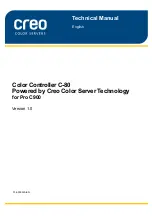Содержание Color Controller C-80
Страница 2: ......
Страница 8: ...vi Color Controller C 80 1 0 Technical Manual...
Страница 17: ...1 Product Overview Introduction 2 Product Configuration 4...
Страница 22: ...6 Chapter 1 Product Overview...
Страница 52: ...36 Chapter 2 First Time Setup and Configuration...
Страница 103: ...87 5 Click Yes 6 Click OK 7 To enable the changes to take effect restart your computer...
Страница 104: ...88 Chapter 4 Diagnostics and Troubleshooting...
Страница 142: ...126 Chapter 5 Hardware and Maintenance Repairs...
Страница 149: ......
Страница 150: ......