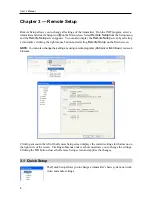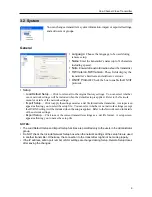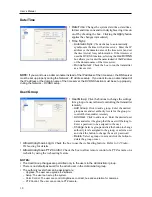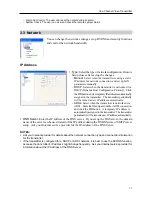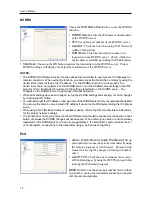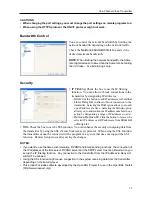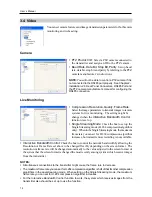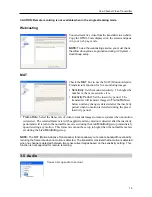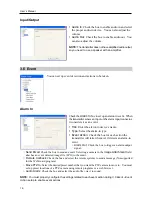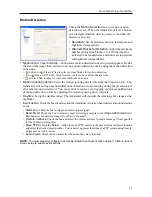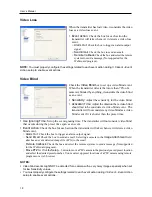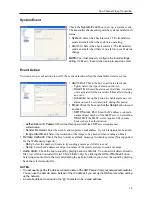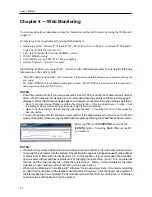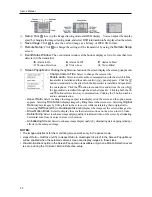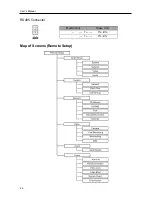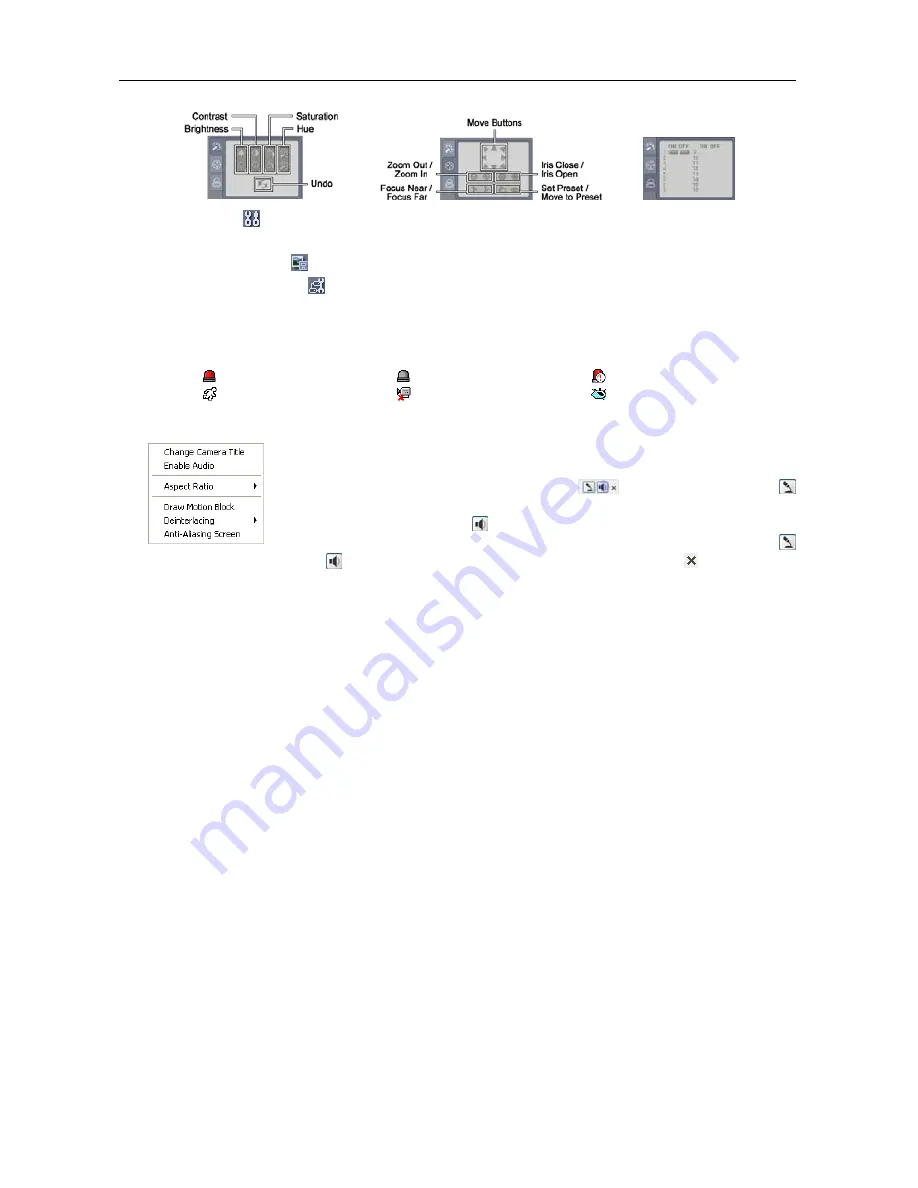
User’s Manual
22
⑨
Setup
: Click to set up the image drawing mode and OSD display. You can adjust the display
speed by changing the image drawing mode, and select OSD information to be displayed on the screen.
⑩
Save Image
: Click to save the current image as a bitmap or JPEG file format.
⑪
Remote Setup
: Click to change the settings of the transmitter by using the
Remote Setup
screen.
⑫
Event Status Window
: The event status window at the bottom displays a list of events that were
detected in the transmitter.
Alarm In On
Alarm In Off
Alarm In Bad
Motion Detection
Video Loss
Video Blind
⑬
Screen Popup Menu
: Clicking the right mouse button on the screen displays the screen popup menu.
−
Change Camera Title
: Select to change the camera title.
−
Enable Audio
: Select to enable audio communication with the site which the
transmitter is installed and the audio control
panel appears. Click the
button to send audio to the site which the transmitter is installed and speak into
the microphone. Click the button to monitor live audio from the site which
the transmitter is installed through the attached speaker. Clicking both the
and buttons allows two-way communication. Clicking the button disables
audio communication.
−
Aspect Ratio
: Select to change the image aspect ratio displayed on the screen and the option menu
appears. Selecting
Fit to Screen
displays images by fitting them to the screen size. Selecting
Original
Ratio
displays images by fitting them to the screen size while maintaining their original ratio.
Selecting
Half Size (x0.5)
to
Quadruple Size (x4)
displays the images at the selected image size.
−
Draw Motion Block
: Select to display the area that detects motions on the screen in red blocks.
−
Deinterlacing
: Select to enhance image display quality of interlaced video on the screen by eliminating
horizontal scan lines or noise in areas with motion.
−
Anti-Aliasing Screen
: Select to enhance image display quality by eliminating stair stepping (aliasing)
effects in the enlarged image.
NOTES:
The image adjustment for the monitoring screen works only in the pause mode.
Aspect Ratio
–
Half Size (x0.5)
to
Aspect Ratio
to
Quadruple Size (x4)
in the Screen Popup Menu
will be enabled when the selected camera screen can display images in those sizes.
Draw Motion Block
option in the Screen Popup menu is available only when a Motion Detection event
is set up during the
3.6 Event, Motion Detection
setup.
Содержание CR1000INT
Страница 1: ......
Страница 2: ......
Страница 6: ...User s Manual iv ...
Страница 8: ...User s Manual 2 1 3 Typical Applications Remote Monitoring I Remote Monitoring II ...
Страница 9: ...One Channel Video Transmitter 3 Remote Recording Webcasting ...
Страница 10: ...User s Manual 4 Control Center ...
Страница 30: ...User s Manual 24 RS485 Connector Master Unit Slave Unit To TX RX To TX RX Map of Screens Remote Setup ...