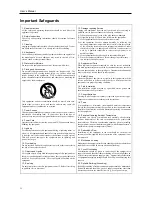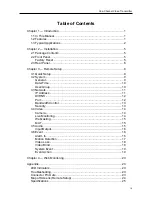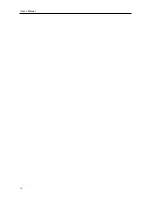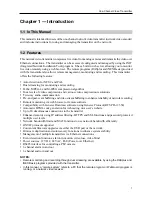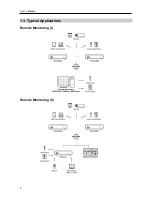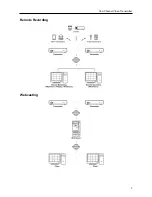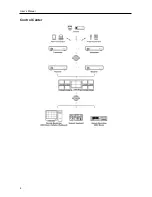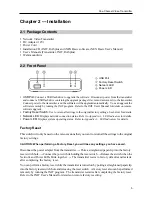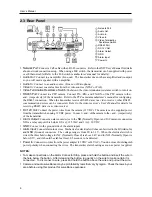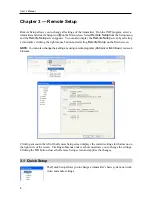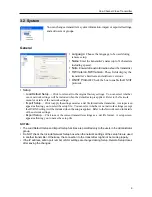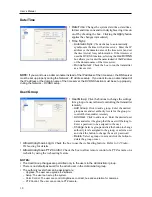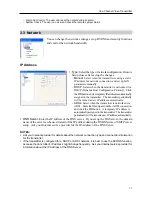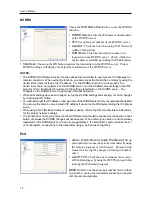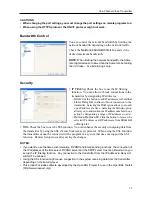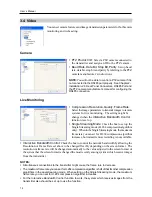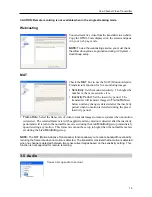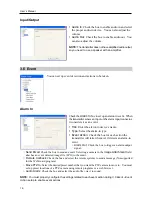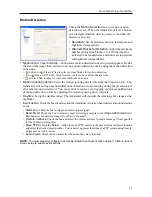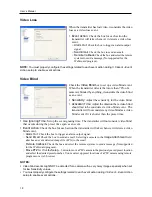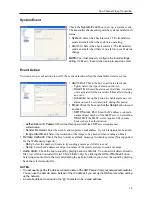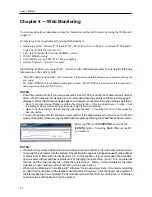User’s Manual
6
2.3 Rear Panel
Network Port
Audio Out
Audio In
Video In
Video Termination
Resistance Switch
RS485 Port
DC 12V Out
Alarm Output
GND
Alarm Input
Power In
Network Port:
Connect a Cat5 cable with an RJ-45 connector. Refer to the INIT User’s Manual for details
about network connection setup. When using a PoE switch, the transmitter can be supplied with power
over Ethernet cable (Refer to the PoE switch manufacturer’s manual for details).
Audio Out:
Connect to an amplifier (Line-out). The transmitter does not have amplified audio output,
so you will need a speaker with an amplifier.
Audio In:
Connect to an audio source. (Line-in or Microphone)
Video In:
Connect coaxial cables from the video sources (NTSC or PAL).
Video Termination Resistance Switch:
Push down the video termination resistance switch to turn it on.
RS485 Port:
Connect to a PTZ camera. Connect TX+/RX+ and TX-/RX- of the PTZ camera to the +
and – (respectively) of the transmitter. Refer to the PTZ camera manufacturer’s manual for configuring
the RS485 connection. When the transmitter receives RS485 data via a video receiver, other RS485
communication devices can be connected. Refer to the video receiver’s User’s Manual for details for
receiving RS485 data via a video receiver.
DC 12V Out:
Connect the power wires from the camera (12 VDC). The camera can be supplied power
from the transmitter when using 12 VDC power. C and – of the camera to the + and – (respectively)
of the transmitter.
Alarm Output:
Connect an alarm-out device to the
NO
(Normally Open) and
C
(Common) connectors.
NO is a relay output which sinks 0.3A @ 125 VAC and 1A @ 30 VDC.
GND:
Connect to the ground side of the alarm inputs.
Alarm Input:
Connect alarm-in devices.
Mechanical or electrical switches can be wired to the
AI
(Alarm-In)
and
GND
(Ground) connectors. The voltage range is from 0V to 3.3V. When the electrical switch is
wired, the threshold voltage for NC (Normally Closed) is above 2.4V and for NO (Normally Open) is
below 0.3V, and it should be stable at least 0.5 seconds to be detected.
Power In:
Connect two wires from the power adapter (12 VDC or 24 VAC). You do not need to distinguish
power polarity when connecting the wires. The transmitter starts booting as soon as power is applied.
NOTES:
To make connections on the Alarm Connector Strip, press and hold the button and insert the wire in
the hole below the button. After releasing the button, tug gently on the wire to make certain it is
connected. To disconnect a wire, press and hold the button above the wire and pull out the wire.
Camera and audio surveillance may be prohibited by laws that vary by region. Check the laws in your
area before using this product for surveillance purposes.
Содержание CR1000INT
Страница 1: ......
Страница 2: ......
Страница 6: ...User s Manual iv ...
Страница 8: ...User s Manual 2 1 3 Typical Applications Remote Monitoring I Remote Monitoring II ...
Страница 9: ...One Channel Video Transmitter 3 Remote Recording Webcasting ...
Страница 10: ...User s Manual 4 Control Center ...
Страница 30: ...User s Manual 24 RS485 Connector Master Unit Slave Unit To TX RX To TX RX Map of Screens Remote Setup ...