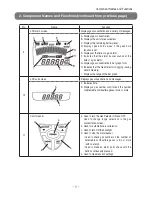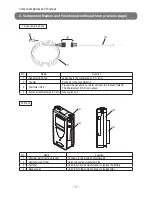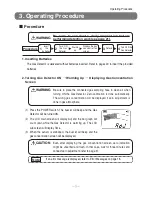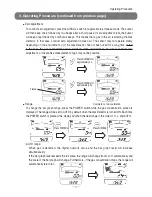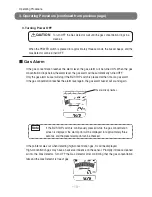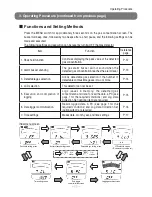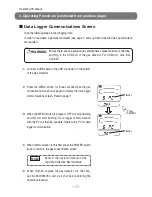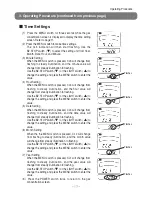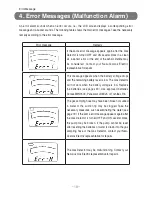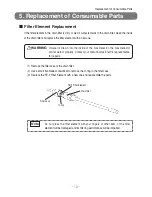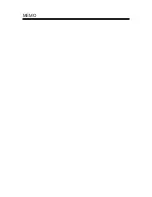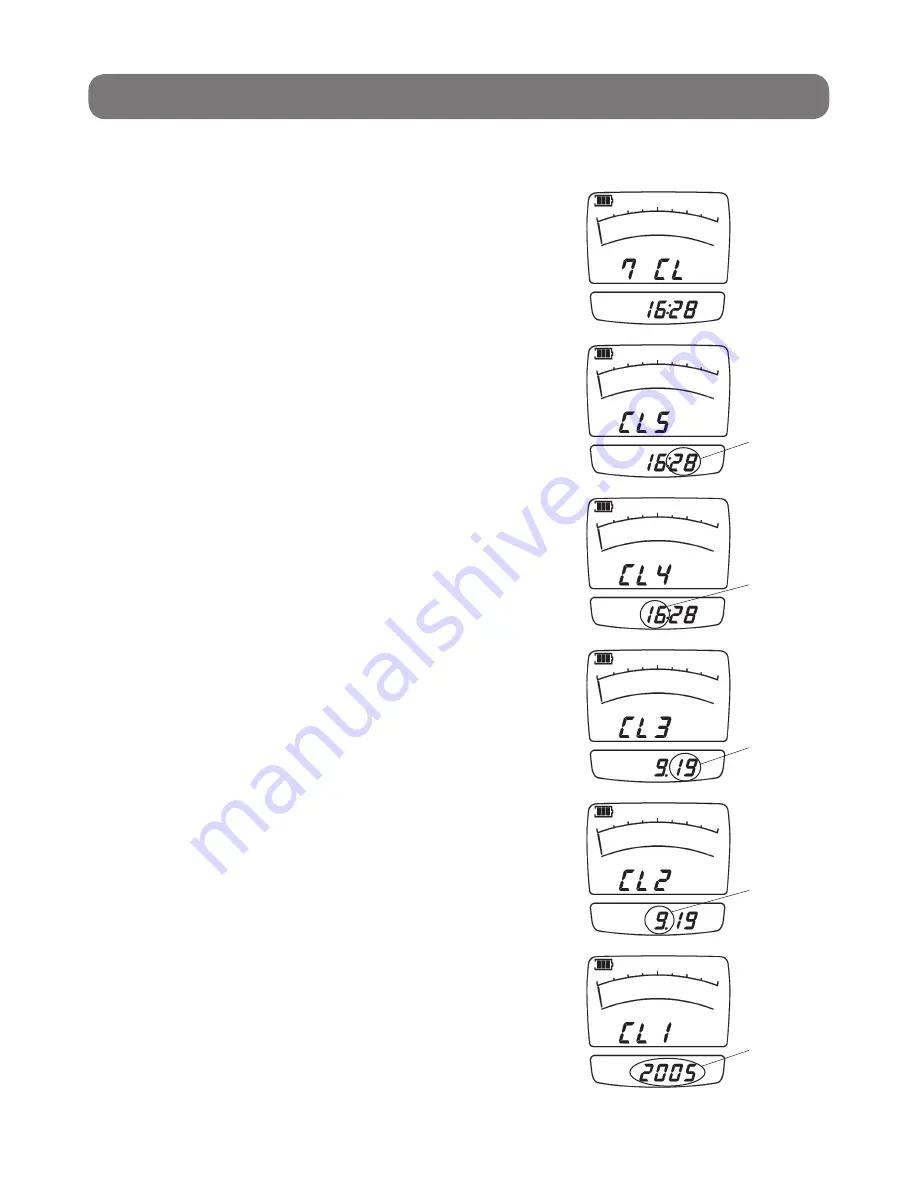
− 17 −
Operating Procedure
■
Time Settings
(1) Press the MENU switch for three seconds while the gas
concentration screen is displayed to display the time setting
screen. Refer to page 11.
(2) Press the MENU switch to make time settings.
The CL5 indication will then start flashing. Use the
BZ.STOP switch (
▼
) to select the setting unit from Year,
Month, Date, Hour, and Minute.
(3) Minute Setting
When the MENU switch is pressed, CL5 will change from
flashing to steady illumination, and the minute value will
change from steady illumination to flashing.
Use the BZ.STOP switch (
▼
) or the LIGHT switch (
▲
) to
change the setting and press the MENU switch to enter the
value.
(4) Hour Setting
When the MENU switch is pressed, CL4 will change from
flashing to steady illumination, and the hour value will
change from steady illumination to flashing.
Use the BZ.STOP switch (
▼
) or the LIGHT switch (
▲
) to
change the setting and press the MENU switch to enter the
value.
(5) Date Setting
When the MENU switch is pressed, CL3 will change from
flashing to steady illumination, and the date value will
change from steady illumination to flashing.
Use the BZ.STOP switch (
▼
) or the LIGHT switch (
▲
) to
change the setting and press the MENU switch to enter the
value.
(6) Month Setting
When the the MENU switch is pressed, CL2 will change
from flashing to steady illumination, and the month value
will change from steady illumination to flashing.
Use the BZ.STOP switch (
▼
) or the LIGHT switch (
▲
) to
change the setting and press the MENU switch to enter the
value.
(7) Year Setting
When the MENU switch is pressed, CL1 will change from
flashing to steady illumination, and the year value will
change from steady illumination to flashing.
Use the BZ.STOP switch (
▼
) or the LIGHT switch (
▲
) to
change the setting and press the MENU switch to enter the
value.
(8) Press the POWER switch twice to return to the gas
concentration screen.
3. Operating Procedure (continued from previous page)
Flashes
Flashes
Flashes
Flashes
Flashes
Содержание XP-3110
Страница 30: ...MEMO...
Страница 31: ......