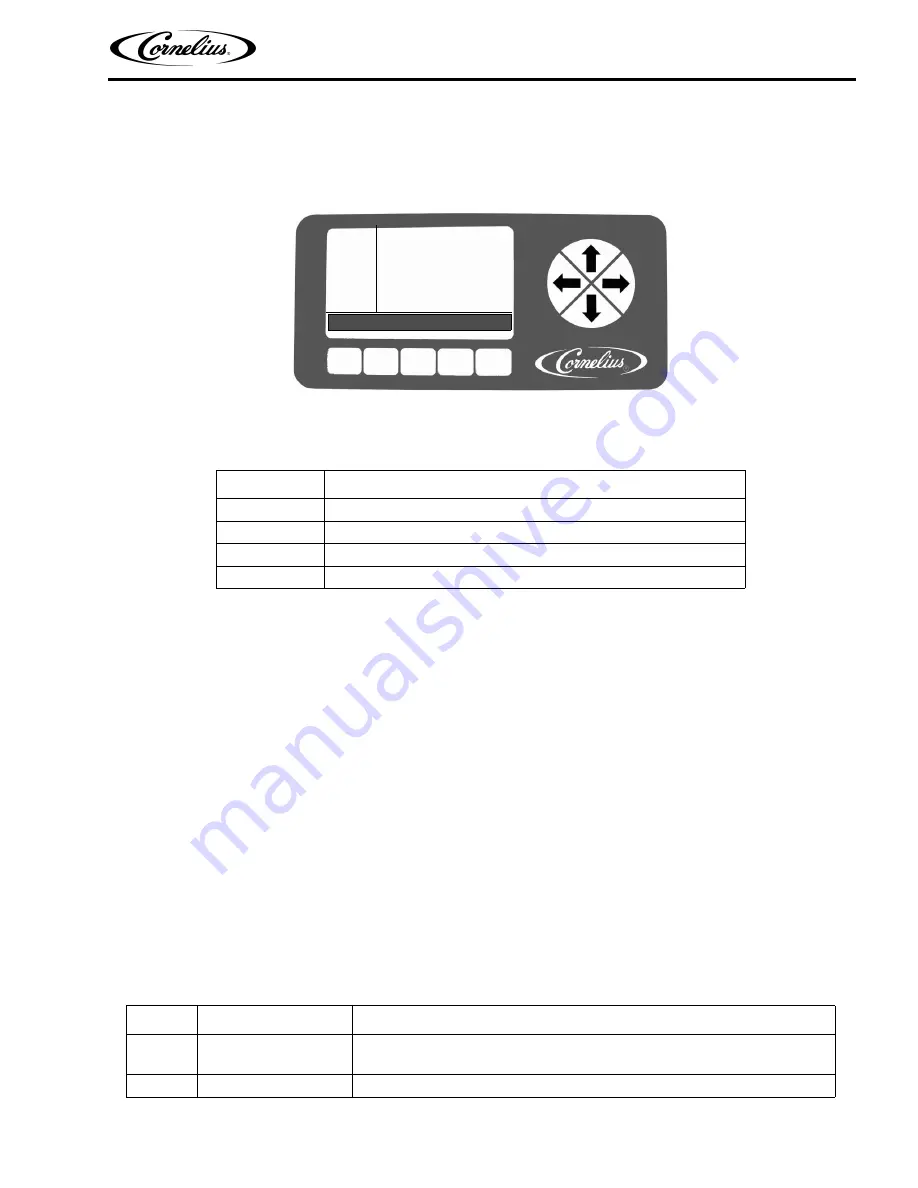
Viper Service Manual
© 2008-2016, Cornelius Inc.
- 27 -
Publication Number: 621260373SER
Events Setup Menu
The Events Setup menu, shown in Figure 21., allows the user to set sleep periods for the unit and to lock out the
defrost cycle during peak busy times. Sleep periods and defrost lockouts may be programmed for any day of the
week or for all days of the week, depending on business requirements. Button functions are described in
EVENT
SETUP
12:51P
MAR 04
DAY SUN
SLEEP 10
:
00 PM
BACK CLEAR - +
WAKEUP 08:00 AM
DEFROST LOCK 1: 05:15 PM
DEFROST LOCK 2: 09:30 AM
DEFROST LOCK 3: ------------
Figure 21. Event Setup Screen
When the sleep and wake up settings and the defrost lockout settings are complete, press the BACK button to save
the settings and return to the Select menu, shown in Figure 18.
Setting Events
Events setup allows the user to set sleep periods for the unit and to lock out the defrost cycle during peak busy
times. Sleep periods and defrost lockouts may be programmed for individual days of the week or for all days of the
week, depending on location requirements.
Setting the Sleep and Wake up Times
Sleep and wake up times are set on the Event Setup menu shown in Figure 21. To set the sleep and wake up times,
perform the procedure in Table 15.
When the unit goes into a sleep period, the barrel automatically defrosts for four minutes. Also, if a barrel is off when
the sleep cycle starts, the barrel continues to be in the off state when the sleep cycle ends. If a barrel is running
when the sleep cycle starts, the barrel starts back up when the sleep cycle ends.
Wake up should be scheduled for approximately one hour before product is required.
NOTE: Setting the sleep time after midnight requires you to set it during the next day. (i.e. Saturday
night at 1am must be set as 1am on Sunday, etc.) If this type of setting is required, you cannot
set another sleep cycle during that following day, i.e. Sunday.
Table 14.
Button
Description
BACK
Returns the display to the Select menu and saves current settings
CLEAR
Clears the highlighted field on the menu
-
Decrements the highlighted field
+
Increments the highlighted field
Table 15.
Step
Action
Procedure
1
Set sleep and wake up
times
Open the Events Setup menu, shown in Figure 21. by pressing the GO button.
2
Select DAY
The DAY field is highlighted.






























