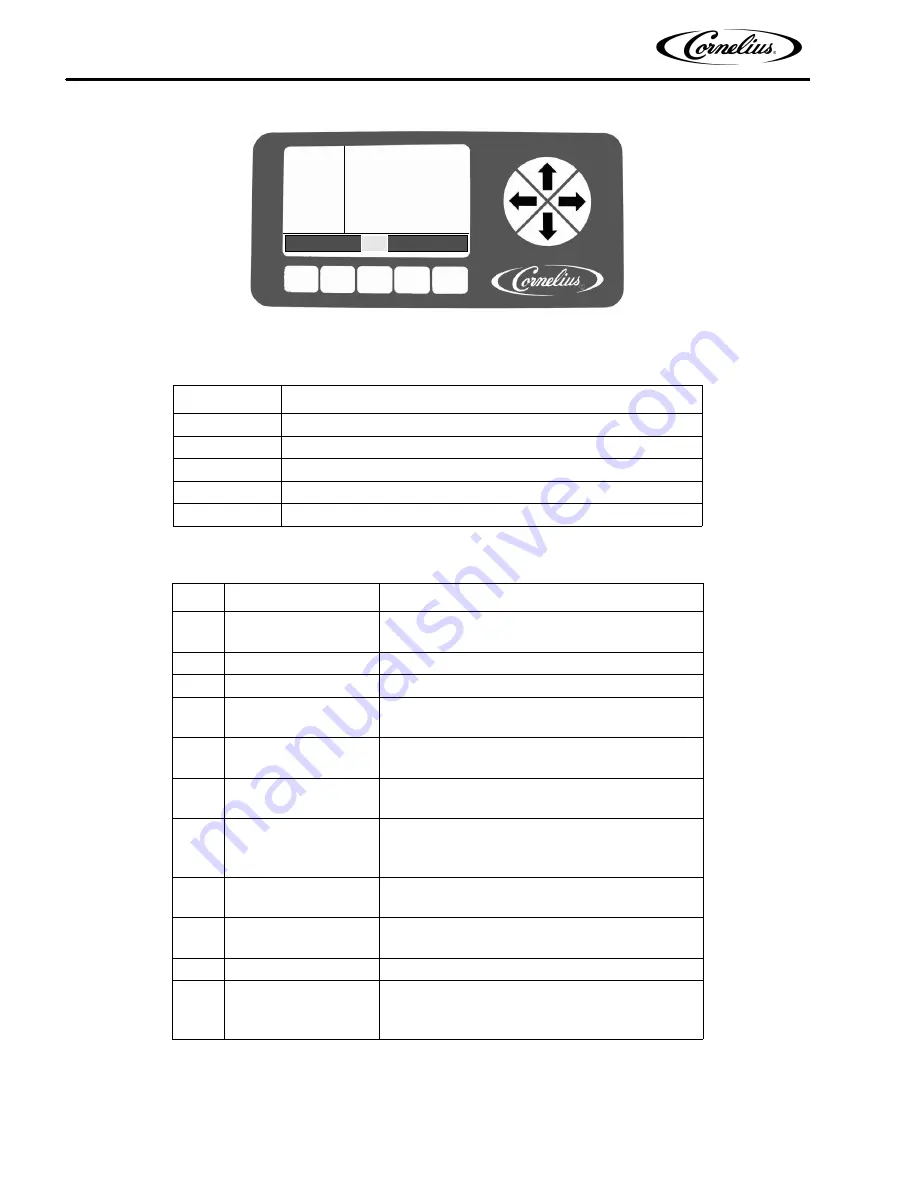
CLOCK
SETUP
12:51P
MAR 04
DST: ON
SPRING MONTH: MAR
SPRING WEEK: 1
FALL MONTH: OCT
FALL WEEK: L
BACK CLOCK
DST
- +
Viper Service Manual
Publication Number: 621260373SER
- 26 -
© 2008-2016, Cornelius Inc.
Figure 20. Daylight Savings Setup Screen
When the daylight savings settings are complete, press the BACK button to save the settings and return to the
Select menu, shown in Figure 18.
Table 12.
Button
Description
BACK
Returns the display to the Select menu
CLOCK
Opens the Clock menu
DST
Highlighted to indicate DST menu
-
Decrements the highlighted field by one increment
+
Increments the highlighted field by one increment
Table 13.
Step
Action
Procedure
1
Set daylight savings
time
Press DST button at the bottom of display to open
daylight savings time display, shown in Figure 20.
2
Select DST
Use the up and down arrows to select DST.
3
Set DST on
Use the + button to turn on daylight savings time.
4
Select SPRING
MONTH
Use up and down arrows to select SPRING
MONTH.
5
Set SPRING MONTH
Use the + or - buttons at the bottom of the display
to set the correct month.
6
Select SPRING
WEEK
Use up and down arrows to select SPRING WEEK.
7
Set SPRING WEEK
Use the + or - buttons at the bottom of the display
to set the correct week. The choices are 1, 2, 3 or
L.
8
Select FALL MONTH
Use the up and down arrows to select FALL
MONTH.
9
Set FALL MONTH
Use the + or - buttons at the bottom of the display
to set the correct month.
10
Select FALL WEEK
Use up and down arrows to select FALL WEEK.
11
Set FALL WEEK
Use the + or - buttons at the bottom of the display
to set the correct week. The choices are 1, 2, 3 or
L.






























