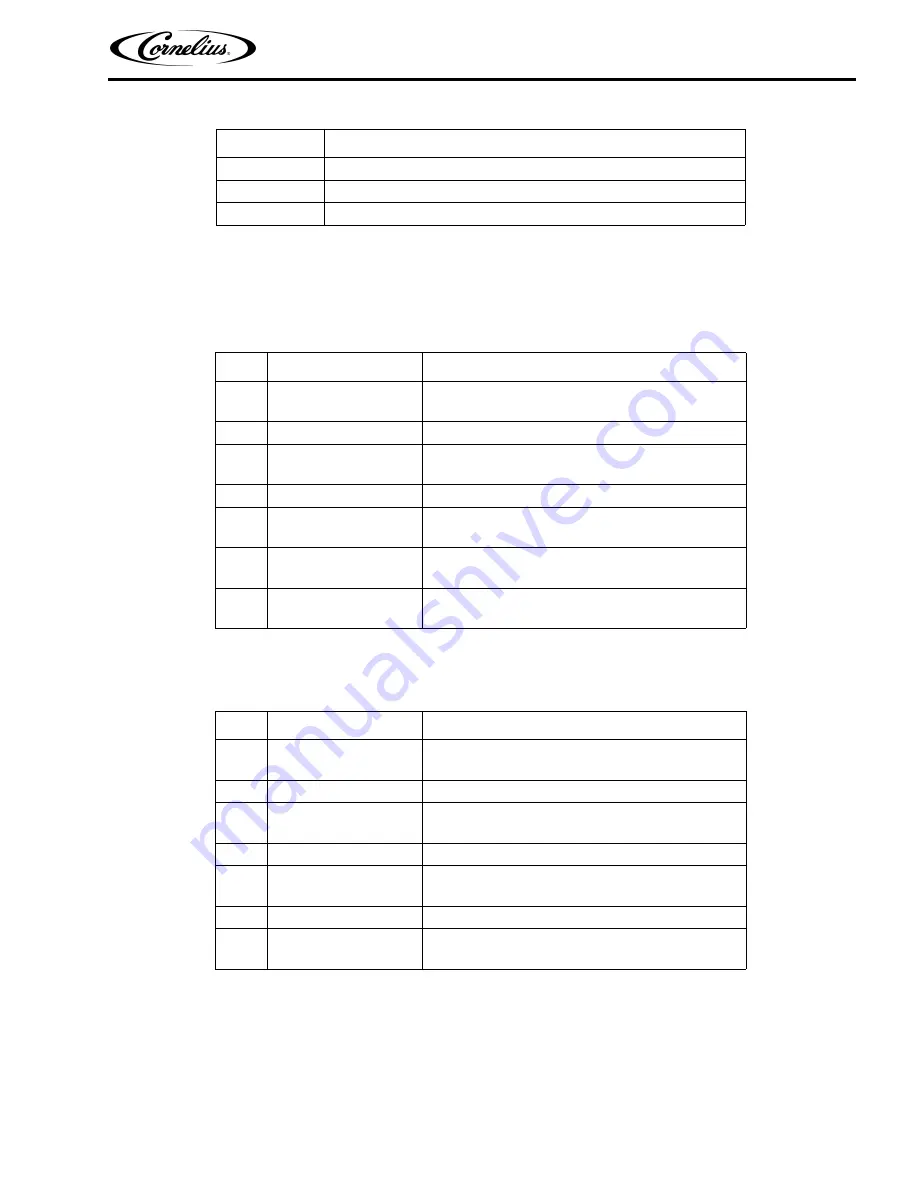
Viper Service Manual
© 2008-2016, Cornelius Inc.
- 25 -
Publication Number: 621260373SER
Setting the Clock
Select the CLOCK SETUP menu from the Select menu, shown in Figure 18. This displays the Clock Setup menu,
shown in Figure 19. To set the time, perform the procedure in Table 10.
To set the date, perform the procedure in Table 11 and refer to Figure 19.
Setting Daylight Savings Time
Once the date and time are set properly, daylight savings time settings can be done. The Daylight Savings Time
menu is shown in Figure 20. If daylight savings time is off, press the + button to activate it. The button functions are
described in Table 12. To set daylight savings time, perform the procedure in Table 13.
NOTE: Default daylight savings settings are for the U.S.
DST
Opens the Daylight Savings Time menu
-
Decrements the highlighted field
+
Increments the highlighted field
Table 10.
Step
Action
Procedure
1
Set clock time
Use up and down arrows on the right side of the
control panel to highlight TIME display on screen.
2
Select hour field
Use the left and right arrows to select hour field
3
Set correct hour
Use the + or - buttons at the bottom of the display
to set the proper hour.
4
Select minute field
Use the left and right arrows to select minute field.
5
Set correct minute
Use the + or - buttons at the bottom of the display
to set the proper minute.
6
Select AM/PM field
If the 12 hour clock option is selected, use the left
and right arrows to select the AM/PM field.
7
Set AM/PM
Use the + button at the bottom of the display to set
the AM/PM setting.
Table 11.
Step
Action
Procedure
1
Set date
Use up and down arrows on the right side of the
control panel to highlight DATE display on screen.
2
Select month field
Use the left and right arrows to select month field
3
Set correct month
Use the + or - buttons at the bottom of the display
to set the correct month.
4
Select day field
Use the left and right arrows to select day field.
5
Set correct day
Use the + or - buttons at the bottom of the display
to set the correct day.
6
Select year field
Use the left and right arrows to select year field.
7
Set correct year
Use the + or - buttons at the bottom of the display
to set the correct year.
Table 9.
Button
Description






























