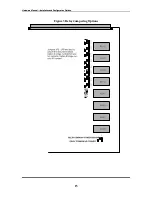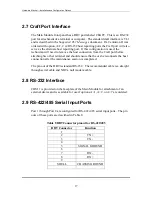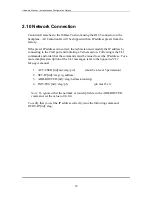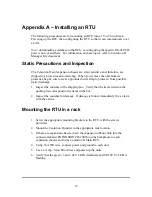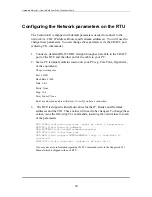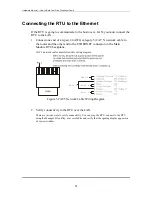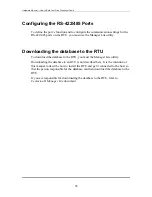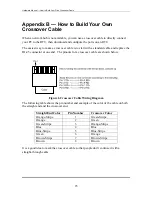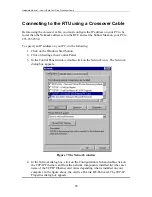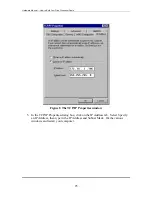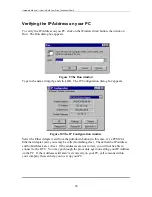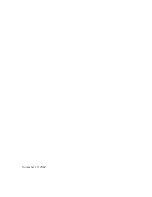Appendix A – Installing an RTU
The following procedures are for mounting an RTU into a 19 or 23-inch rack.
Powering up the RTU, then configuring the RTU so that it can communicate over
a LAN.
Note:
downloading a database to the RTU, or configuring the specific RS-422/485
ports is not covered here. For information on these topics, refer to Centurion II
Manager Lite document.
Static Precautions and Inspection
The Centurion II and expansion chassis are static sensitive and, therefore, are
shipped in a protective anti-static bag. When you remove the unit from its
protective bag be sure to wear a grounded wrist strap to protect it from possible
static discharge.
1.
Inspect the contents of the shipping box. Verify that the items listed on the
packing list correspond to the items in the box.
2.
Inspect the contents for damage. If damage is found, immediately file a claim
with the carrier.
Mounting the RTU in a rack
1.
Screw the appropriate mounting brackets to the RTU, with the screws
provided.
2.
Mount the Centurion II unit(s) in the appropriate rack location.
3.
If there are expansion chassis, insert the expansion ribbon cable into the
connector labeled EXPANSION CHASSIS (on the backplane) to each
expansion chassis and to the Centurion II Main RTU.
4.
Using 16 AWG wire, connect power and ground to each unit.
5.
Use a 2 Amp – Slow Blow fuse and power up the units.
6.
Verify that the green +5 and –48 V LEDs illuminate and STATUS 1 LED is
flashing
19
Содержание Centurion II
Страница 1: ...Centurion II Hardware Manual 91480102 ...
Страница 4: ...Hardware Manual Revision History ii ...
Страница 6: ...Hardware Manual About this document iv ...
Страница 16: ...Hardware Manual Product Description 8 ...
Страница 24: ...Hardware Manual Installation and Configuration Options Figure 4 SW2 Dip Switch Setting on the I O module 16 ...
Страница 35: ...November 10 2004 ...