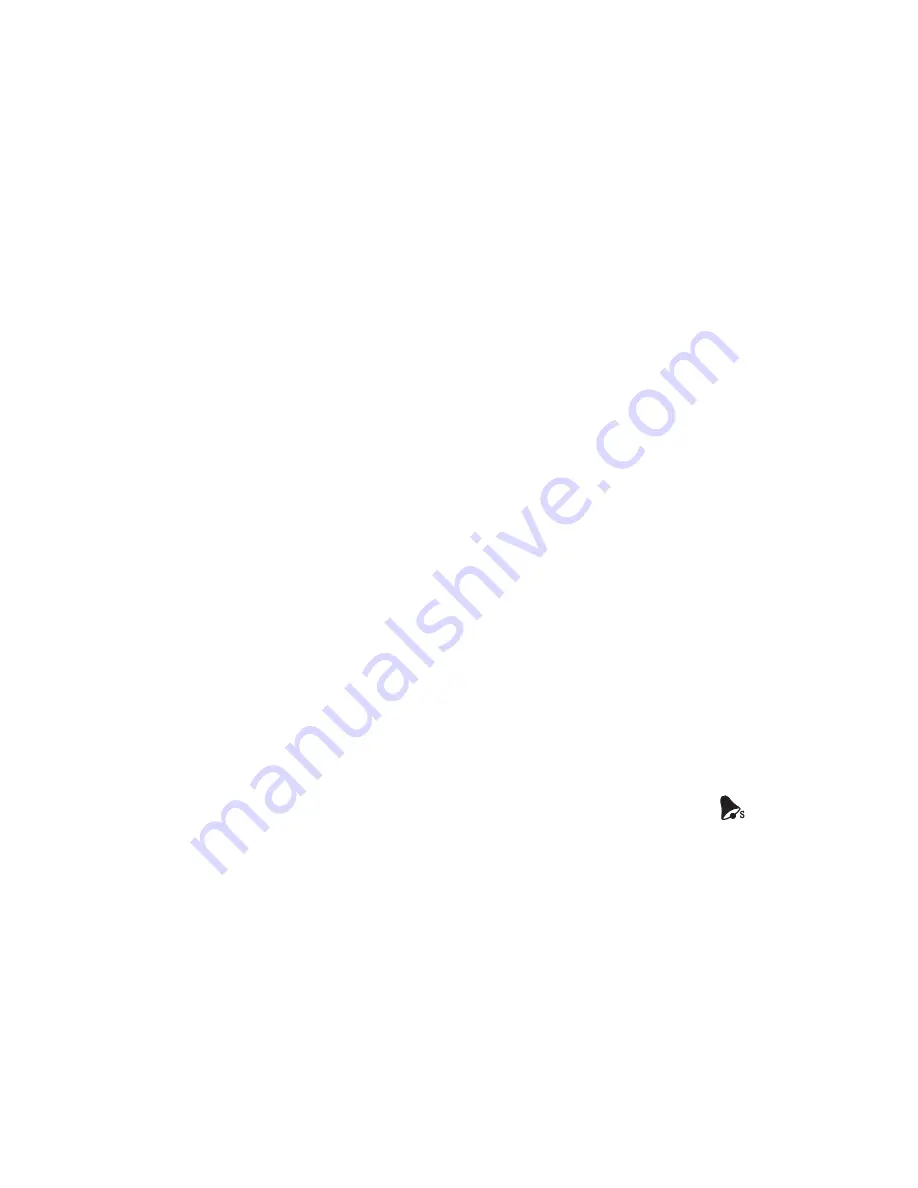
58
A total of 15 appointments can be saved.
You can use up to 45 letters for the appointment description.
An appointment can only be saved if there is something entered in the
appointment description field.
The "CANCEL" button allows the creation of a new appointment to be cancelled.
Changing an existing appointment
Proceed as above (when creating a new appointment) to change an appointment.
If you press the "ENTER" button to save the appointment, you can then choose whether the
changed appointment should be overwritten or whether a new appointment should be saved
with the changed details.
Deleting an appointment
After a query to ensure that you wish to delete, the current appointment can be deleted.
• View appointment
Use the "
" and/or "
" buttons to select the desired appointment.
Confirm this by pressing the "ENTER" button, the appointment description will then be
displayed.
If the text is longer than the text field in the dispaly, a small arrow appears at the bottom left
of the display. Use the "
" or "
" buttons to display the rest of the text.
• Activating / deactivating the signal tone
A signal tone can be emitted if the time/date of the appointment has been reached.
Select the appointment planner function as described above and press the "MENU" button.
Press the "
" button until a menu item with a bell symbol appears below the last menu item.
The "ENTER" button can be used to switch on the signal tone ( a bell symbol "
" appears
in the display) or switch it off (the bell symbol disappears).






























