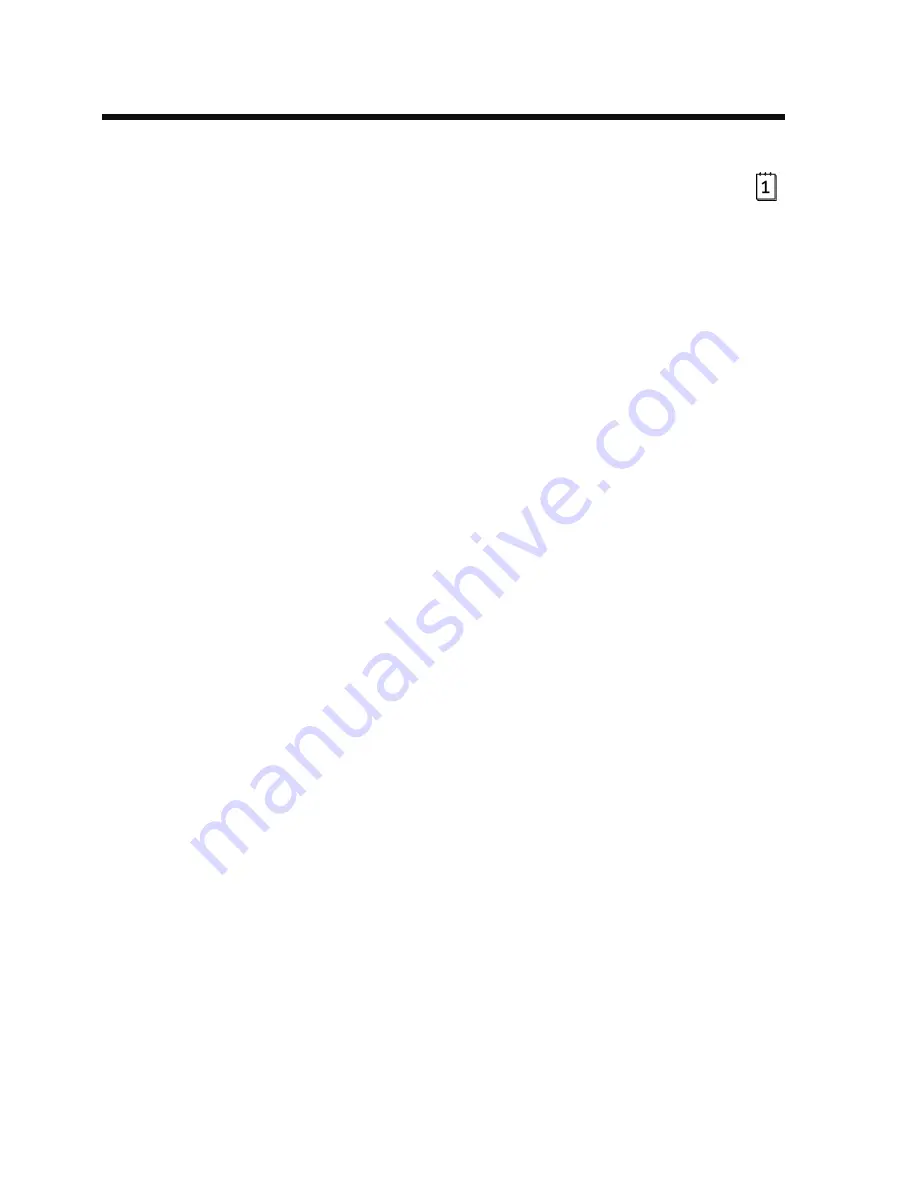
57
17. Appointment Planner
• Selecting the appointment planner function
Press the "MODE" button repeatedly until the appointment planner is displayed ("
"
symbol in display).
If there is currently nothing in the memory (e.g. when commissioning the product) then a
corresponding message is shown in the display.
• Entering/changing/deleting an appointment
Press the "MENU" button, this brings up a list of currently available functions (create new
appointment, change existing appointment, delete appointment).
Not all menu points will appear if there are no existing appointments!
Use the "
" and/or "
" buttons to select your desired function and confirm with the
"ENTER" button.
Create new appointment
The minutes flash on the display. Use the "
" and/or "
" buttons to set the minutes, hold
down the corresponding button for an extended period of time to adjust the value faster.
You can use the "
" and/or "
" buttons to select the previous/next setting value, for
example, for setting the hours, the date, month and year.
The respective weekday is automatically calculated.
If you have set the time and date, briefly press the "MENU" button.
A line now flashes in the input field ("_") Enter the description for the appointment, e.g.
meeting or similar.
A description must be entered, otherwise the appointment will not be saved.
Use the "
" and/or "
" buttons to select the desired letter at the flashing cursor position
and confirm the letter with the "ENTER" button. Continue in the same manner with all the
other letters.
If a line "_" appears at the entry position, then...
- you can use the "
" and/or "
" buttons to select the desired input field
- the appointment can be saved by pressing the "ENTER" button, the entry is completed






























