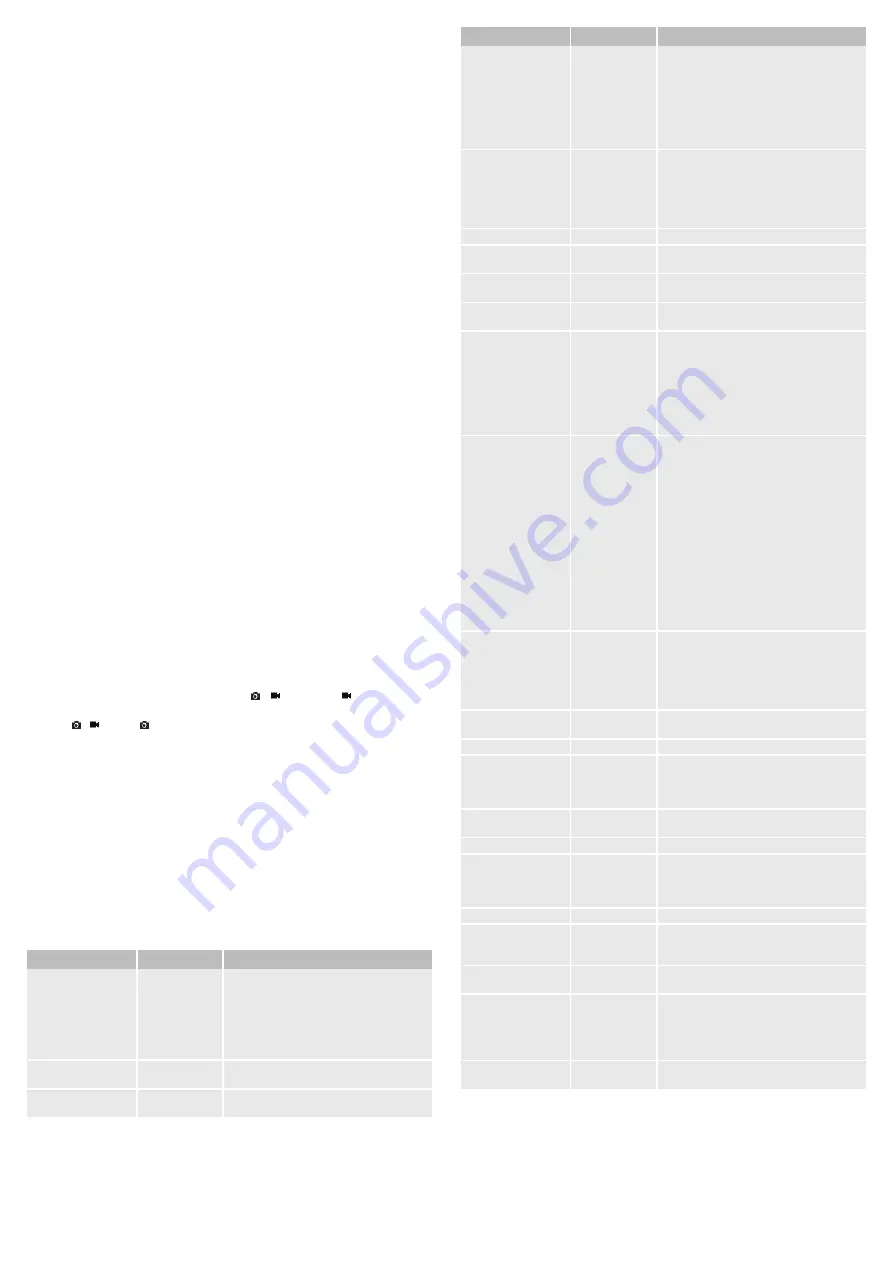
b) Battery box
Connect the battery box to the back of the game camera. The fastening strap (9) for installation is fastened
onto the battery box. If you need an additional energy source you can insert 4 additional 1.5 V/DC batteries
of type AA/LR6. As soon as the batteries in the game camera are nearly used up, the device automatically
switches to the battery box which enables a longer battery running time.
1. Lift up the battery compartment cover (14) and insert 4 pieces 1.5 V/DC batteries of the AA/LR6 type
observing the correct polarity.
2. Close the battery compartment cover.
3. Attach the battery box precisely onto the rear of the game camera. Close the two clamps (13) on the side,
so that the battery box is securely fitted to the game camera.
4. Secure the battery box with the two fixing screws (12) using a slotted screwdriver.
c) Mains operation
1. You can also operate the product with a 12 V/DC 2 A power supply (not included in the delivery scope)
with a suitable circular connector (external Ø 4.0 mm, internal Ø 1.7 mm) or with equal power supply (e.g.
solar operation). Please note the correct connection values. See technical data.
2. Remove the batteries from the battery compartment to avoid discharge. Close the battery compartment
cover (30) and the bottom cover (5).
3. Open the rubber cover for the power supply connection (6) and insert the suitable low voltage plug of
your power supply into the power supply connection 12V (31). Connect the power supply to a suitable
power socket.
4. Please ensure that no moisture enters the power supply connection.
Operation
a) Preparation
1. Remove any protective foil (e.g. on the PIR sensor and the LCD display).
2. The game camera must be switched off before inserting (or removing) an SD card. Set the ON / OFF
switch (22) to OFF.
3. The FAT32 format is needed for the SD card. Open the bottom cover and insert an SD card (not included
in the delivery scope) into the SD card slot (32) until it snaps in. The maximum memory capacity amounts
to 32 GB with an SDHC card. Please check in advance whether the write protection of the memory card
is deactivated.
4. Set the ON / OFF switch to ON and then press the OK button (28).
5. Press the ▲ button (19) to switch to playback mode. Press the M button (20) to delete a file (photo or
video) or format the SD card. The LC display (18) shows >Delete< and >Formatting<. Press the ▲ or
▼ buttons (27) to select >Formatting<. Press the OK button to confirm the selection. The LC display
shows >No< >Yes<. Press the ▲ or ▼ buttons to select >No< or >Yes<. Press the OK button to confirm
the selection.
6. Before removing the SD card, turn off the camera. Set the ON / OFF switch to OFF. Carefully push the
SD card in. This releases the card so it can be removed.
b) Menu and button functions
1. An SD card must be located in the SD card slot to activate the menu.
2. Turn the camera on. To do so, set the ON / OFF switch to ON and then press the OK button. The
camera is now in test mode. In this mode, you can manually take and view photos or videos and make
menu settings. Shortly after turning on, the LC display shows the SD card’s memory size and remaining
memory capacity. You can view the current battery status in the LC display.
3. Use the key panel to make different settings. Set the / switch (23) to to set the camera to
video mode.
4. Set the / switch to to set the camera to photo mode.
5. Press the OK button to take a picture/start a video. The shot is taken according to each prior setting
(video or photo). Press the button again to stop a video recording.
6. Press the ▲ button to switch to playback mode. The available photos or videos (only the first picture)
on the memory card can be displayed one after the other with the ►(29) and ◄ (21) buttons. Press
the OK button to view a photo/video on the LC display or a connected monitor. Press the ▲ button to
switch to the previous menu.
7. Press the M button to display the menu functions, to exit a submenu and to set the game camera. Press
the ►, ◄, ▲ and ▼ buttons to navigate the menu.
8. Press the OK button to switch to a selected submenu (e.g. set image size) and to confirm each setting.
9. If no button is pressed for approx. 60 seconds in playback mode, the LC display turns off and PIR mode
activates. Press the OK button to reactivate the LC display. Automatic power-off is deactivated when the
menu is accessed.
Menu explanation
Menu item
Default setting
Setting possibility
Camera ID
OFF
Select >ON< if you wish to name your game camera.
You can set a designation of 4 combined figures and
letters. For instance you can use BF01 for the Black
Forest camera 1. This is recommended for users
with several game cameras to better organize your
photos. User designation is not available for video
recordings.
Video
ON
Select >ON< if you want to take a picture followed
immediately by a video recording.
Multi-Shot
1P
Select the number of photos which should be taken
with one release. You can select 1 to 7 photos.
Menu item
Default setting
Setting possibility
Image Size
5 M
Select the desired resolution. The higher the
resolution, the better the quality of the shot. More
memory space and more time to write onto the
SD card is needed with better quality (12 MP).
This means that the trigger time is a little slower
than with 5 MP. Therefore a resolution of 5 MP is
recommended. The resolution can be set in the
following sizes: 5 / 8 / 12 MP.
Video Size
640
Select the desired video resolution. The higher the
resolution, the better the quality. However, more
memory space is needed if a high resolution is
selected. The following video resolutions are available:
FHD (1920x1080), HD (1280x720), 640 (640x480),
320 (320x240)
Video Frame
30 FPS
Set a frame rate: 15 or 30 frames/second.
Digital Zoom
No
The zoom can be set to >No< (no zoom), >2x<, >3x<
and >4x<.
Video Length
5 Sec
Select the video length from 5 seconds to a maximum
of 60 seconds.
PIR Sensitivity
Middle
Select a sensitivity for the PIR sensor: high, middle
or low.
Timer
OFF
Select >ON< if you wish to activate the camera
daily during a specific period for recording. Then
the indicator for the start and stop time appears. For
instance you program a start time of 18:35 hours and
a switch off time of 08:25 hours. The camera is only
activated from 18:35 to 08:25 hours. The camera
neither takes photos nor records videos outside this
period.
Time Lapse
OFF
Select >ON< to automatically take photos or videos
in quick motion. The time lapse between shots can
be set from 5 seconds to 24 hours. The PIR sensor is
switched off in this mode.
When selecting a video recording with time lapse,
always choose a time, which is longer than the video
length. The time setting in time lapse mode includes
the length of the video recording. Therefore kindly
note for example, that for a time lapse setting of 60
seconds and a video length of 15 seconds the pause
time will be 45 seconds. If the time lapse is shorter
or equal than the video length, the set time lapse will
not work. In this case the video recording cycle will
continue with a 5 second pause time between each
recording.
Delay
OFF
Select the length of time that the camera waits before
recording (a photo or video). The interval can be
set from 1 second to 2 hours. No recording is taken
during the interval. Select the suitable time interval so
that the SD card is not filled up with unwanted photos
too quickly.
Audio Recording
ON
Select >ON< if you want to record a video with audio
or >OFF< to record a video without audio.
TV Out
N
Select >N< (NTSC) or >P< (PAL) for your TV output.
Stamp
ON
Select >ON< if you want each photo to be stamped
with the camera name, moon phase, temperature,
date and time. Select >OFF< to turn time stamping
off. Confirm with the OK button.
Frequency
50Hz
Select >50 Hz< or >60 Hz<. An incorrect frequency
may cause the image to flicker.
Language
English
Select the menu language here.
Time/Date
01/01/2011 12:00
Set the time using the
▲
and ▼ buttons. After setting
the minutes, you can set the time format in the lower
area. The device saves the time setting for up to
3 hours when the batteries are replaced.
Camera Sound
ON
Select >OFF< to turn off the camera's speaker.
SD Cycle Recording
OFF
Select >ON< if you want the camera to keep
recording even once the SD card is full. The oldest
files on the SD card are then deleted.
Password
OFF
Set a password to protect your camera from
unauthorized use.
Trigger Logs
OFF
Select >ON< if you only require information regarding
the times when the camera triggers. No photos or
videos are taken with this function. You can view
a text document with the recorded trigger times by
connecting the SD card to your computer.
Reset
No
Select >Yes< if you wish to reset the camera to
default settings.
















