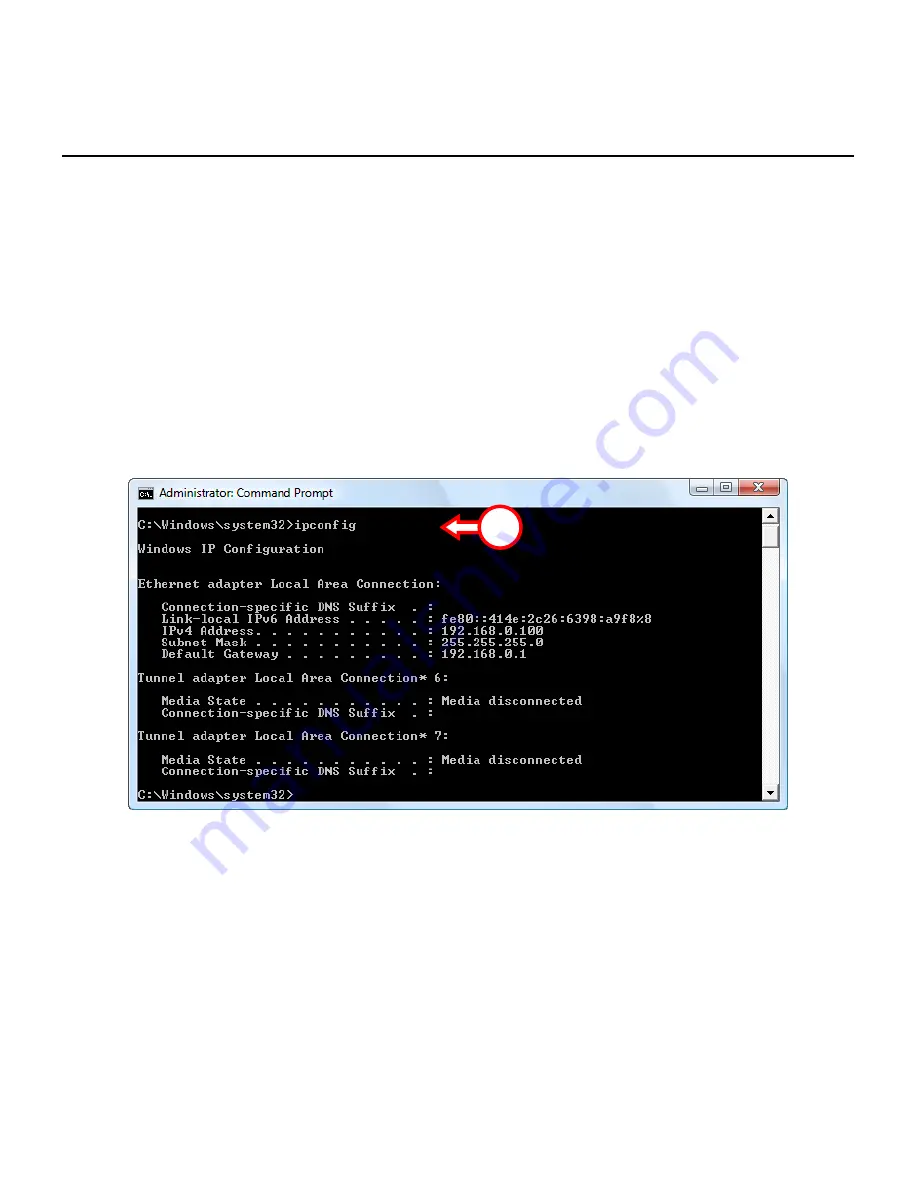
ENGLISH
31
4.2
Checking the connection
With the ‘
Command Prompt
’ of Windows you can verify if you have received a correct IP address on your
Local Area Connection or Wireless Network Connection. This example is based on Windows 7 and Vista
with Service Pack 1. Windows 7 and Vista need administrative rights to perform the steps below, which
are explained in the following steps.
A.
Click on ‘
Start
’, ‘
All Programs
’, ‘
Accessories
’, right click on ‘
Command Prompt
’ and select ‘
Run as
administrator
’.
You might get a warning message, which you will need to accept by clicking
‘Continue
’ or ‘
Yes
’.
The Command Prompt window will appear. Make sure the ‘
Command Prompt
’ title bar mentions
“
Administrator: Command Prompt
”. When “
Administrator
” is not mentioned, you do not have the
necessary administrative rights for these steps and you will need to perform
step A
again.
B.
Enter the command ‘
IPCONFIG
’ and press ‘
ENTER
’ on your keyboard.
You should see the following information:
IPv4 Address
:
192.168.0.xxx
(where
xxx
can vary between
100 ~ 199
).
Subnet Mask
: 255.255.255.0
Default Gateway
:
192.168.0.1
If the information above matches your configuration you can continue configuring the router in
chapter 5
.
If the information shown above does not match your configuration (i.e. your IP address is 169.254.xxx.xxx)
you will need to take the following steps:
B
















































