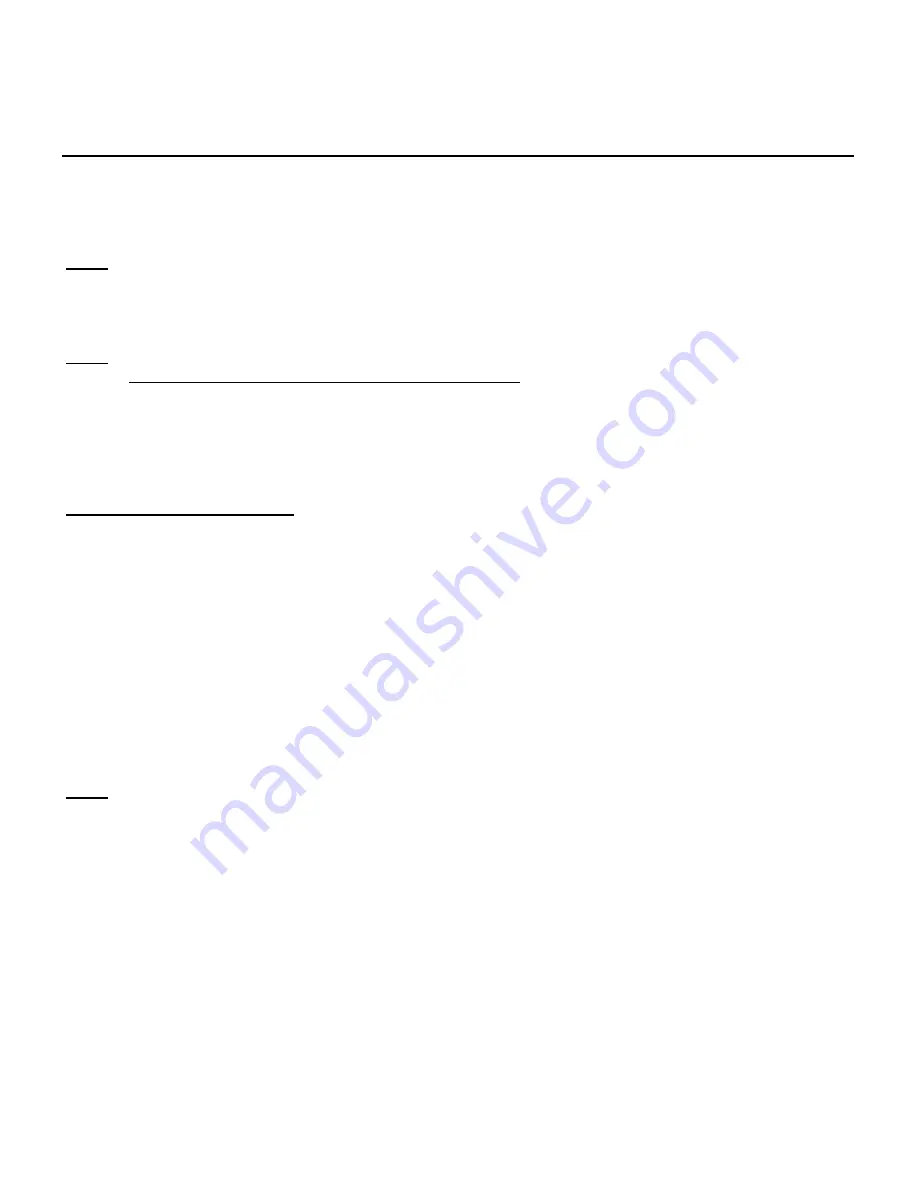
ENGLISH
45
6.3
Connecting automatically using WPS
The Conceptronic C150BRS4 supports WPS (Wi-Fi Protected Setup). WPS is a standard for easy and secure
establishment of a wireless network. With WPS you can setup and protect your wireless network in just a
few easy steps.
Note:
To use WPS with the C150BRS4, you need to have a wireless client that supports WPS. If you have
one or more wireless clients without WPS support, it is advised to manually connect to the
C150BRS4 using the preconfigured WPA key as mentioned on the bottom. Refer to
chapter 6.1
or
6.2
on how to manually connect to the wireless network.
Note:
For more (technical) information about WPS, refer to the following website:
http://en.wikipedia.org/wiki/Wi-Fi_Protected_Setup
The C150BRS4 supports two ways of activating and establishing a WPS connection:
-
Push Button technology
-
PIN Code technology
WPS – Push Button technology
The WPS Push Button technology requires a (virtual) button on the wireless client to establish a
connection between the C150BRS4 and the wireless client.
Some wireless clients use an actual button for activating the WPS Push Button technology; other wireless
clients use a virtual button in their software.
Follow the steps below to activate and establish a WPS connection with the Push Button technology:
A.
Press the WPS button on the back of the C150BRS4, the WLAN/WPS LED will burn steady indicating
that WPS authentication has started.
B.
Press the WPS button on the wireless client. This can be either a hardware button or a virtual button
in the software of the wireless client.
Note:
The C150BRS4 will keep the WPS authentication active for 120 seconds. During this process, the
WLAN/WPS LED will burn steady. If there is no WPS connection established within 120 seconds,
the LED will return to its original state and WPS authentication will be stopped.
If the WPS authentication is successful, the WLAN/WPS LED will return to its original state.
The wireless client is now connected to the secured wireless network of the C150BRS4.
You can add more wireless clients without losing the connection to previously connected wireless clients.
If you want to add more wireless clients, you will need to repeat step
A
and
B
.
















































