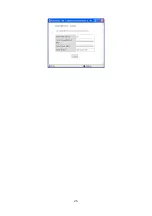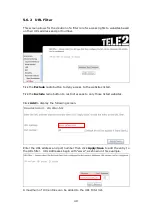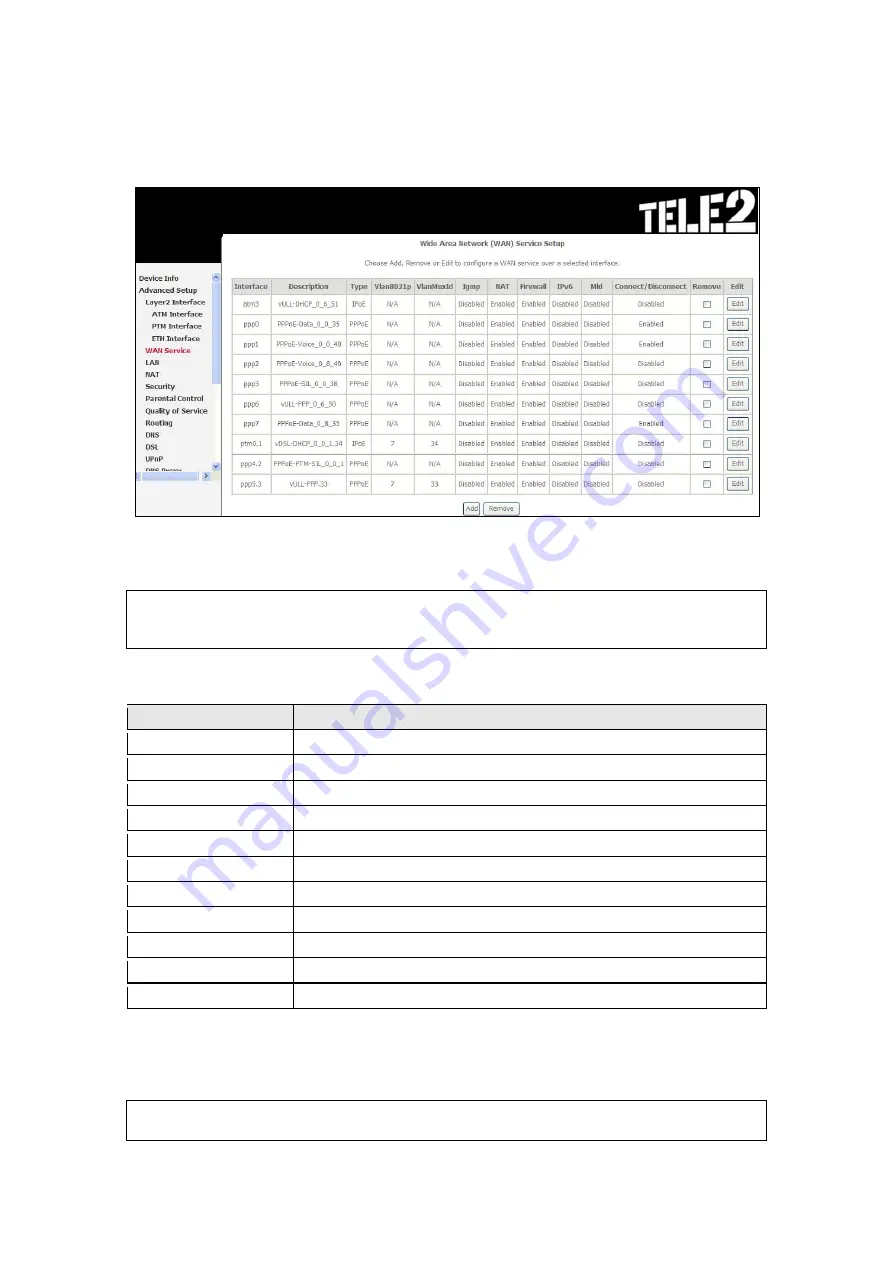
34
5.2 WAN Service
This screen allows for the configuration of WAN interfaces.
Click the
Add
button to create a new connection. For connections on ATM or PTM
WAN interfaces see
Appendix G - Connection Setup
Appendix G - Connection Setup.
NOTE
:
ATM and PTM service connections cannot coexist. In Default Mode, up to
8 WAN connections can be configured; while VLAN Mux and MSC
Connection Modes support up to 16 WAN connections.
To
remove a connection, select its Remove
column
radio button and click
Remove.
Heading
Description
Interface
Name of the interface for WAN
Description
Name of the WAN connection
Type
Shows the connection type
Vlan8021p
VLAN ID is used for VLAN Tagging (IEEE 802.1Q)
VlanMuxId
Shows 802.1Q VLAN ID
IGMP
Shows Internet Group Management Protocol (IGMP) status
NAT
Shows Network Address Translation (NAT) status
Firewall
Shows the Security status
Connect/Disconnect Shows the WAN connection status
Remove
Select interfaces to remove
Edit
Select interfaces to edit
To
remove a connection, select its Remove
column
radio button and click
Remove.
To
Add
a new WAN connection, click the
Add
button and follow the instructions.
NOTE:
Up to 16 PVC profiles can be configured and saved in flash memory.
Also, ATM and PTM service connections cannot coexist.
Содержание VI-3223u
Страница 1: ...VI 3223u Multi DSL WLAN IAD User Manual Version B1 0 July 19 2013 261099 020...
Страница 7: ...6 1 2 Application The following diagram depicts a typical application of the VI 3223u...
Страница 16: ...15 STEP 3 After successfully logging in for the first time you will reach this screen...
Страница 26: ...25...
Страница 32: ...31 Chapter 5 Advanced Setup The following screen shows the advanced menu options...
Страница 67: ...66 5 11 UPnP Select the checkbox provided and click Apply Save to enable UPnP protocol...
Страница 72: ...71 5 15 1 Storage Device Info Display after storage device attached for your reference...
Страница 74: ...73 Automatically Add Clients With Following DHCP Vendor IDs...
Страница 98: ...97 Click Apply Save to set new advanced wireless options...
Страница 103: ...102 7 1 SIP Basic Setting 7 1 1 Global Parameters A common parameter setting...
Страница 104: ...103 7 1 2 Service Provider This screen contains basic SIP configuration settings...
Страница 106: ...105 7 2 SIP Advanced This screen contains the advanced SIP configuration settings...
Страница 107: ...106 7 2 1 Global Parameters A common parameter setting...
Страница 144: ...143 STEP 6 Click Have Disk and insert the printer driver CD STEP 7 Select driver file directory on CD ROM and click OK...
Страница 146: ...145 STEP 11 Check the status of printer from Windows Control Panel printer window Status should show as Ready...
Страница 172: ...171 Click Next to continue or click Back to return to the previous step...