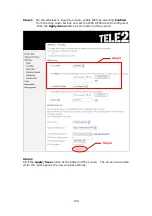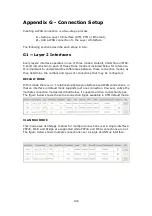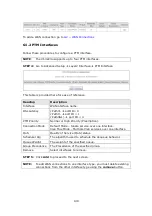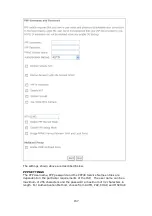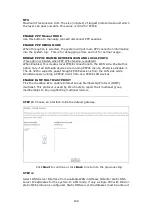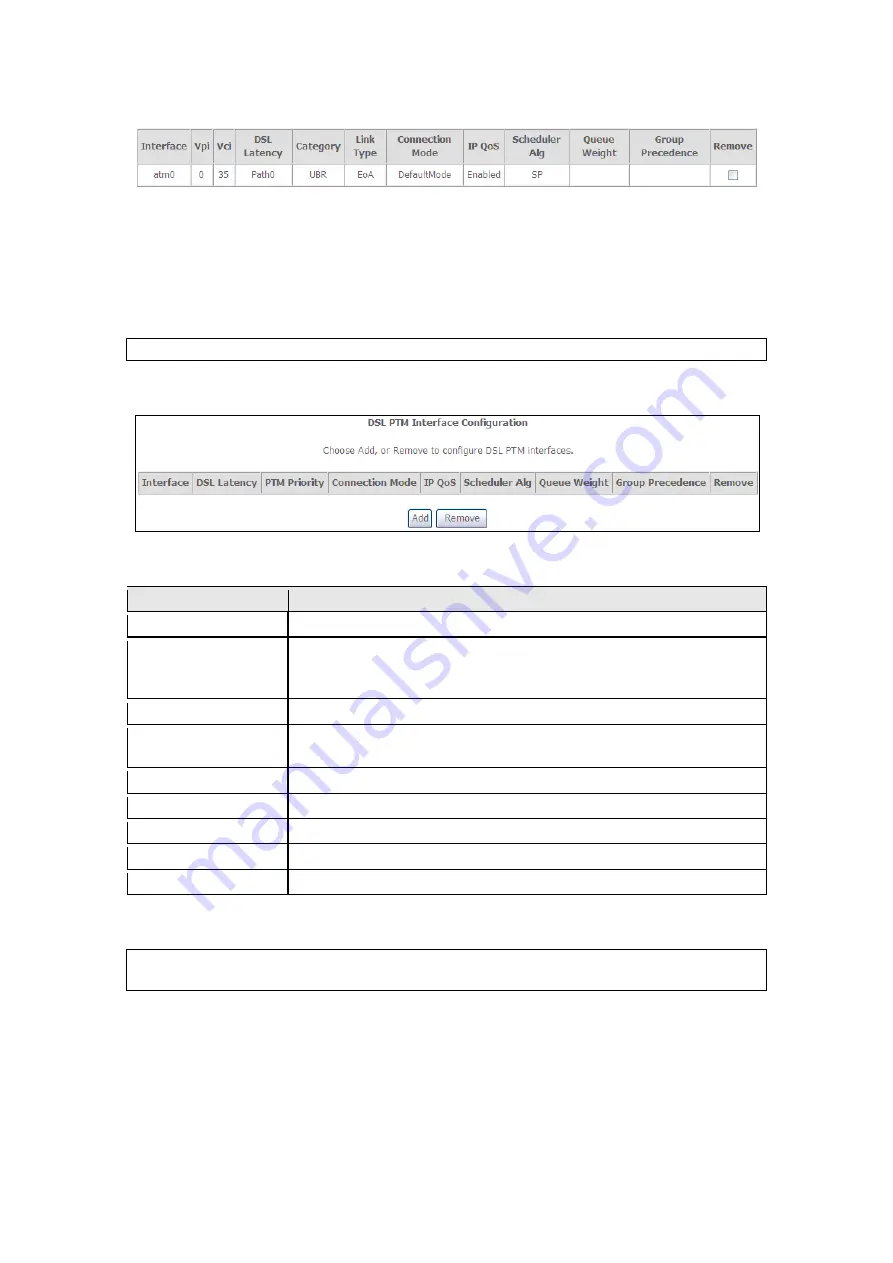
149
To add a WAN connection go to
G2 ~ WAN Connections
G1.2 PTM Interfaces
Follow these procedures to configure a PTM interface.
NOTE
:
The VI-3223u supports up to four PTM interfaces.
STEP 4:
Go to Advanced Setup
Layer2 Interface
PTM Interface.
This table is provided here for ease of reference.
Heading
Description
Interface
WAN interface name.
DSL Latency
{Path0}
portID = 0
{Path1}
port ID = 1
{Path0&1}
port ID = 4
PTM Priority
Normal or High Priority (Preemption).
Connection Mode
Default Mode – Single service over one interface.
Vlan Mux Mode – Multiple Vlan services over one interface.
QoS
Quality of Service (QoS) status.
Scheduler Alg
The algorithm used to schedule the dequeue behavior.
Queue Weight
The weight of the specified queue.
Group Precedence
The Precedence of the specified group.
Remove
Select interfaces to remove.
STEP 5:
Click
Add
to proceed to the next screen.
NOTE:
To add WAN connections to one interface type, you must delete existing
connections from the other interface type using the
remove
button.
Содержание VI-3223u
Страница 1: ...VI 3223u Multi DSL WLAN IAD User Manual Version B1 0 July 19 2013 261099 020...
Страница 7: ...6 1 2 Application The following diagram depicts a typical application of the VI 3223u...
Страница 16: ...15 STEP 3 After successfully logging in for the first time you will reach this screen...
Страница 26: ...25...
Страница 32: ...31 Chapter 5 Advanced Setup The following screen shows the advanced menu options...
Страница 67: ...66 5 11 UPnP Select the checkbox provided and click Apply Save to enable UPnP protocol...
Страница 72: ...71 5 15 1 Storage Device Info Display after storage device attached for your reference...
Страница 74: ...73 Automatically Add Clients With Following DHCP Vendor IDs...
Страница 98: ...97 Click Apply Save to set new advanced wireless options...
Страница 103: ...102 7 1 SIP Basic Setting 7 1 1 Global Parameters A common parameter setting...
Страница 104: ...103 7 1 2 Service Provider This screen contains basic SIP configuration settings...
Страница 106: ...105 7 2 SIP Advanced This screen contains the advanced SIP configuration settings...
Страница 107: ...106 7 2 1 Global Parameters A common parameter setting...
Страница 144: ...143 STEP 6 Click Have Disk and insert the printer driver CD STEP 7 Select driver file directory on CD ROM and click OK...
Страница 146: ...145 STEP 11 Check the status of printer from Windows Control Panel printer window Status should show as Ready...
Страница 172: ...171 Click Next to continue or click Back to return to the previous step...