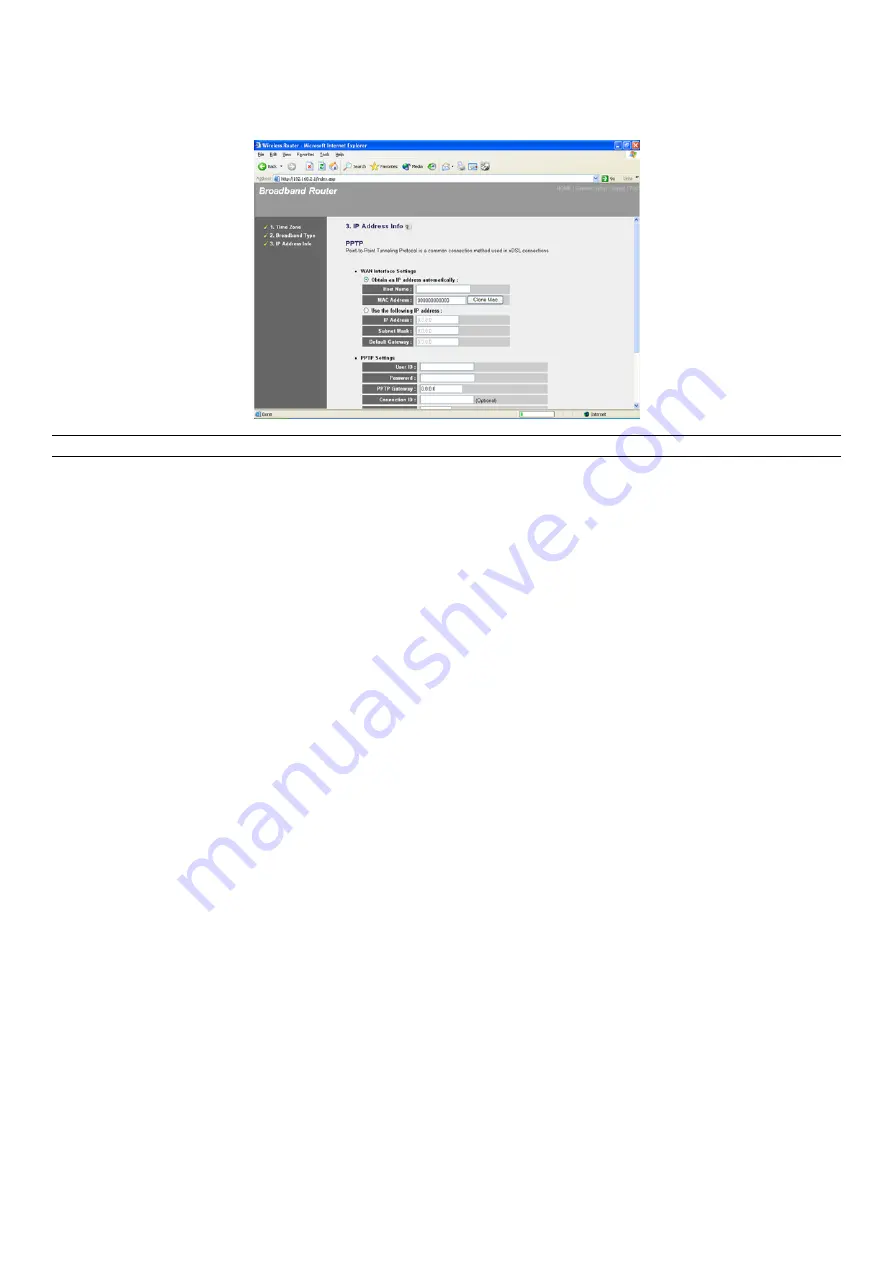
8
1.4 PPTP
Select PPTP if your ISP requires the PPTP protocol to connect you to the Internet. Your ISP should provide all the
information required in this section.
Parameter
Description
Obtain an IP address
Select this option if the ISP requires you to obtain an IP address by DHCP
automatically before connecting to the PPTP server.
MAC Address
Your ISP may require a particular MAC address in order for you to connect to the
Internet. This MAC address is the PC's MAC address that your ISP had originally
connected your Internet connection to. Type in this MAC address in this section or
use the "Clone MAC Address" button to replace the WAN MAC address with the MAC
address of that PC (you have to be using that PC for the Clone MAC Address button
to work).
Use the following IP address
Select this option if your ISP requires a static IP address.
IP Address
This is the IP address that your ISP has given you to
establish a PPTP connection.
Subnet Mask
Enter the Subnet Mask provided by your ISP.
(e.g. 255.255.255.0)
Gateway
Enter the IP address of the ISP Gateway.
User ID
Enter the User Name provided by your ISP for the PPTP connection. Sometimes
called a Connection ID.
Password
Enter the Password provided by your ISP for the PPTP connection.
PPTP Gateway
If your LAN has a PPTP gateway, then enter that PPTP gateway IP address here. If
you do not have a PPTP gateway, then enter the ISP’s Gateway IP address above.
Connection ID
This is the ID given by your ISP. This is optional.
BEZEQ-ISRAEL
Select this item if you are using the service provided by BEZEQ in Israel.
Connection Type
If you select “Continuous”, the router will always connect to the ISP. If the WAN line
breaks down and links again, the router will auto-reconnect to the ISP.
If you select “Connect On Demand”, the router will auto-connect to the ISP when
someone wants to use the Internet and will remain connected until the WAN idle
timeout is reached.
If you select “Manual”, the router will connect to the ISP only when you click
“Connect” manually from the Web user interface. The WAN connection will not
disconnect due to the idle timeout feature. If the WAN line breaks down and latter
links again, the router will not auto-connect to the ISP.
Содержание 333628
Страница 1: ...54 Mbps Wireless G Broadband Router SKU 333628 User s Manual ...
Страница 24: ...23 Station Infrastructure mode setting page AP Bridge Point to Point mode setting page ...
Страница 25: ...24 AP Bridge Point to Multi Point mode setting page AP Bridge WDS mode setting page ...
Страница 69: ...68 ...
Страница 70: ...69 ...
























