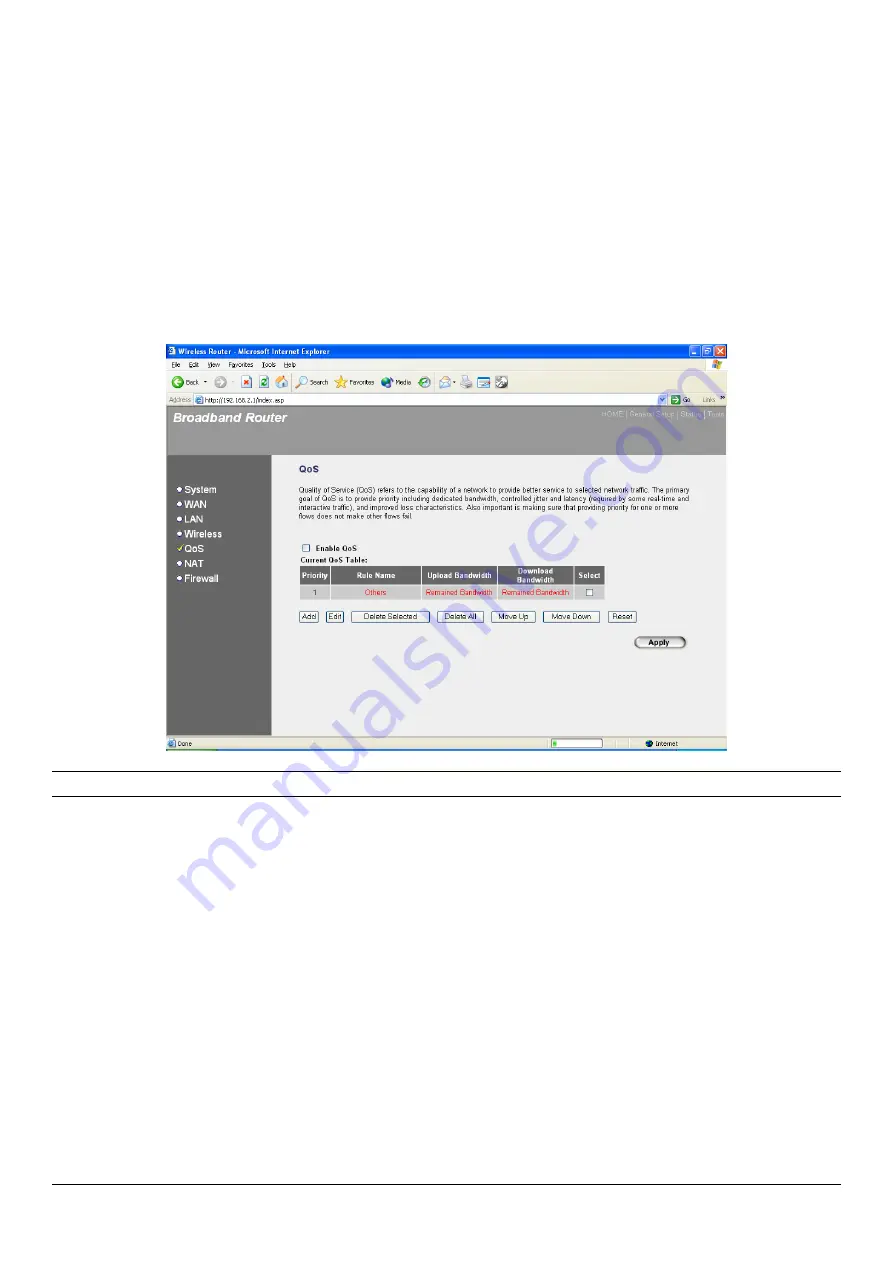
34
2.5 QoS
QoS allows you to classify Internet traffic by source/destination IP address and port number. You
can assign priority for each type of application and reserve bandwidth for it. The packets of
applications with higher priority will always go first. Lower priority applications will get bandwidth
after higher priority applications have been processed. This allows you to have a better experience
in using critical real time services like Internet phone, video conference, etc. All the applications
not specified by you are classified as rule name “Others”. Priority one is the highest priority (the
lower the priority number the higher the priority). You can adjust the priority of the rules by moving
them up or down.
Note:
If the total assigned bandwidth of higher priority applications is larger than the maximum
bandwidth provided by the WAN port, the other applications will not get any bandwidth.
Parameters
Description
Enable/Disable QoS
Check “Enable QoS” to enable the QoS function for the WAN port.
You can also uncheck “Enable QoS” to disable QoS function for the
WAN port.
Add a QoS rule into the table
Click “Add” to create a new Rule Name and enter the information
required. Click “Apply” after completing the form and the rule will be
added into the table.
Remove QoS rules from the table
If you want to remove some QoS rules from the table, select the QoS
rules you want to remove, then click "Delete Selected". If you want to
remove all QoS rules from the table, just click the "Delete All" button.
Clicking "Reset" will clear your current selections.
Edit a QoS rule
Select the rule you want to edit and click “Edit”. You will enter the
detail form of the QoS rule. Click “Apply” after editing the form and
the rule will be saved.
Adjust QoS rule priority
You can select the rule and click “Move Up” to make its priority higher.
You can also select the rule and click “Move Down” to make its
priority lower.
Содержание 333628
Страница 1: ...54 Mbps Wireless G Broadband Router SKU 333628 User s Manual ...
Страница 24: ...23 Station Infrastructure mode setting page AP Bridge Point to Point mode setting page ...
Страница 25: ...24 AP Bridge Point to Multi Point mode setting page AP Bridge WDS mode setting page ...
Страница 69: ...68 ...
Страница 70: ...69 ...






























