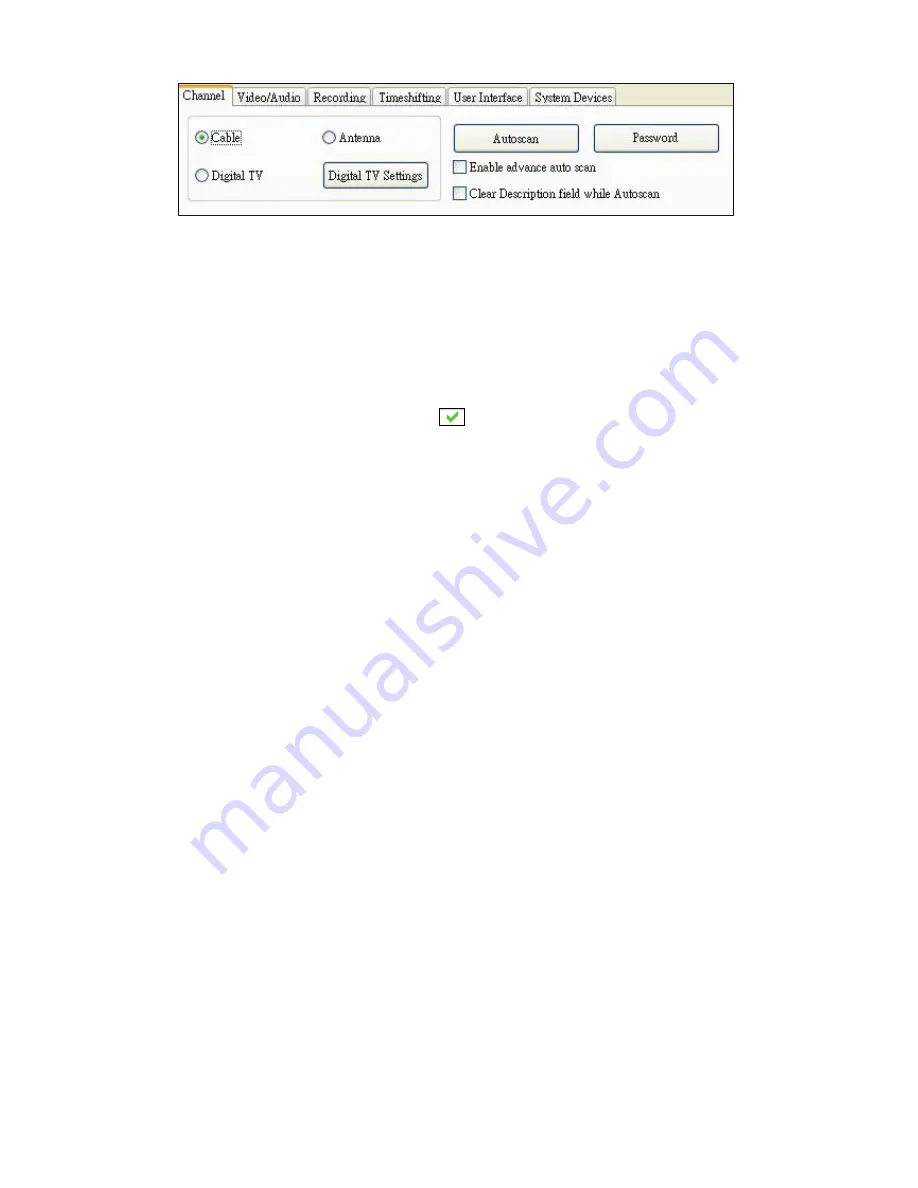
10
Autoscan
The first time you start ComproDTV 4, Autoscan will automatically scan for
available TV channels for TV signals. Please select your TV source from
analog cable/antenna or from digital antenna. You can rescan the channels at
any time by pressing the
Autoscan
button. Also, you can enable the advanced
autoscan for more precision scan result.
When
Autoscan
is finished, detected channels are automatically enabled and
marked with the green check mark
. Channels, where a valid signal could
not be detected, are disabled and marked with a blank. However, you can
interrupt the scanning process by pressing the
Stop
button.
After you are finished scanning for available channels, you may select
OK
to
return to the display window, or customize the channel orders according to
your preferences.
Channel Naming
You can customize the channel names by double-click on the
CH Name
field
of
the channel you wish to rename.
You can do more changes on the channel’s property by right-click the mouse
on the
Description field
of the channel you wish to edit.
Custom Settings for each channel
You can customize each channel properties by click the icon in “
Custom
Settings
” filed and edit it.
In the channel property settings, you can setup video color and noise reduction
level, de-interlacing level for each channel (noise reduction level,
de-interlacing level, and sharpness setting are not suitable for digital TV). The
SmartZoom property setting only works when you choose the custom
SmartZoom display mode.
Import and Export current channel list
If you have edited the channel name, fine tune channel, or customize channel
settings. You can export the current channel list to text file and save it to other
place. When you reinstall the ComproDTV 4 or your system, you can import
the previous channel list and save your time for resetting it.


































