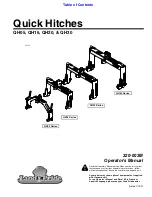15
Troubleshooting
Troubleshooting steps
If you have problem installing or running VideoMate U2500F, please check the
following by step:
1.
OS issue:
VideoMate U2500F has to work on USB 2.0 interface. Note
only Windows XP SP2 or Vista support USB 2.0. You are welcome to
www.WindowsUpdate.com website for the Service Pack update of
Microsoft.
2.
USB 2.0 issue:
you need to check your computer has USB 2.0 or not.
Usually you will see “USB 2.0 Root Hub” device in the "Sound, video and
game controllers" section of Windows Device Manager.
3.
Driver issue:
You should see " VideoMate U2XXX " drivers, in the "Sound,
video and game controllers" section of Windows Device Manager. If these
drivers are not there, reinstalling the VideoMate U2500F drivers can help.
4.
Power Issue:
VideoMate U2500F takes power from the USB port.
Note:
PCMCIA and USB hub won’t provide enough power so that you have to
use the kind of PCMCIA and USB hub which has power adapter included.
Sometimes plugging in another USB port may help. Some motherboards
and notebook’s USB ports do not meet the USB standard providing the
standard 5V 500mA power. In these cases, VideoMate U2500F will not
have enough power to work. Please contact computer vendor for the
issue.
5.
Playback lags:
VideoMate U2500F needs CPU resources to do the
encoding. Therefore, the lags come when CPU fails to encode in real time.
Usually, VCD quality needs about 1.7 GHz CPU for recording while DVD
quality needs about 2.4G CPU for recording. Press Ctrl + Alt + Del to
check your CPU usage. If it reaches 100%, then the lag is inevitable.
6.
No MPEG 4 format for recording:
If you would like to record video in
MPEG-4 format, you must supply your own MPEG-4 CODEC.
Furthermore, the CODEC must be installed before using ComproDTV. In
general, you can download MPEG-4 CODEC from the following web sites.
http://www.divx.com. After you install the CODEC software, you will see
the MPEG-4 format appear in the field of recording quality.
7.
TV is not clear:
Sometimes the signal could be reduced by the branching.
Please make sure the cable signal is good. Try to move the computer to a
TV set and connect the cable which is being used for the TV set. Also
directly connecting the cable before the splitter may help. This problem
could also come from static. Once you connect the cable to our TV card,
the static interferes with the system. It's possible to correct this problem by