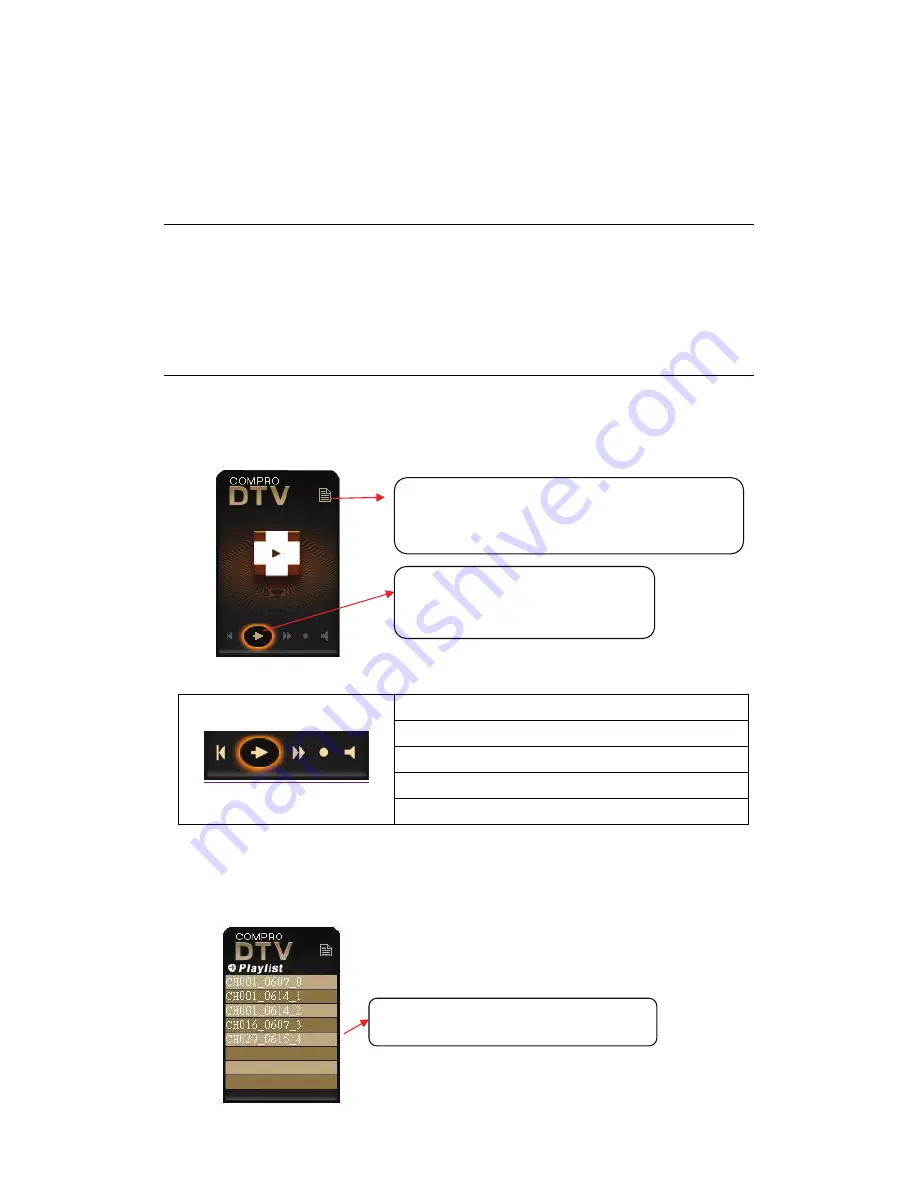
6
ComproDTV Vista Gadget Tool for Vista
The Compro gadget tool is designed to provide the more convenient TV
experience in Windows Vista. It will be installed from the Compro installation
CD, and you can delete and add it from gadget setup.
Note
1. Vista Gadget is meant for Vista 32 bit operation system only.
2. Vista Gadget Tool needs the channel table from ComproDTV 4. Please
autoscan all the available digital and analog channels in ComproDTV 4.
Then you can use the Vista Ggadget Tool.
3. If there is no picture when you click the live TV button, please right-click the
mouse button and select the video source you want.
UI Control
DTV Gadget has three modes including
Live TV mode, display playlist, and
display scheduled list
.
The buttons from left to right sides are:
Channel down in live TV mode
Start/Stop Live TV, Play/pause from playlist
Channel Up in live TV mode
Start/stop record live TV
Mute
Playlist mode:
It just displays first eight files in the list you recorded, if there
are more than eight files in folder, the ninth file or rest of files will not be display.
The figure in below shows the playlist style:
5 files and 3 empty items in list
Press the button to load device
and start to play live TV
This button can change modes between
Live TV, display playlist and schedule list
















