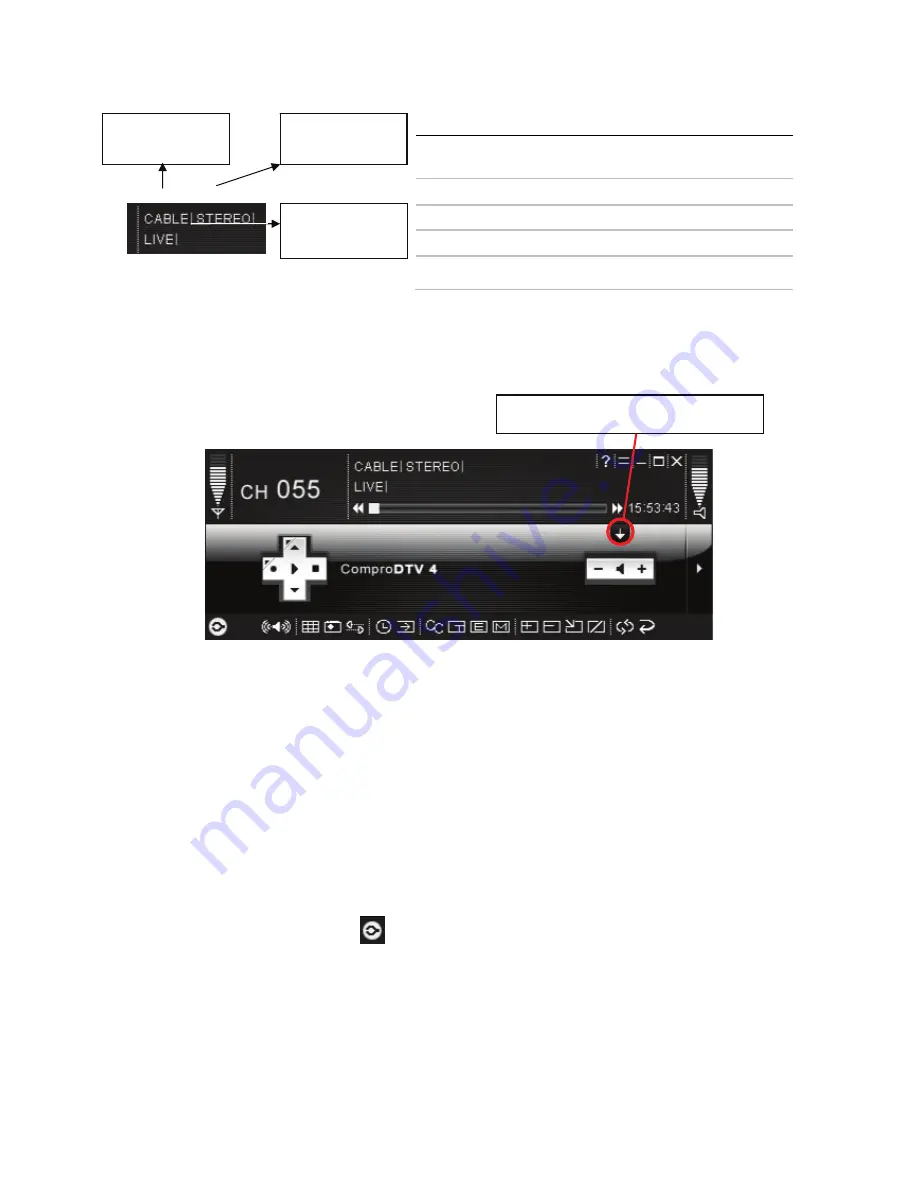
9
Open and close the ComproDTV 4 display panel
You can open and close the ComproDTV 4 display window by click the down
arrow on the right of ComproDTV panel.
Start ComproDTV 4 and watch TV
After installation, just press the yellow button of the last line on the remote or
double click the ComproDTV 4 icon on the desktop, you will be able to watch
TV. Same as operating a normal TV set. Watch TV programs on your PC, in
full-screen mode or in a window. Channel up and down. Close ComproDTV 4
and even shutdown the computer with the full function remote control keypad.
Options
Press the Options button
to open the Options dialog box. You can change
detail settings of ComproDTV 4 here.
TV Settings
This option gives you the way to manually set the method of scanning TV
programs. Select your choice here or use default channel table to do the
scanning.
HotKey Description
A
Enable/Disable Always-on-Top function for
TV window.(Oregon circle on the upper-right
corner of the TV window)
L Sleep
function
F7 Video
Desktop
F8
Open snapshot dialog box
Note:
Language select is only available while the program
supports it.
Video Source
Switch (V)
Audio mode
TV / Timeshifting
mode
Open and close display panel


































