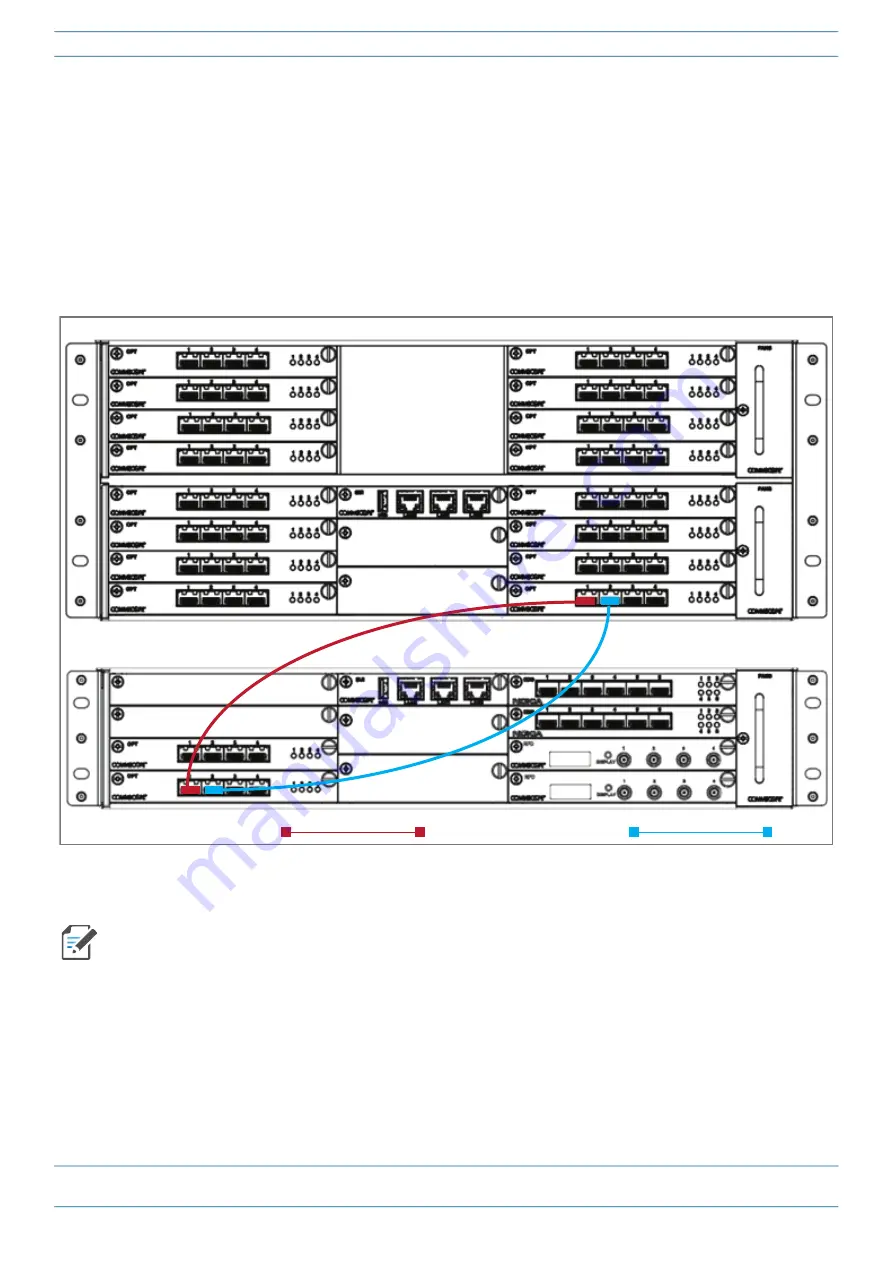
M0201ABK_uc
ERA® WCS and e-POI Subracks and Power Supply Unit Installation Guide
© June 2021 CommScope, Inc.
Page 65
Install and Connect the Subrack Cards
6
(Optional). Do the following to add an additional WIN-to-CAN link to increase the WIN bandwidth to
support additional operators and sectors:
a
Obtain a pair of SFP+ Modules that correspond to the length and type of fiber you will use to connect
the Switching CAN to the WIN. Note the maximum range listed in
.
b
Follow local practice or manufacturer recommendations to clean fiber connectors.
c
Connect one end of the cable with an SFP+ Module into one of the four ports on the OPT Card (labeled
1
-
4
) installed in the Switching CAN.
d
Connect the other end of the cable with an SFP+ Module into
Port
2
on the OPT Card installed in
Slot
L1
of the WIN.
7
(Optional). To add additional WIN-to-CAN links to increase the WIN bandwidth to support additional
operators and sectors, follow the process in
, as needed for each additional link.
In addition to the card placement, you must also configure the function of the WCS Subracks in the ERA
GUI. For further information, refer to the ERA configuration guide for Software Version 2.5 or later; see
"Accessing ERA Series User Documentation” on page 83
WCS-4 Subrack configured as a Switching CAN
WCS-2 Subrack
configured as a WIN
Main WIN-to-CAN fiber link:
Second WIN-to-CAN fiber link:
Содержание e-POI
Страница 1: ...CommScope ERA WCS and e POI Subracks and Power Supply Unit Installation Guide M0201ABK_uc June 2021 ...
Страница 85: ......
Страница 86: ......






























