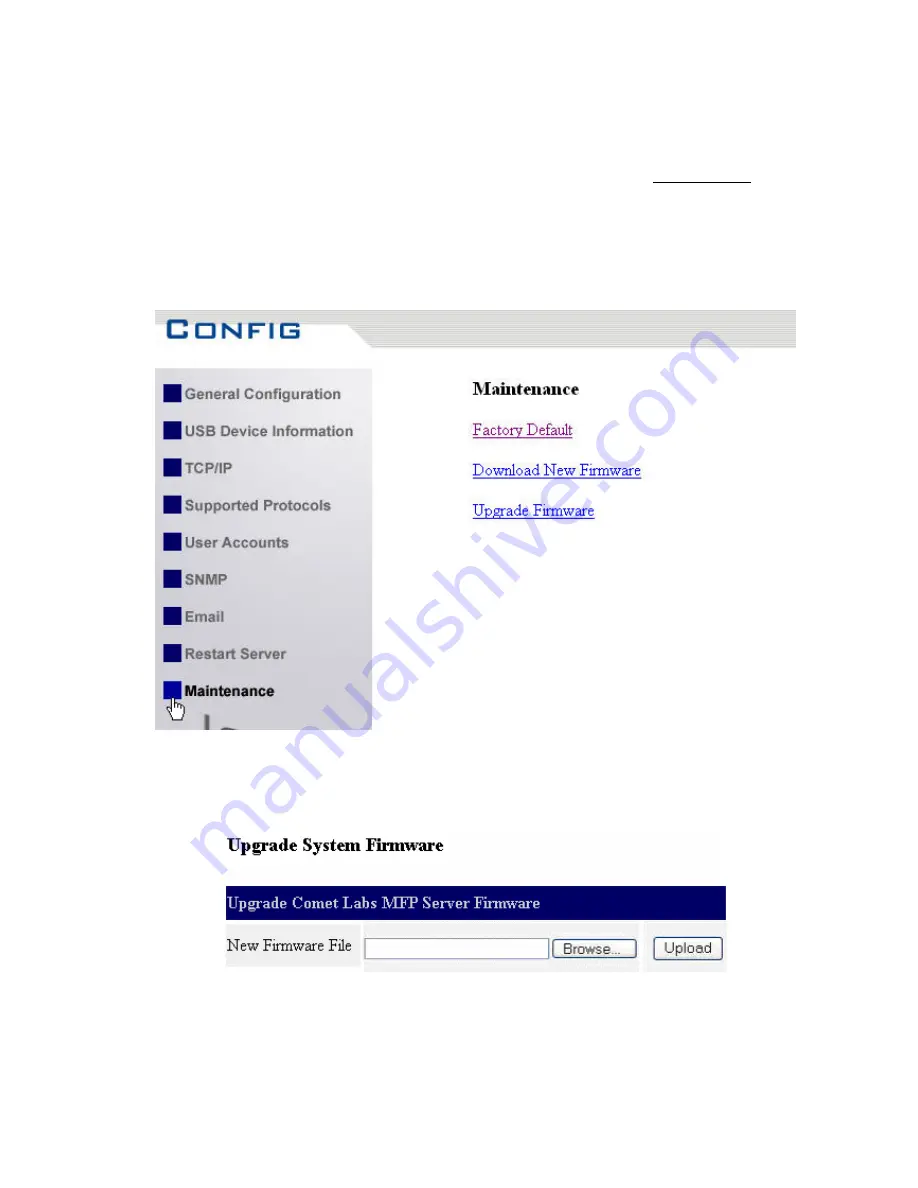
2.
Check the Server's IP address.
3.
First, run Control Center. It will automatically search for Servers on the LAN. Then
Servers’ IP addresses will be shown in Control Center.
4.
Run any Web browser, like Microsoft Internet Explorer. Go to
“http://Server’s IP
address “
or
“http://Server’s Host Name”
to access the Server's home page.
5.
Click
CONFIG
at the top of the menu.
6.
Login the Server with Administrator (default:
admin
) and Password (default:
admin
).
7.
Click
Maintenance
.
8.
Click
Upgrade Firmware
.
9.
Click
Browse
button to choose the file of new firmware.
10.
Click
Upload
button to start firmware upgrade.
11.
Wait for 15 seconds for system reboot.
Procedure C: Using the Init Button and the TFTP Client
1.
Plug in the power adaptor while pressing the Init button until LED indicators of
Power, USB1 and USB2 blink. Please note that after that, the Server will
operate using the factory default values after restarting, i.e., your
Server’s configuration will recover to Factory Default values.
91
Содержание NFPS2
Страница 1: ...Comet Labs NFPS2 WFPS2 2 USB 2 0 Hi Speed Port MFP Server User s Manual Version 1 21 1...
Страница 12: ...8 If the wireless network is secured by WPA PSK TKIP the shared key must be set correctly 12...
Страница 16: ...7 If the wireless network is secured by WPA PSK TKIP the shared key must be set correctly 16...
Страница 30: ...9 Click Finish 30...
Страница 33: ...9 Click Finish 33...
Страница 40: ...5 Click Next and then continue Windows Add Printer Wizard 40...
Страница 48: ...8 Click Finish button 48...
Страница 63: ...63...
Страница 70: ...70...

















