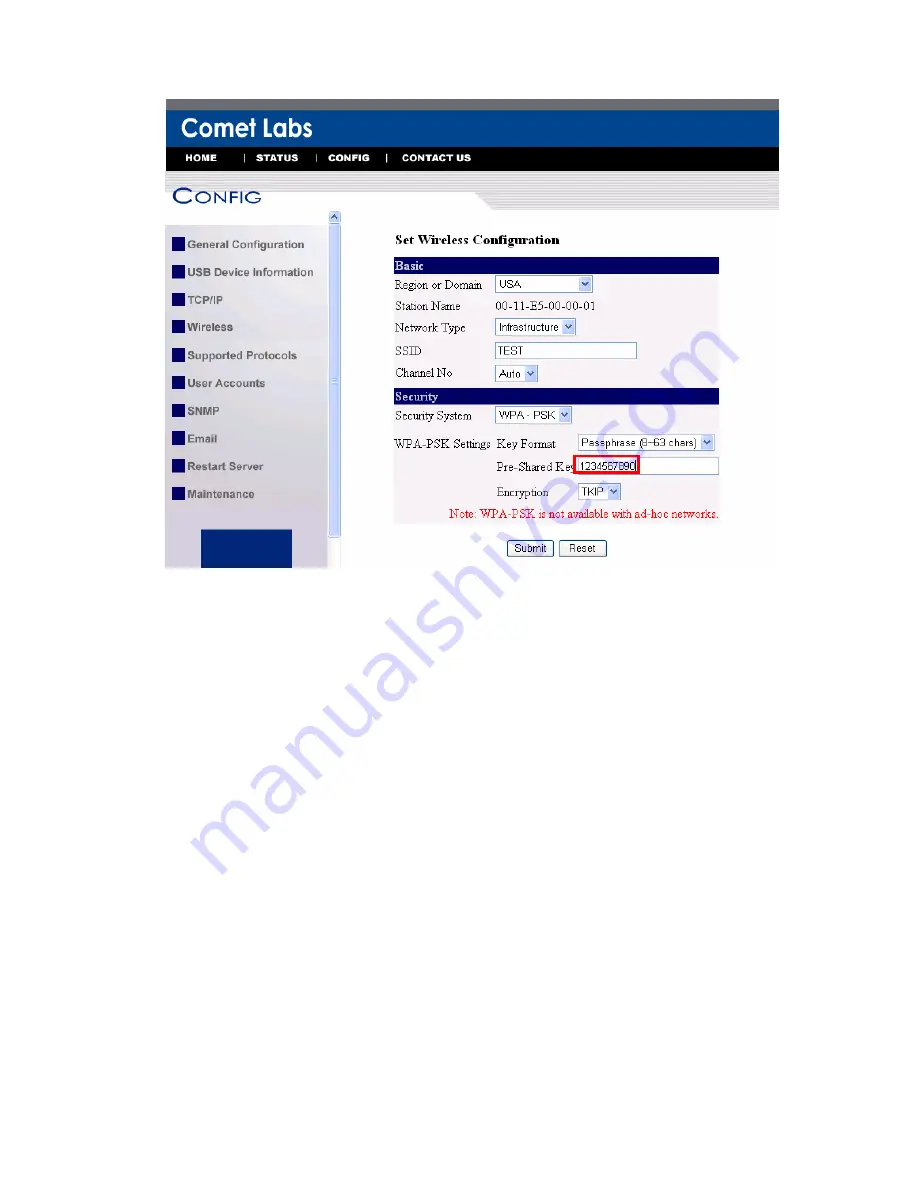
8.
Click Submit to save your settings. And the server will reboot.
9.
You have now finished the procedure of setting the wireless parameters.
17
#
In infrastructure mode, WFPS2 searches all channels to join the matched wireless service
set. In ad-hoc mode, WFPS2 searches all channels to join the matched wireless ad-hoc
service set too, however, if none are found, WFPS2 creates that service set in the assigned
channel.
#
In ad-hoc mode, WPA-PSK/TKIP is not allowed.
After properly configuring the wireless parameters, you can remove the network
cable and reboot the WFPS2. WFPS2 will then connect to your wireless network.
WFPS2 will detect if a network cable is plugged-in or not. If a network cable is
plugged-in, WFPS2 will always connect to the network through the network cable.
Otherwise it will always connect to the network through wireless module. Once
WFPS2 connects to the network, either by network cable or by wireless module, all
operations of print / scan / file server are exactly the same.
3.3
Assigning an IP Address to the Server
3.3.1 Preliminary
If you have a DHCP server on your network, your Server will receive an IP
address automatically. The IP address will then appear on the Control Center
or on the page of configuration report that you printed earlier. If your DHCP
server does not give an IP address to the Server, the Server will use the
default IP address: 192.168.0.2.
Содержание NFPS2
Страница 1: ...Comet Labs NFPS2 WFPS2 2 USB 2 0 Hi Speed Port MFP Server User s Manual Version 1 21 1...
Страница 12: ...8 If the wireless network is secured by WPA PSK TKIP the shared key must be set correctly 12...
Страница 16: ...7 If the wireless network is secured by WPA PSK TKIP the shared key must be set correctly 16...
Страница 30: ...9 Click Finish 30...
Страница 33: ...9 Click Finish 33...
Страница 40: ...5 Click Next and then continue Windows Add Printer Wizard 40...
Страница 48: ...8 Click Finish button 48...
Страница 63: ...63...
Страница 70: ...70...
















































