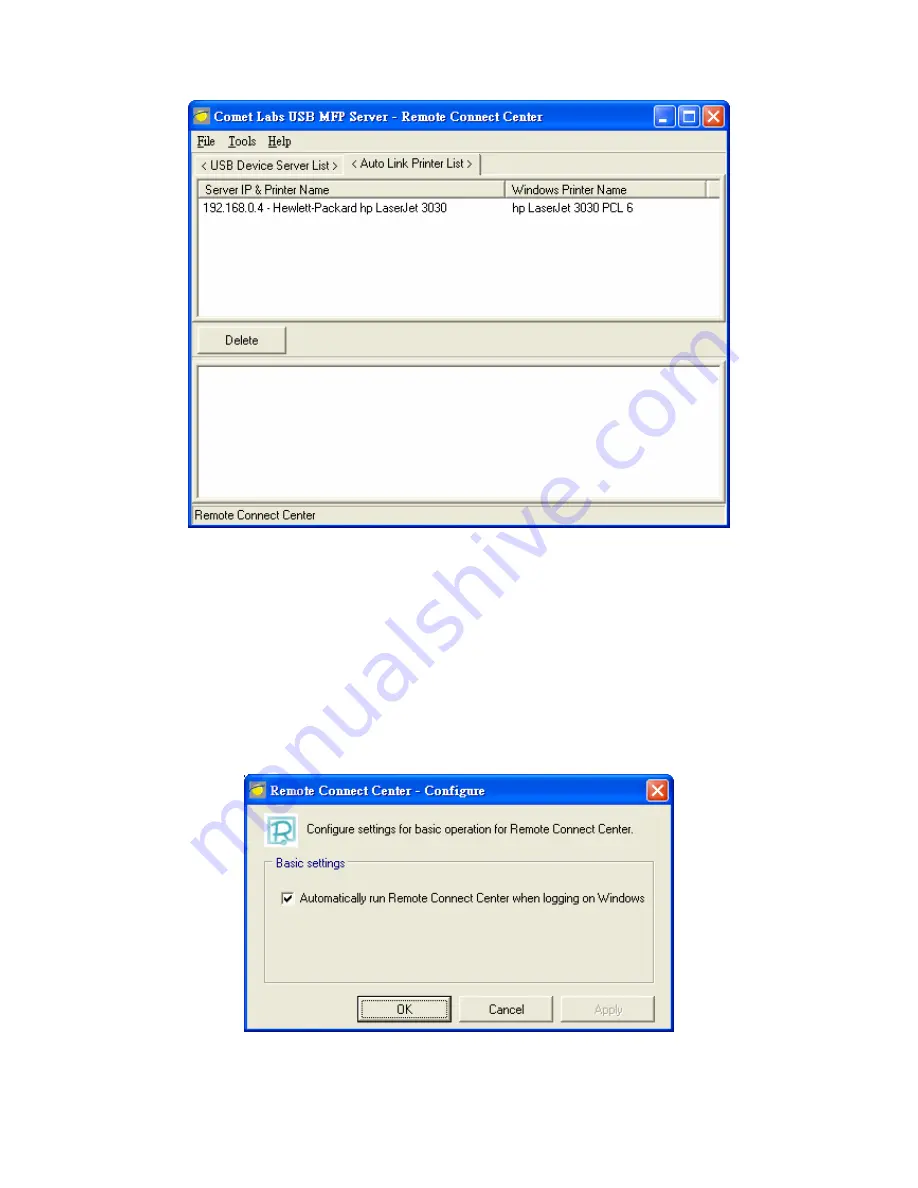
E.
Then try to issue a print job. You will see the “Remote Connect Center” will
automatically do a link operation and, once the print job finished, it will
automatically do an unlink operation.
F.
Even you already properly setup an auto-link printer, the “Remote Connect
Center” must be running while a print job is issued. This means you’d better
run the “Remote Connect Center” every time after you login Windows. In
order to skip this manual operation, you can make the “Remote Connect
Center” be run automatically after you login Windows. To do this, choose the
“Configure” item in the “Tools” menu. The following window will appear. Click
on the check box and then on the “OK” button.
G.
If you would like to break the association between the Windows printer and
the physical printer, just click on the association and click the “Delete” button
in the “Auto Link Printer List”.
77
Содержание NFPS2
Страница 1: ...Comet Labs NFPS2 WFPS2 2 USB 2 0 Hi Speed Port MFP Server User s Manual Version 1 21 1...
Страница 12: ...8 If the wireless network is secured by WPA PSK TKIP the shared key must be set correctly 12...
Страница 16: ...7 If the wireless network is secured by WPA PSK TKIP the shared key must be set correctly 16...
Страница 30: ...9 Click Finish 30...
Страница 33: ...9 Click Finish 33...
Страница 40: ...5 Click Next and then continue Windows Add Printer Wizard 40...
Страница 48: ...8 Click Finish button 48...
Страница 63: ...63...
Страница 70: ...70...






























