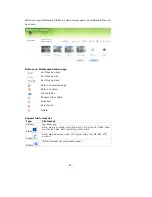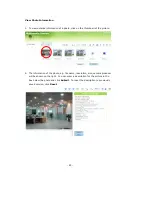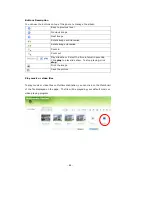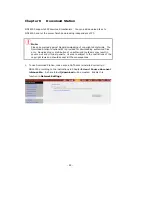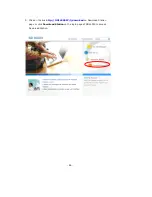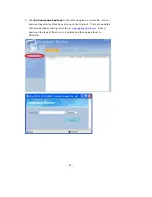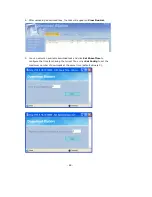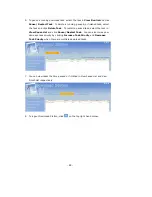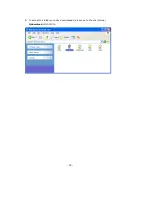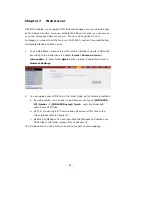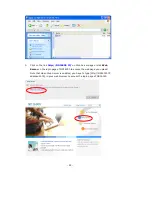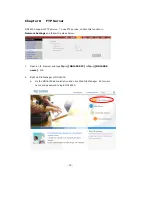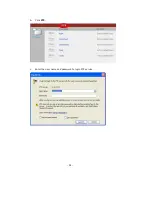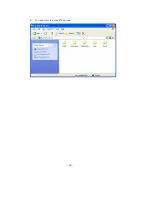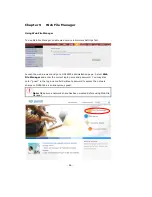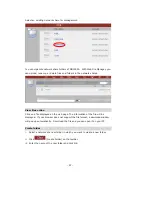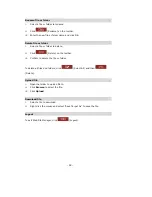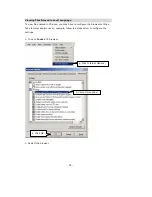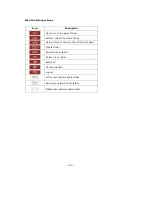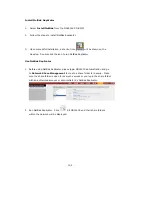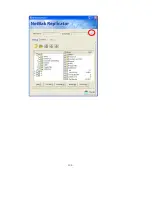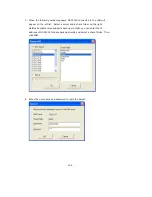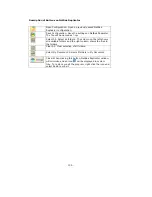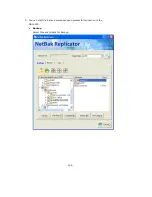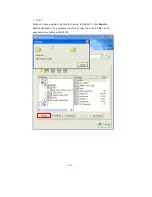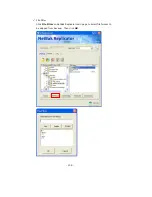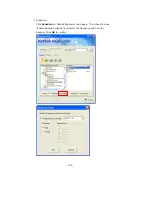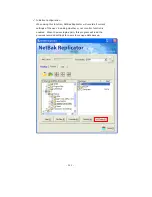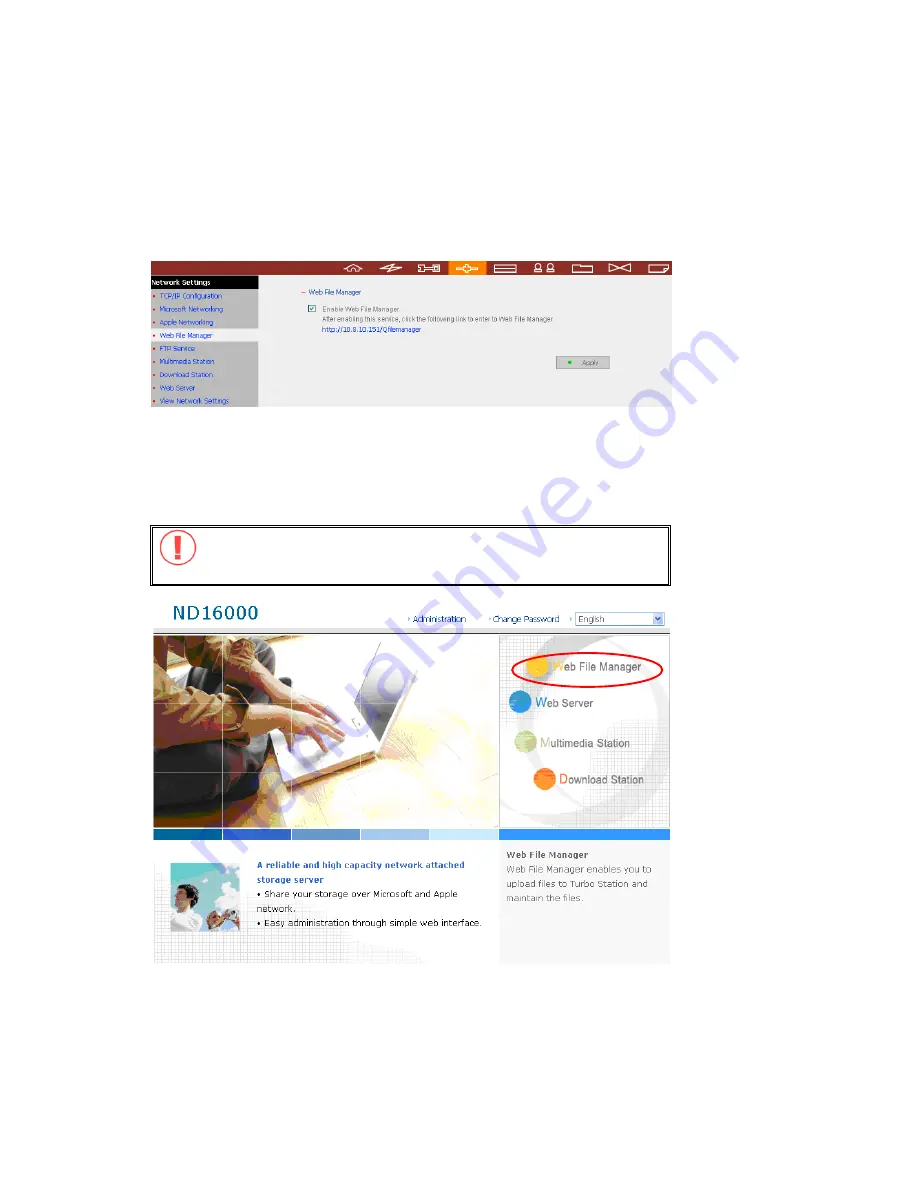
-
96
-
Chapter 9
Web File Manager
Using Web File Manager
To use Web File Manager, enable web service in Network Settings first.
Launch the web browser and go to ND16000 administration page. Select
Web
File Manager
and enter the correct login name and password. You may also
enter “guest” in the login name field without password to access the network
shares on ND16000 as an anonymous guest.
Note:
Make sure a network share has been created before using Web File
Manager.
Содержание ND16000 Series
Страница 1: ...Network Attached Storage ND16000 Series User Manual Version 1 0 ...
Страница 6: ... 6 11 4 Power Outage or Abnormal Shutdown 117 Technical Support 118 ...
Страница 15: ... 15 Step 4 Select the encoding language of ND16000 and click Next ...
Страница 32: ... 32 3 1 Server Administration There are eight main sections in server administration ...
Страница 46: ... 46 3 4 9 View Network Settings You can view current network settings and status of ND16000 in this section ...
Страница 51: ... 51 3 Install the printer driver 4 When finished you can start to use network printer service of ND16000 ...
Страница 67: ... 67 3 7 4 Delete Select a share and click Delete Click OK to confirm ...
Страница 68: ... 68 3 8 System Tools System Tools enable you to optimize the maintenance and management of ND16000 ...
Страница 90: ... 90 9 To access the folders you have downloaded please go to the share folder Qdownload of ND16000 ...
Страница 94: ... 94 b Click FTP c Enter the user name and password to login FTP service ...
Страница 95: ... 95 d You can start to enjoy FTP service ...
Страница 103: ... 103 ...