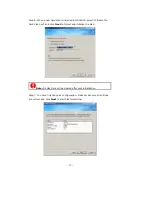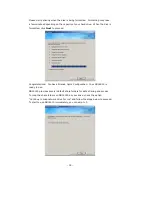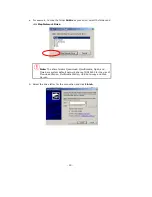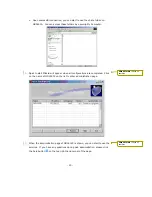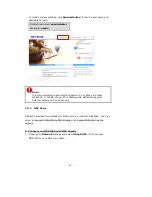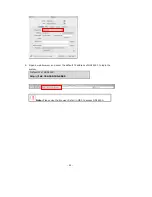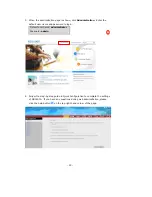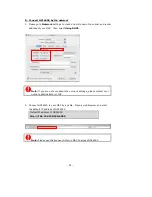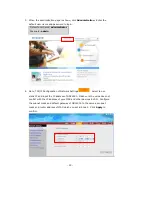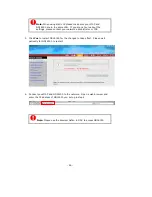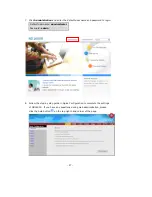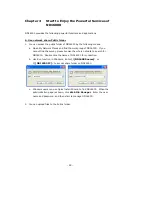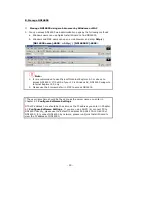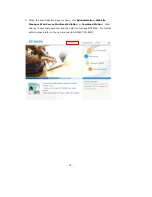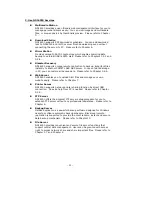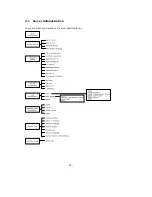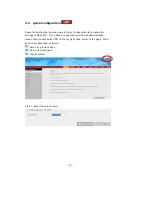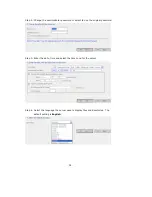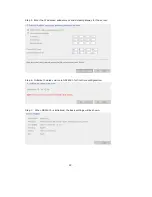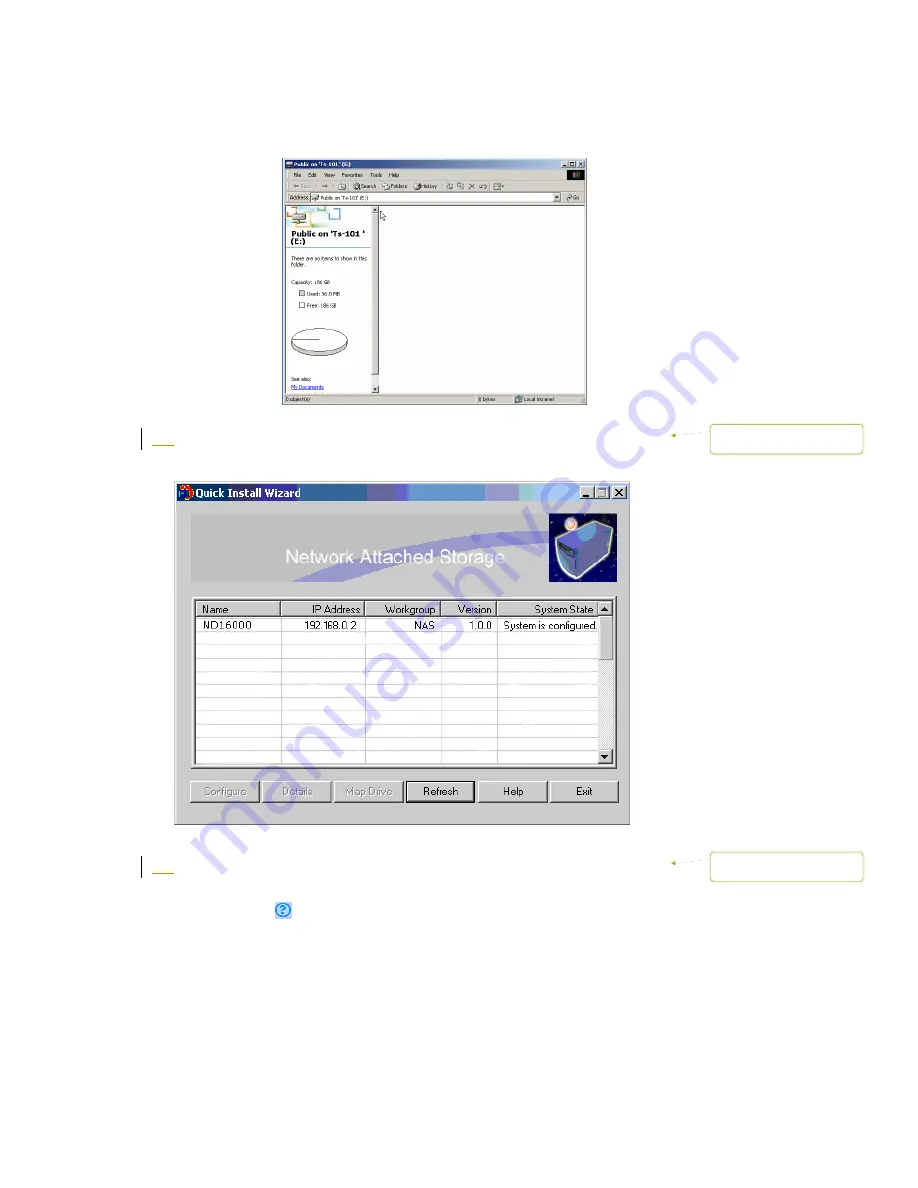
-
20
-
c.
Upon successful connection, you can start to use the share folder on
ND16000. You can access these folders by opening My Computer.
2.
Quick Install Wizard will appear when all configurations are completed. Click
on the name of ND16000 on the list to enter administration page.
3.
When the administration page of ND16000 is shown, you can start to use the
services. If you have any questions during web administration, please click
the help button
on the top right hand corner of the page.
Mise en forme :
Puces et
numéros
Mise en forme :
Puces et
numéros
Содержание ND16000 Series
Страница 1: ...Network Attached Storage ND16000 Series User Manual Version 1 0 ...
Страница 6: ... 6 11 4 Power Outage or Abnormal Shutdown 117 Technical Support 118 ...
Страница 15: ... 15 Step 4 Select the encoding language of ND16000 and click Next ...
Страница 32: ... 32 3 1 Server Administration There are eight main sections in server administration ...
Страница 46: ... 46 3 4 9 View Network Settings You can view current network settings and status of ND16000 in this section ...
Страница 51: ... 51 3 Install the printer driver 4 When finished you can start to use network printer service of ND16000 ...
Страница 67: ... 67 3 7 4 Delete Select a share and click Delete Click OK to confirm ...
Страница 68: ... 68 3 8 System Tools System Tools enable you to optimize the maintenance and management of ND16000 ...
Страница 90: ... 90 9 To access the folders you have downloaded please go to the share folder Qdownload of ND16000 ...
Страница 94: ... 94 b Click FTP c Enter the user name and password to login FTP service ...
Страница 95: ... 95 d You can start to enjoy FTP service ...
Страница 103: ... 103 ...