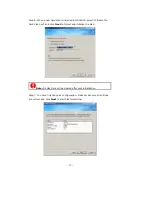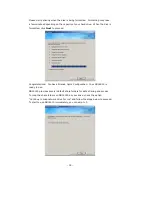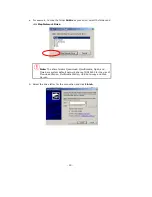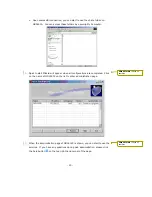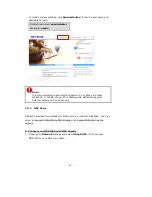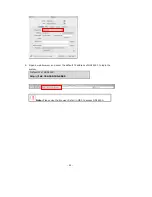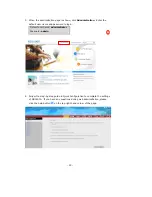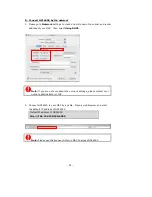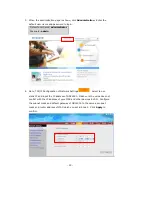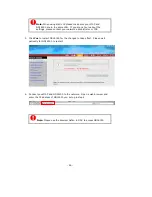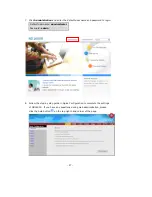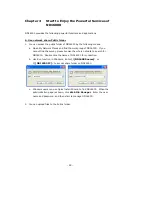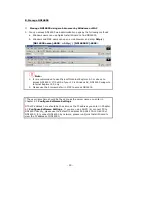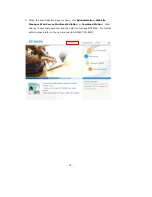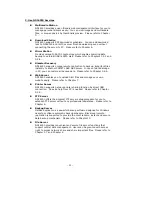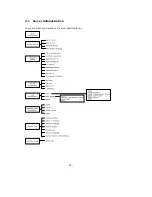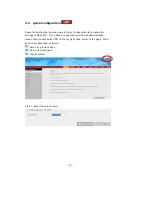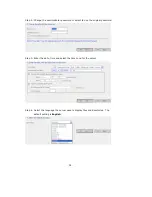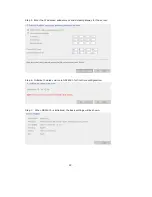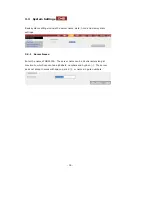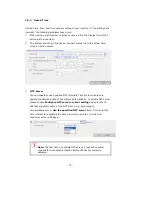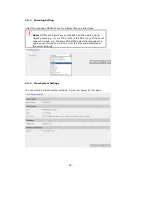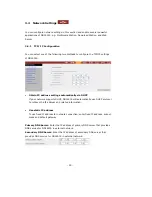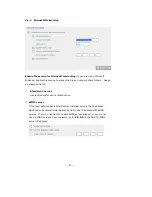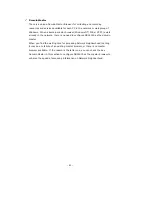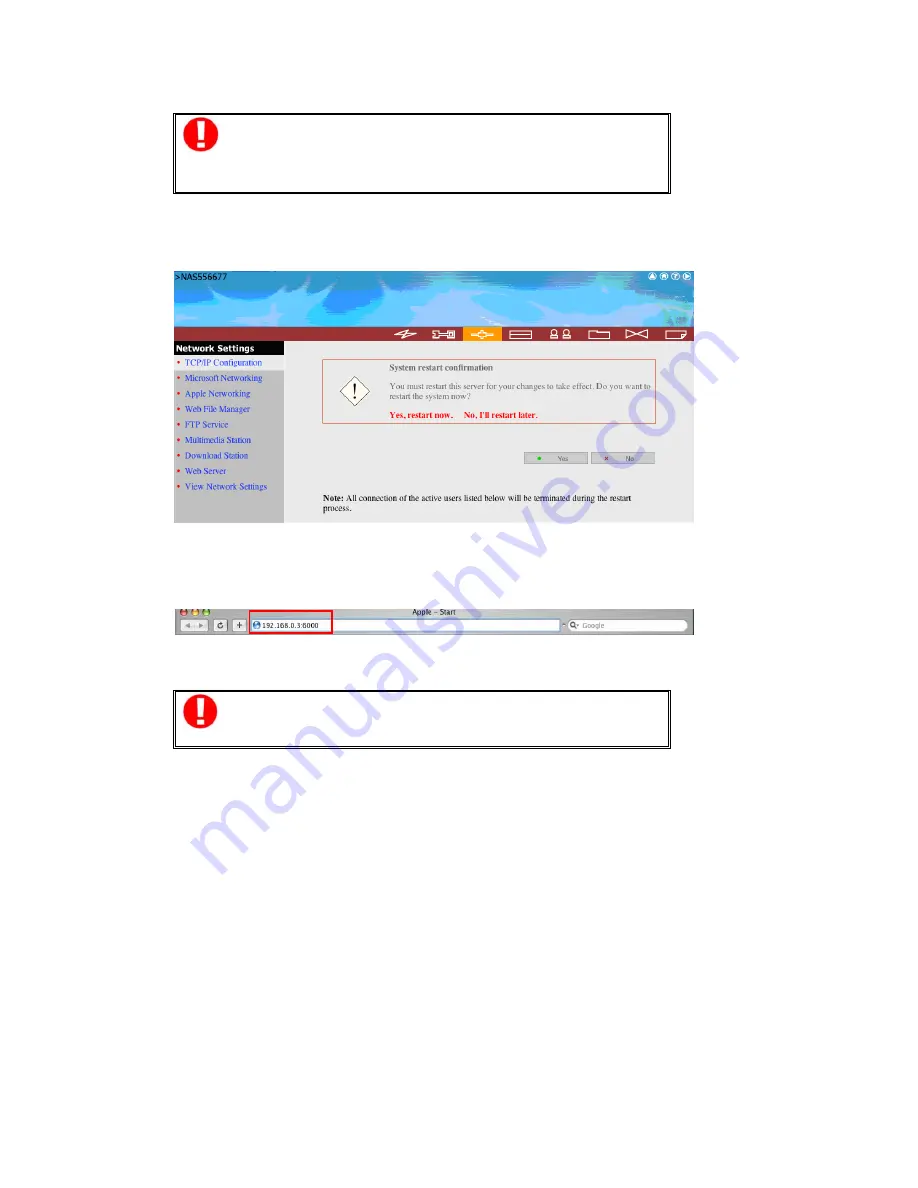
-
26
-
Note:
When using static IP, please make sure your MAC and
ND16000 are in the same LAN. If you are not sure about the
settings, please contact your network administrator or ISP.
5.
Click
Yes
to restart ND16000 for the changes to take effect. Please wait
patiently for ND16000 to restart.
6.
Connect your MAC and ND16000 to the network. Open a web browser and
enter the IP address of ND16000 you set up in step 4.
Note:
Please use the browser Safari in MAC to access ND16000.
Содержание ND16000 Series
Страница 1: ...Network Attached Storage ND16000 Series User Manual Version 1 0 ...
Страница 6: ... 6 11 4 Power Outage or Abnormal Shutdown 117 Technical Support 118 ...
Страница 15: ... 15 Step 4 Select the encoding language of ND16000 and click Next ...
Страница 32: ... 32 3 1 Server Administration There are eight main sections in server administration ...
Страница 46: ... 46 3 4 9 View Network Settings You can view current network settings and status of ND16000 in this section ...
Страница 51: ... 51 3 Install the printer driver 4 When finished you can start to use network printer service of ND16000 ...
Страница 67: ... 67 3 7 4 Delete Select a share and click Delete Click OK to confirm ...
Страница 68: ... 68 3 8 System Tools System Tools enable you to optimize the maintenance and management of ND16000 ...
Страница 90: ... 90 9 To access the folders you have downloaded please go to the share folder Qdownload of ND16000 ...
Страница 94: ... 94 b Click FTP c Enter the user name and password to login FTP service ...
Страница 95: ... 95 d You can start to enjoy FTP service ...
Страница 103: ... 103 ...