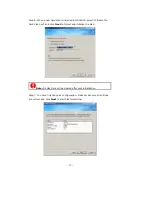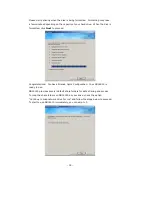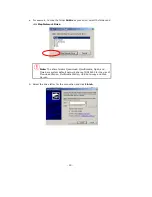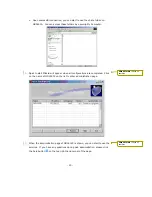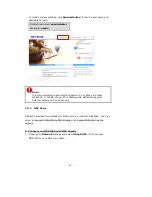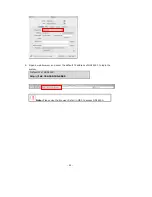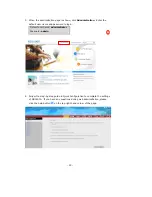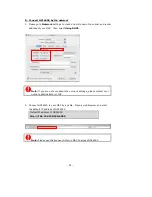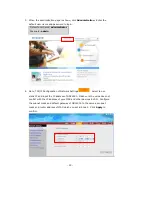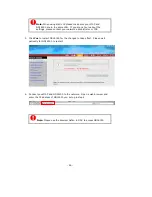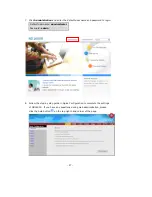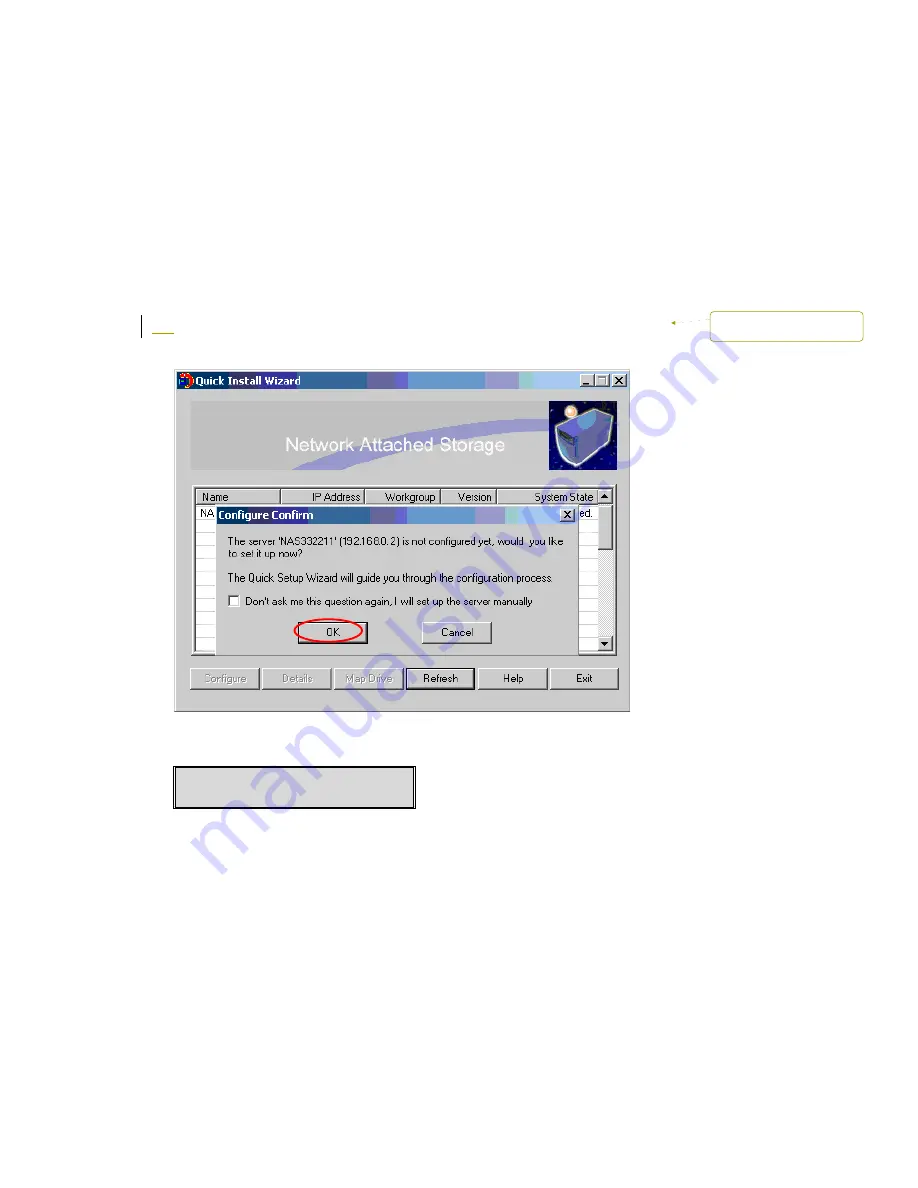
-
12
-
2.3
Configure Software Settings
After checking system status, please follow the steps below to configure software
settings of ND16000. The configuration procedure of Windows and MAC users are
different. Please select the appropriate procedure according to your OS.
2.3.1
Windows Users
Insert ND16000 CD-ROM in your PC
1.
Run Quick Install Wizard. When the browser prompts for performing quick
configuration, click
OK
.
Enter the default user name and password.
Default user name:
Administrator
Password:
admin
Mise en forme :
Puces et
numéros
Содержание ND16000 Series
Страница 1: ...Network Attached Storage ND16000 Series User Manual Version 1 0 ...
Страница 6: ... 6 11 4 Power Outage or Abnormal Shutdown 117 Technical Support 118 ...
Страница 15: ... 15 Step 4 Select the encoding language of ND16000 and click Next ...
Страница 32: ... 32 3 1 Server Administration There are eight main sections in server administration ...
Страница 46: ... 46 3 4 9 View Network Settings You can view current network settings and status of ND16000 in this section ...
Страница 51: ... 51 3 Install the printer driver 4 When finished you can start to use network printer service of ND16000 ...
Страница 67: ... 67 3 7 4 Delete Select a share and click Delete Click OK to confirm ...
Страница 68: ... 68 3 8 System Tools System Tools enable you to optimize the maintenance and management of ND16000 ...
Страница 90: ... 90 9 To access the folders you have downloaded please go to the share folder Qdownload of ND16000 ...
Страница 94: ... 94 b Click FTP c Enter the user name and password to login FTP service ...
Страница 95: ... 95 d You can start to enjoy FTP service ...
Страница 103: ... 103 ...