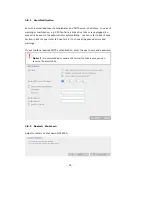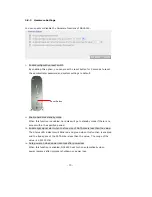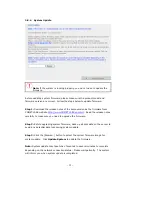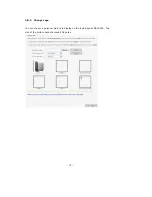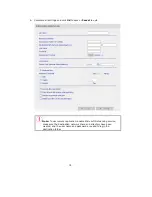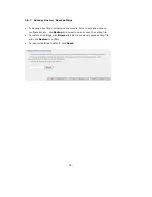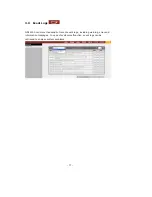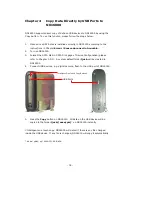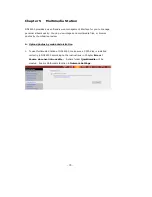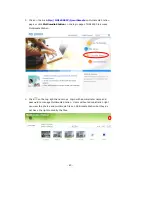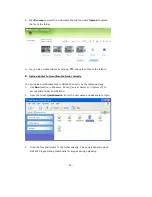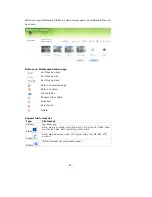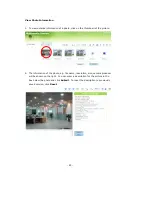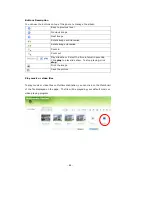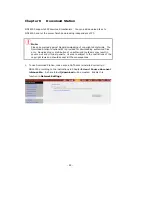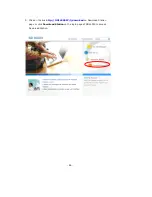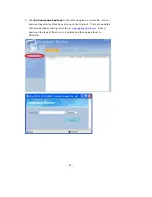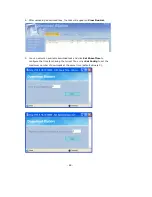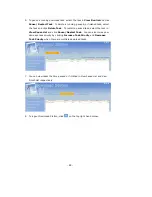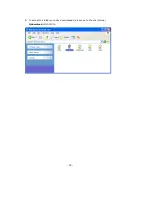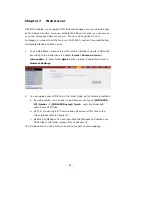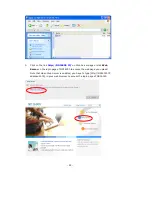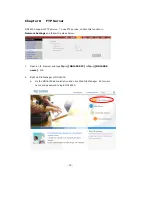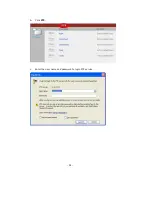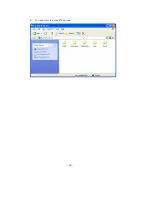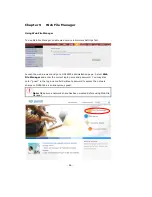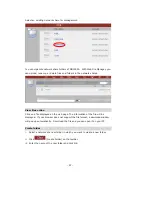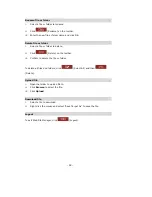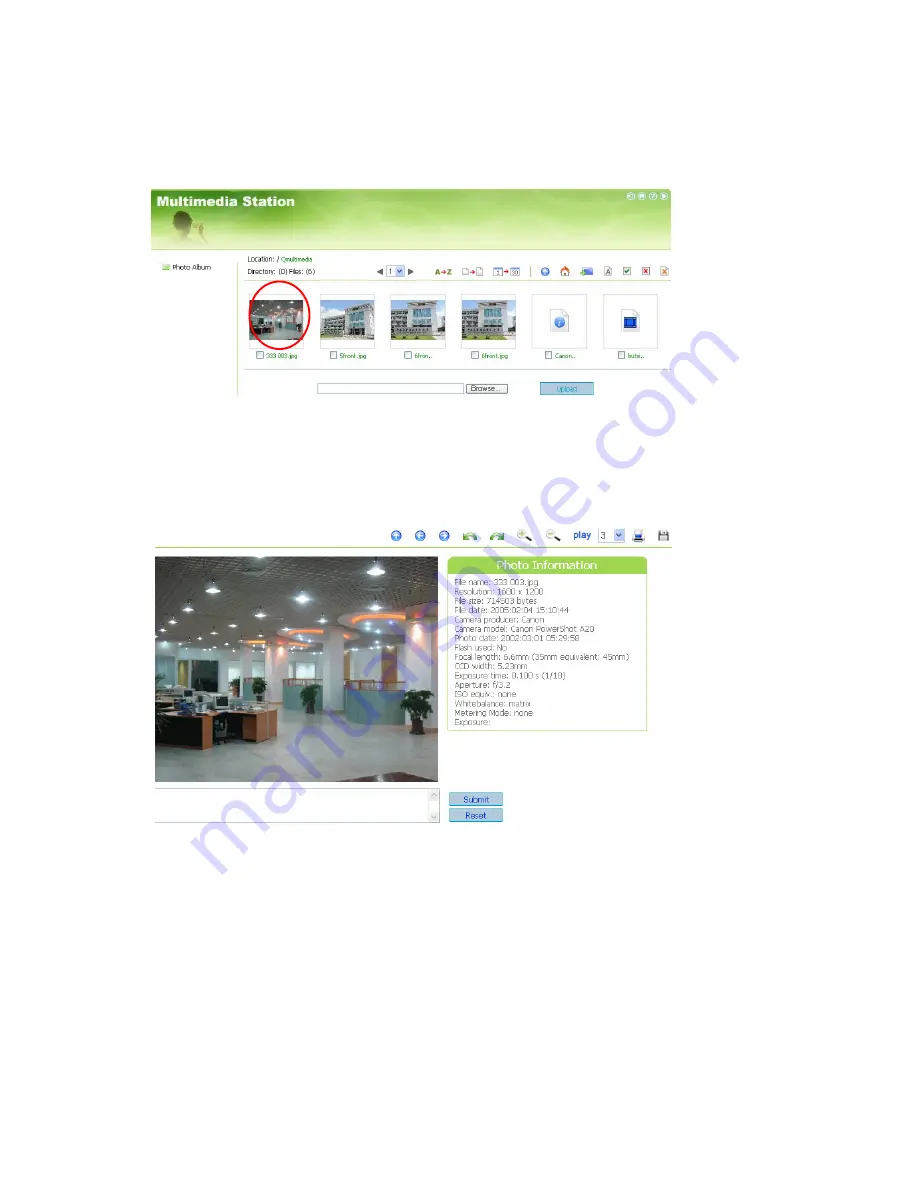
-
83
-
View Photo Information
1.
To view detailed information of a photo, click on the thumbnail of the picture.
2.
The information of the photo, e.g. file name, resolution, size, camera producer
will be shown on the right. You can enter a description for the picture in the
box below the photo and click
Submit
. To reset the description to previously
saved version, click
Reset
.
Содержание ND16000 Series
Страница 1: ...Network Attached Storage ND16000 Series User Manual Version 1 0 ...
Страница 6: ... 6 11 4 Power Outage or Abnormal Shutdown 117 Technical Support 118 ...
Страница 15: ... 15 Step 4 Select the encoding language of ND16000 and click Next ...
Страница 32: ... 32 3 1 Server Administration There are eight main sections in server administration ...
Страница 46: ... 46 3 4 9 View Network Settings You can view current network settings and status of ND16000 in this section ...
Страница 51: ... 51 3 Install the printer driver 4 When finished you can start to use network printer service of ND16000 ...
Страница 67: ... 67 3 7 4 Delete Select a share and click Delete Click OK to confirm ...
Страница 68: ... 68 3 8 System Tools System Tools enable you to optimize the maintenance and management of ND16000 ...
Страница 90: ... 90 9 To access the folders you have downloaded please go to the share folder Qdownload of ND16000 ...
Страница 94: ... 94 b Click FTP c Enter the user name and password to login FTP service ...
Страница 95: ... 95 d You can start to enjoy FTP service ...
Страница 103: ... 103 ...